XBRL review and export
If XBRL is available in your product, you can review XBRL facts in the financial statements, as well as export XBRL and iXBRL instance documents.
Review XBRL facts
You can turn on XBRL review mode to review XBRL facts.
To review XBRL facts:
-
Select the XBRL icon (
 ).
). -
In the XBRL REVIEW section, select the taxonomy you want to review.
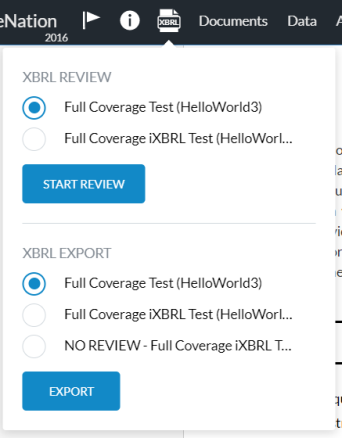
-
Select START REVIEW.
The financial statements document opens showing the first area that contains XBRL facts. Facts are marked by a green underline.
Let op: The first XBRL fact in your selected taxonomy is highlighted first by default in review mode and its details display in the XBRL REVIEW pane at the bottom. However, if the first fact is not located on the current page, you may not see a highlighted field on the page (but its details will still display in the XBRL REVIEW pane).
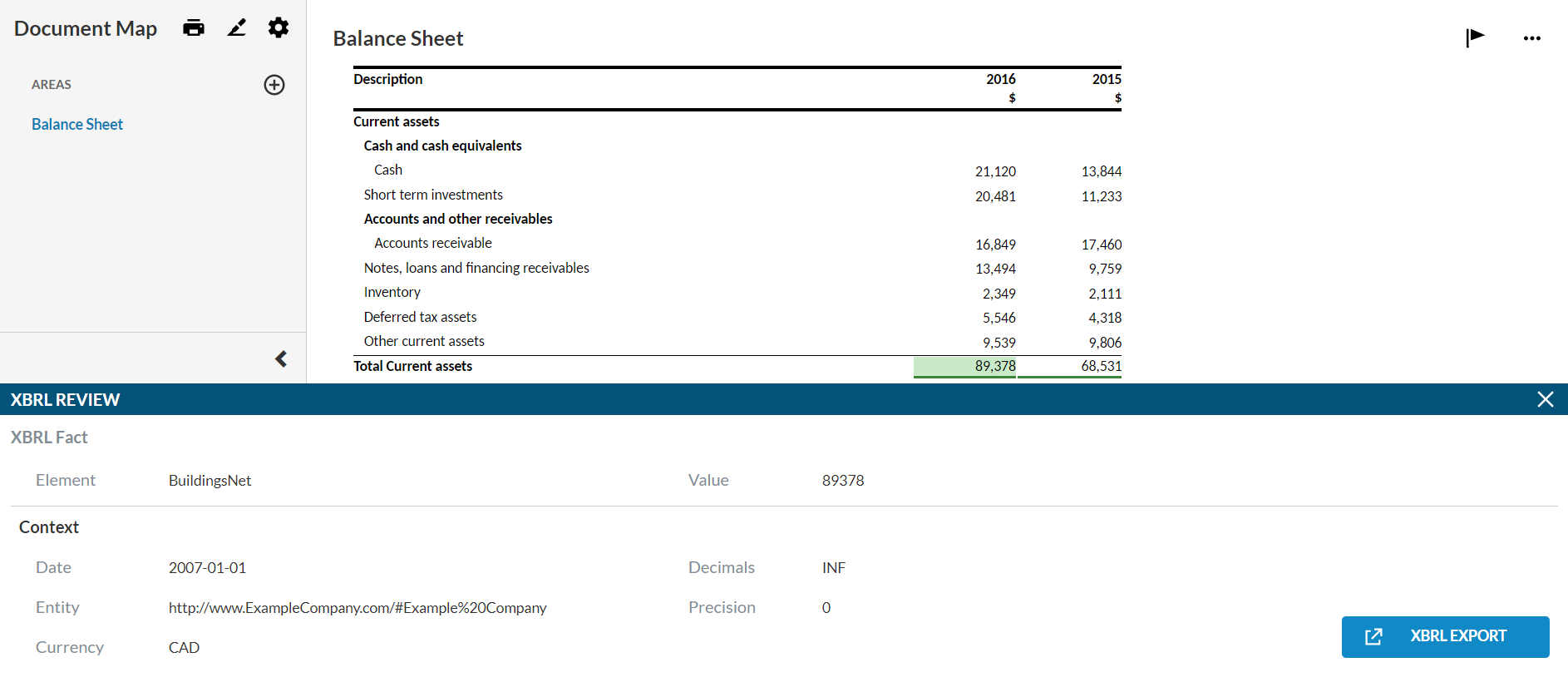
-
Select a fact to review it.
The fact is highlighted and its details display in the XBRL REVIEW pane.
Note that, while you're in review mode, the only action that you can perform in the document is create issues.
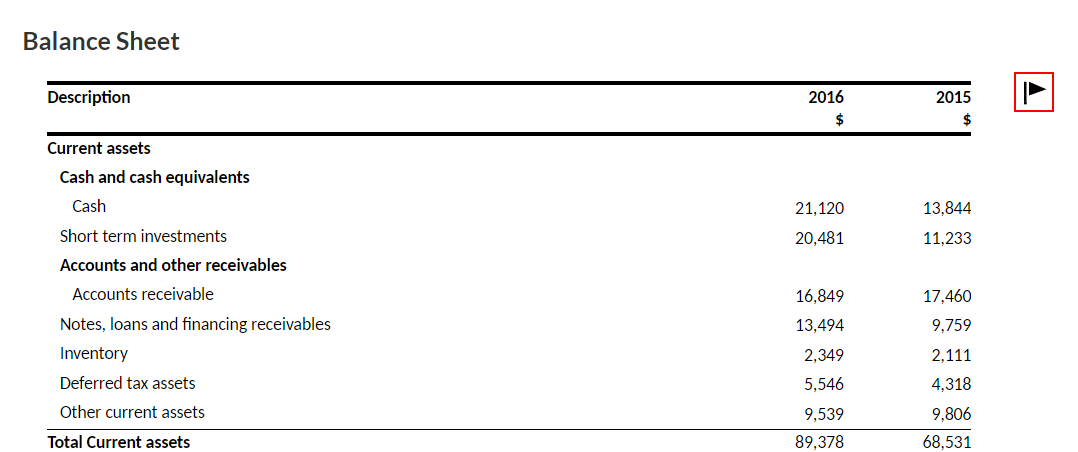
To exit review mode, select XBRL and STOP REVIEW or select the X in the review panel
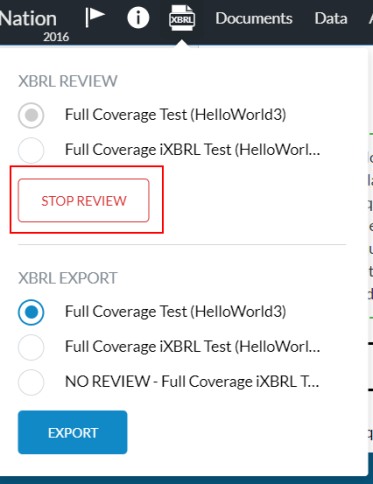
You can stop the review process at any time and continue later. However, when you restart the review, you're not automatically directed to the last fact you reviewed.
Tip: We recommend that you create a To Do issue and record the last reviewed fact before you stop a review.
Export XBRL instance documents
After you review XBRL facts, you can export the XBRL instance documents.
To export an XBRL instance document:
-
Select the XBRL icon (
 ).
). -
In the XBRL EXPORT section, select the taxonomy you want to export.
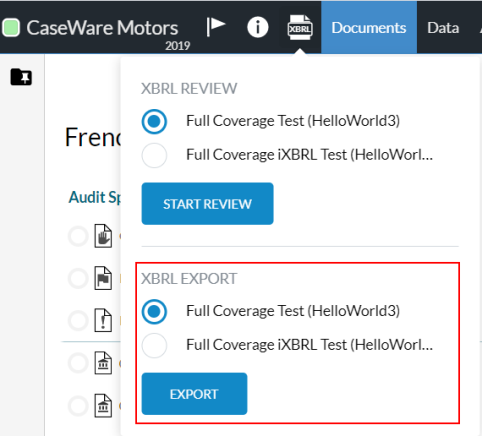
-
Select Export.
You can also select the XBRL Export button directly from the XBRL REVIEW pane. The taxonomy you're currently reviewing is exported.

If you export an iXBRL or XBRL document, it's automatically saved in either the Documents page or in the client entity in Cloud, depending on your product.
For XBRL documents, the .xbrl file may also automatically download locally, if this option is available in your product.
If the document contains validation errors, the file downloads successfully but an error message displays with the error details.
