Change personal preferences
Some Cloud display settings can only be modified at the user level. You can add or change your profile picture, and you can also override the regional date and time display settings to your personal preferences.
Adding a profile picture
You can upload a profile picture for your Cloud account. This picture will be visible to all users whenever your account is associated with a file or activity, as well as in discussions and chats.
To upload a profile picture:
-
In the top-right of Cloud, select your avatar, then select My Settings.
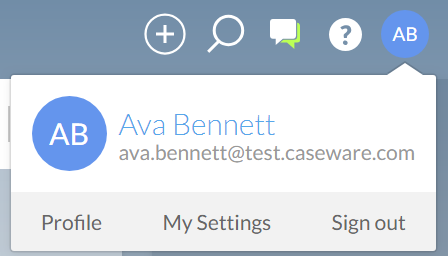
-
Under Other, select My Picture.
-
Select Browse… and select the picture file you want to use.
You have uploaded your profile picture. You can now see it at the top right of the Cloud interface.
Changing your date, time, and number display settings
While regional date and time settings are set at the organization level, you can override these settings if you want.
To set regional settings at the user level:
-
Open the user menu by selecting your avatar at the top-right of Cloud.
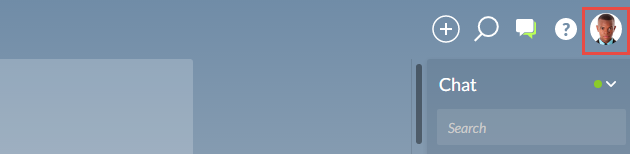
-
Select Settings and, under Other, select Regional Settings.
-
By default, the date, time and number display settings will be set to your organization's defaults. To change them, deselect the Use Organization Default checkboxes and select the appropriate settings.
-
Select Save.
You have updated your display settings.
