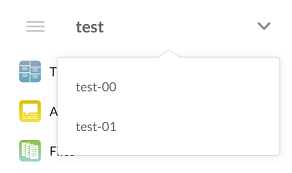Firm settings - Organization
Profile
The Profile is a set of information that identifies the organization operating Caseware Cloud.
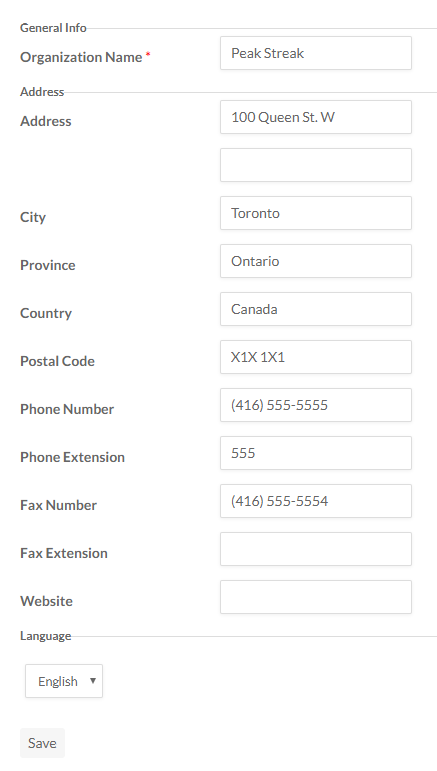
| Field | Description |
|---|---|
| Organization Name | The name of your organization as it is used publicly and in communications. |
| Address | The address of your organization as it is used publicly and in communications. |
| Phone Numbers | The phone and fax numbers your organization uses for communications. |
| Website | Your organization's website address can be listed in this field. |
| Language | When new users navigate to the Cloud login page, the system first detects the language setting on the browser. If this is a supported language, then this is the default language for the user. Otherwise, the organization setting option is used. For example, if the user's browser is set to French, then the login page appears in the French language. If the user's browser is set to German, then the login page appears in the default language set in Settings | Profile. Users can change their default language at any time by selecting a supported language on the login page. |
Sign-in Page Customization
You can use these options to customize the appearance of your organization's login page. To reach this page, go to Settings | Organization | Sign-in Page Customization.
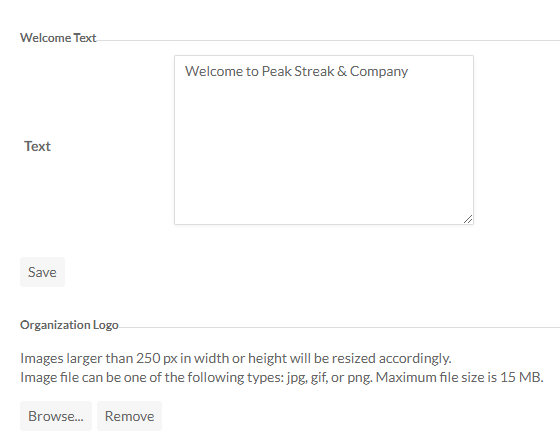
| Option | Description |
|---|---|
| Welcome Text | The text that appears at the top of the login box. Type in a message and select Save. |
| Organization Logo | The image that appears at the top of the login box. Select Choose File to navigate for a logo image on your computer, then select Save. |
Business Units
Business units help organizations manage their staff and entities across multiple interconnected Cloud sites.
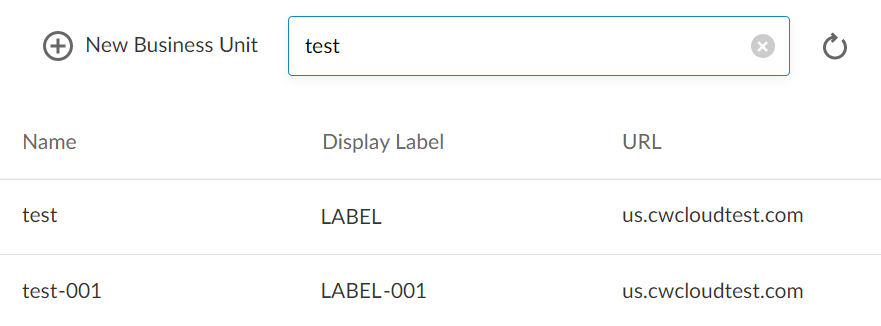
To create a business unit:
-
Ensure you have the Admin role or equivalent permissions.
-
From the Cloud menu (
 ), select Settings | Organization | Business Units.
), select Settings | Organization | Business Units. -
Select New Business Unit.
-
Enter a name for the business unit. The content of this field will automatically generate a URL for the business unit. Do not modify this field after a business unit has been established with staff and entities.
-
Enter a display label for the business unit. This is the name that will display to your staff. This field can be modified.
-
Select Save.
It may take up to 5-minutes to create the business unit. Do not navigate away from the page until it is complete (i.e. your cursor finishes its loading animation).
The business unit is created. Firm settings from your primary Cloud site are shared globally across all business units and modifications to them will update each business unit accordingly.
The next step is to populate the new business unit by importing staff and moving entities to it.
Note: You can navigate between business units using the selector at the top of the Cloud menu ( ).
).