Quoi de neuf - OnPoint Audit Winter 2022 Release (v2.1130.0)
Voici les nouveautés de OnPoint Audit Hiver 2022.
Nouveau rapport sur les contrôles
Pour rationaliser vos rapports sur les risques et les contrôles, nous avons amélioré et renommé la page Risques en page Risques et contrôles. La page Risques et contrôles mise à jour comprend un nouveau rapport sur les contrôles auquel vous pouvez accéder à partir de l'onglet Contrôles . Le rapport vous permet de documenter facilement les contrôles en veillant à ce que les exigences en matière de conformité et de soutien à la documentation d'audit soient respectées.
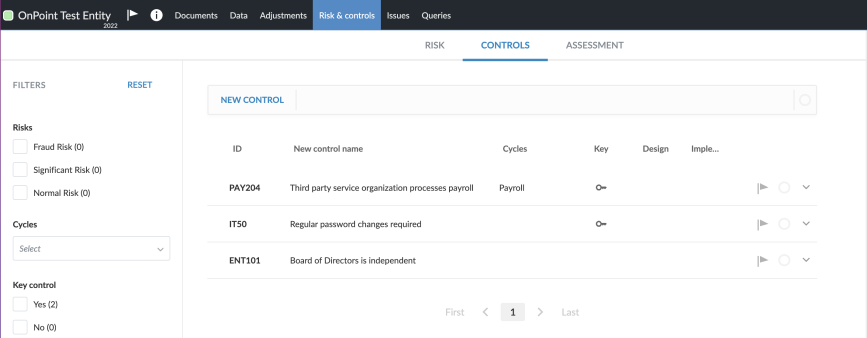
Mises à jour annuelles des taxes à l'exportation
La fonction d'exportation de taxes inclut désormais les exportations de taxes et les codes de taxes 2022 mis à jour pour les fournisseurs de taxes suivants :
- Lacerte© Tax d'Intuit
- Thomson Reuters UltraTax CS®
Pour une liste des modifications, voir Codes d'exportation fiscale.
Amélioration du contenu
Des améliorations mineures du contenu, telles que des mises à jour des références faisant autorité, des modifications de la formulation des procédures et des types de réponses, ainsi que la suppression de procédures non pertinentes, ont été apportées aux listes de contrôle suivantes :
- 1-100 Acceptation/continuité de l'engagement
- 1-400 Mission d'audit initial - Soldes d'ouverture
Amélioration de la consolidation
Un certain nombre d'améliorations ont été apportées à la consolidation des missions pour tenir compte des hiérarchies de consolidation plus complexes et des circonstances dans lesquelles les entités subsidiaires ne nécessitent pas de missions distinctes.
Dans la vue graphique, les améliorations suivantes ont été apportées :
- Un champ de recherche qui vous permet de trouver facilement des entités subsidiaires.
- Mise à jour des dessins pour chaque carte subsidiaire.
- La possibilité de développer et de réduire les branches de la hiérarchie.
- Un lien vers le fichier d'engagement dans la carte de filiale pour les entités filiales ayant leur propre engagement.
Une nouvelle option d'affichage en grille a également été ajoutée.
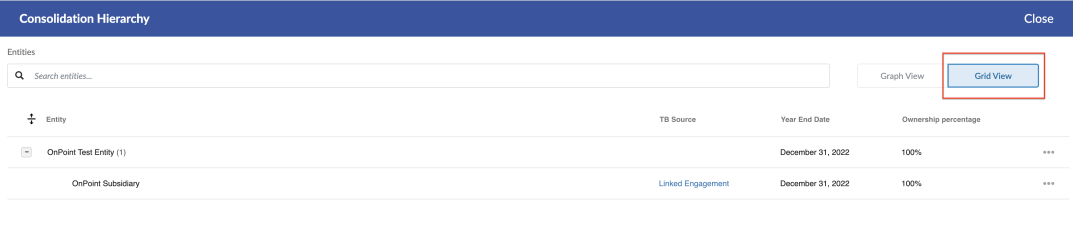
En plus de ces changements, vous pouvez désormais utiliser l'option Ajouter un CT importé pour créer des entités filiales internes pour votre entité mère et télécharger des données de balance de vérification sans lier un fichier de mission distinct pour la filiale.
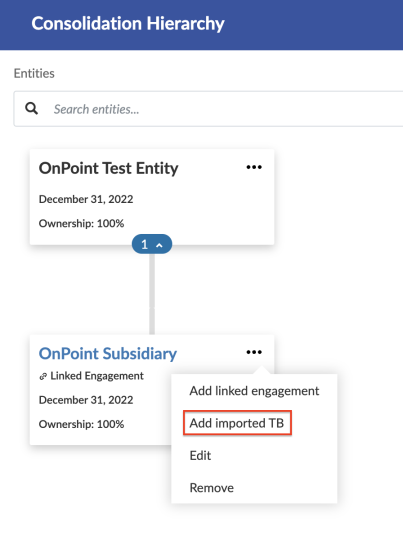
Pour soutenir ces améliorations, les mises à jour suivantes ont également été effectuées :
- Vous pouvez désormais ajouter des ajustements pour les filiales internes.
- La page Données a été mise à jour pour permettre de filtrer les données de la balance de vérification pour des entités spécifiques dans la hiérarchie de consolidation.
- Lorsque vous ajoutez un calcul à partir de la boîte de dialogue Lien de données, vous pouvez spécifier si les données de balance de vérification liées sont celles d'une filiale, consolidées ou de l'entité mère.
- Vous pouvez désormais créer des formules de lien de données qui déterminent les données à utiliser selon que le document est configuré pour utiliser des données consolidées ou non consolidées.
- Vous pouvez désormais ajouter une colonne Consolidation totale aux tableaux dynamiques afin d'afficher le solde consolidé total.
Pour en savoir plus, voir Créer un engagement de consolidation et Consulter les données des engagements de consolidation dans la page Données.
Dimensions
Une dimension est une propriété de groupe. Un compte peut être affecté à une dimension au sein d'un groupe pour le tri et la catégorisation.
Créer et modifier des dimensions
Vous pouvez créer et modifier des catégories de dimensions à partir de l'onglet Dimensions dans les paramètres du produit, puis remplir les catégories avec des dimensions. Par exemple, vous pouvez créer une catégorie de dimension nommée Emplacement, puis créer une dimension pour chaque emplacement de votre client.
Vous pouvez aussi :
- Ajouter des dimensions de troisième niveau.
- Faites glisser les dimensions pour les réorganiser au sein d'une catégorie.
- Affectez des catégories de dimensions aux groupes financiers à partir du menu Autres actions (
 ) ou de la boîte de dialogue Propriétés du groupe .
) ou de la boîte de dialogue Propriétés du groupe .
Notez que :
- Les auteurs de l'entreprise ne peuvent modifier que les catégories de dimensions attribuées aux groupes par d'autres auteurs de l'entreprise et par les utilisateurs finaux.
- Les utilisateurs finaux ne peuvent modifier que les catégories attribuées par d'autres utilisateurs finaux.
- Les auteurs de cabinet et les utilisateurs finaux ne peuvent pas modifier les catégories de dimension pour les groupes qui ont hérité des catégories de groupes de niveau supérieur.
Pour en savoir plus, voir Ajouter des dimensions.
Filtre de dimensions pour les groupes financiers
Un menu déroulant Dimensions est disponible dans l'onglet Groupes financiers de la page Données pour filtrer les groupes financiers par catégories de dimensions.
Notez que pour les missions consolidées, au lieu d'un menu déroulant, il y a une vue Dimensions séparée pour l'onglet Groupes financiers .
Dimensions des tableaux dynamiques
Pour améliorer la possibilité d'utiliser les dimensions dans les tableaux dynamiques, vous pouvez également filtrer par dimensions :
- Lors de l'insertion d'une ligne de balance générale.
- Lors de l'insertion d'un lien de données de balance de vérification dans le cadre d'un calcul dans les cellules d'un tableau.
Créer des documents Word et Excel
Vous pouvez désormais créer des documents Word et Excel à partir d'une mission. Pour ajouter un document Word ou Excel, sélectionnez l'icône Ajouter (![]() ) dans la page Documents.
) dans la page Documents.
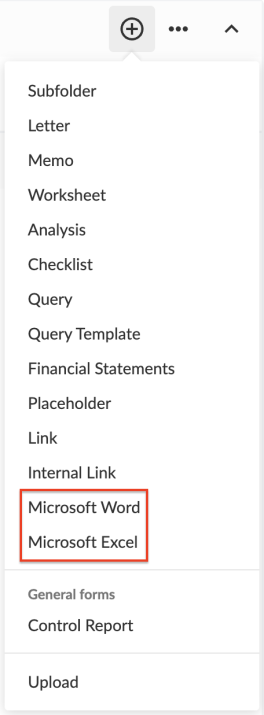
Pour en savoir plus, voir Ajouter de nouveaux documents Word et Excel.
Intégrer des PDF dans les états financiers
Vous pouvez désormais intégrer des PDF dans les états financiers. Notez que :
- Vous pouvez ajouter plusieurs zones de PDF incorporés aux états financiers.
- Un seul PDF peut être téléchargé dans chaque zone de PDF incorporé.
- Une fois intégré, le PDF est inclus dans la table des matières de l'état financier.
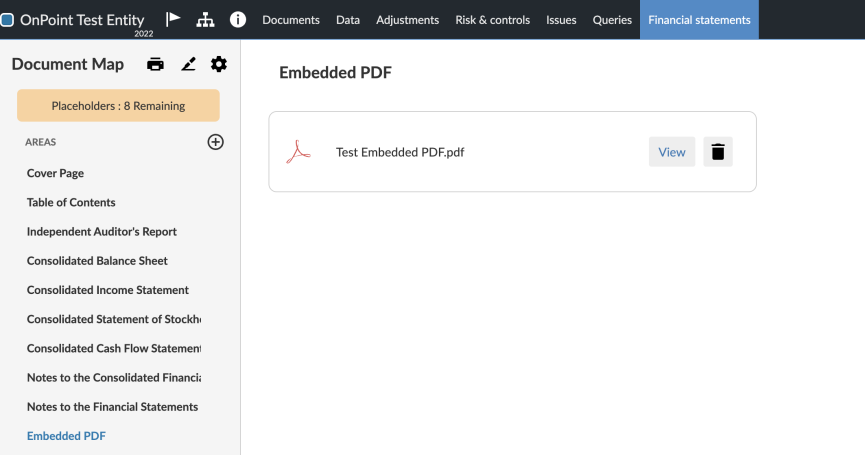
Pour en savoir plus, voir Intégrer un PDF dans les états financiers.
Masquer les lignes d'en-tête des tableaux dynamiques
Vous avez désormais la possibilité de masquer les lignes d'en-tête des tableaux dynamiques individuels dans les états financiers. Lorsqu'une ligne d'en-tête est masquée, elle ne s'affiche pas dans les états financiers ni dans le PDF généré lorsque vous imprimez les états financiers.
Mises à jour des produits dans le centre de ressources interactif
Nous avons ajouté une section "Mises à jour des produits" au centre de ressources interactif, où vous recevrez les dernières mises à jour et découvrirez les nouvelles fonctionnalités en un coup d'œil. Le centre de ressources est également l'endroit où vous pouvez accéder aux explications guidées mises à votre disposition.
Pour ouvrir le centre de ressources à partir de votre engagement, sélectionnez l'icône d'information bleue dans le coin inférieur droit. Lorsqu'un nouveau produit est mis à jour, vous recevez une notification sous forme de badge.
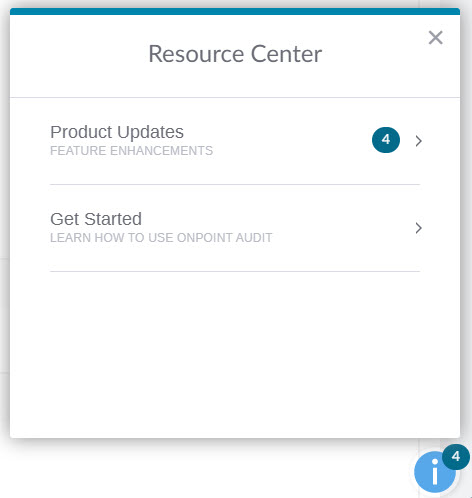
Corrections
La liste suivante contient une brève description du problème qui a été résolu dans cette version.
-
Lorsque vous sélectionnez Verrouiller et signer dans le tableau des réponses d'audit, vos informations d'identification sont remplacées lorsqu'un autre membre du personnel ouvre la liste de contrôle.
