Crear asociaciones de entidades
Las asociaciones agrupan dos o más entidades en Cloud, proporcionando una visión consolidada de las actividades y expedientes de cada entidad que forma parte de la asociación. Las entidades de las asociaciones siguen siendo independientes entre sí.
Posibles asociaciones
Puede crear una asociación para cualquier tipo de entidad, ya sea interna, cliente u otra.
Por ejemplo, si realiza trabajos para varias filiales de la misma gran empresa, puede que desee representar a cada filial con una entidad cliente independiente y, a continuación, crear una asociación para ellas.
Una asociación también puede contener diferentes tipos de entidades. Por ejemplo, si tiene una entidad interna para su equipo fiscal, podría asociarla a las entidades clientes a las que proporciona trabajo fiscal.
Cada entidad sólo puede formar parte de una asociación. El intento de asociar una entidad con entidades que ya están en una asociación da como resultado una asociación combinada.
Por ejemplo, supongamos que hay dos asociaciones; una compuesta por el conjunto {A, B, C} y la otra {D, E, F}. Asociar una entidad de una asociación con una entidad de la otra (por ejemplo, asociar la entidad C con la entidad E) da como resultado una asociación combinada del conjunto {A, B, C, D, E, F}.
Ver asociaciones
Cuando se visualiza una entidad que forma parte de una asociación, aparece un icono junto al nombre de la entidad. Este icono actúa como un interruptor para alternar entre una vista asociada (![]() ), que muestra el contenido de todas las entidades asociadas, y la vista de entidad única (
), que muestra el contenido de todas las entidades asociadas, y la vista de entidad única (![]() ), que muestra sólo el contenido de la entidad seleccionada.
), que muestra sólo el contenido de la entidad seleccionada.
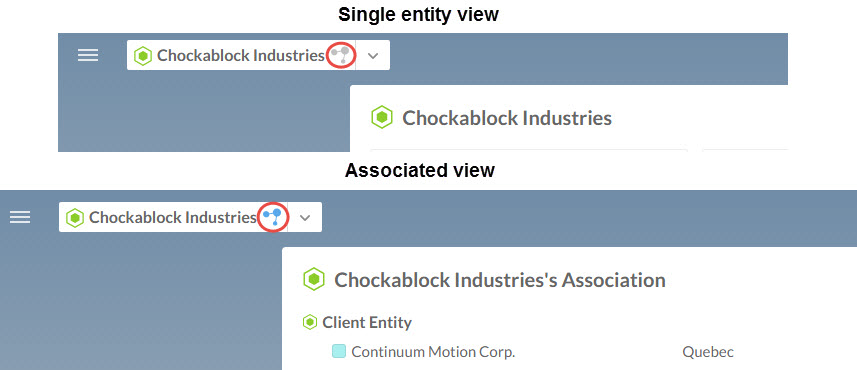
Crear asociaciones de entidades
-
Asegúrese de tener el rol de Administrador de Configuración o privilegios equivalentes.
-
En el menú Nube, seleccione Actividades.
-
Seleccione una entidad que desee asociar con otra entidad y seleccione Más acciones (
 ) | Asociar.
) | Asociar.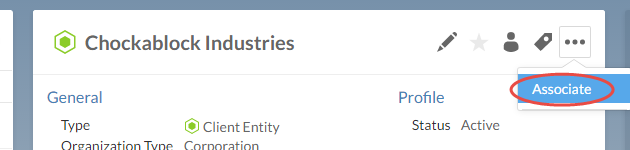
-
Busque las entidades que desea añadir. Aparecerán en el cuadro de diálogo por tipo de entidad.
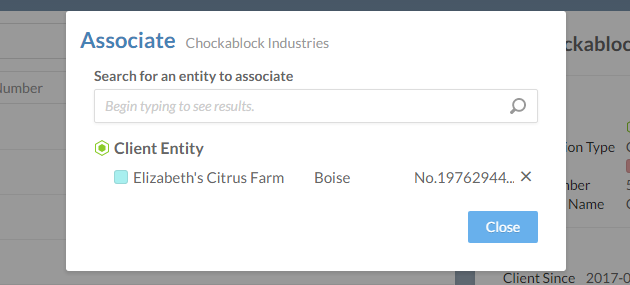
-
Seleccione Cerrar.
Permisos para las asociaciones
Los usuarios pueden ver, añadir y eliminar entidades de una asociación. No se conceden permisos independientes para las asociaciones; un usuario puede ver o modificar las entidades de una asociación en función de los permisos concedidos a las entidades individuales.
-
Para ver las entidades de una asociación, el rol del usuario debe conceder permiso de lectura (R) en el atributo Resumen de cada entidad. Los usuarios que no tienen este permiso en todas las entidades de una asociación sólo pueden ver el subconjunto de entidades para las que sí lo tienen.
Los usuarios no pueden ver las asociaciones si su rol concede este permiso sobre una sola entidad de la asociación.
-
Para añadir o eliminar entidades en una asociación, el rol del usuario debe conceder permiso de edición (E) en el atributo Detalles de cada entidad. Los usuarios sólo pueden añadir o eliminar una entidad en una asociación si se concede permiso sobre esa entidad.
Aunque los usuarios pueden ver una entidad, no pueden añadirla o eliminarla de las asociaciones sin permiso de edición.
La siguiente tabla resume los permisos necesarios para acceder a las entidades de las asociaciones e incluye sugerencias de roles integrados que proporcionan estos permisos.
| Acceda a | Permisos necesarios | Sugerencias de funciones incorporadas |
|---|---|---|
| Ver las entidades de una asociación. | Permiso delectura (R) sobre el atributo Resumen de la entidad. |
|
| Añadir o eliminar entidades en una asociación. | Permiso deedición (E) en el atributo Detalles de la entidad. |
|
