Enviar comentarios a otros en Caseware Cloud
Mientras su equipo trabaja en el encargo, se proporcionarán información mutuamente y debatirán los resultados significativos. Puede utilizar Caseware Cloud para colaborar en trabajos de encargo sin necesidad de reuniones.
Comentar una actividad
Puedes responder a los debates publicados por los miembros de tu equipo sobre su trabajo para aportar opiniones o comentarios.
Para comentar una actividad:
-
Ensure that you have the Viewer role on the activity or equivalent privileges.
-
En el menú Nube, seleccione Actividades.
-
En el menú Actividades , seleccione Tareas.

-
En el panel Detalles , seleccione Comentario para añadir un comentario a la actividad.

-
Seleccionar puesto.

Debates posteriores
Puede crear un nuevo debate para cualquier pregunta o comentario general sobre el encargo.
To create a discussion:
-
Asegúrese de tener el rol de Editor o equivalente.
-
En el menú Nube, seleccione Actividades.
-
Select New, then choose Discussion.
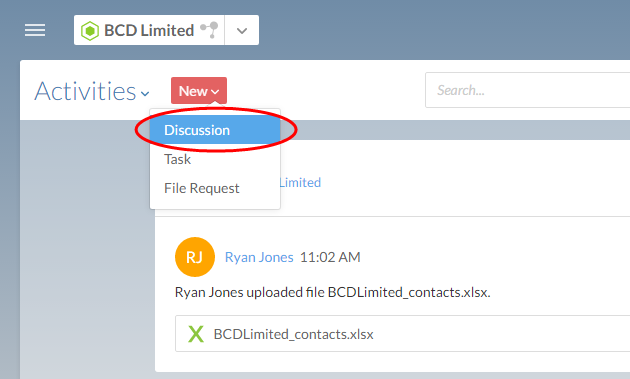
-
En el cuadro de diálogo Crear debate , introduzca un asunto y el contenido de su mensaje. Para adjuntar un archivo, seleccione el icono del clip.
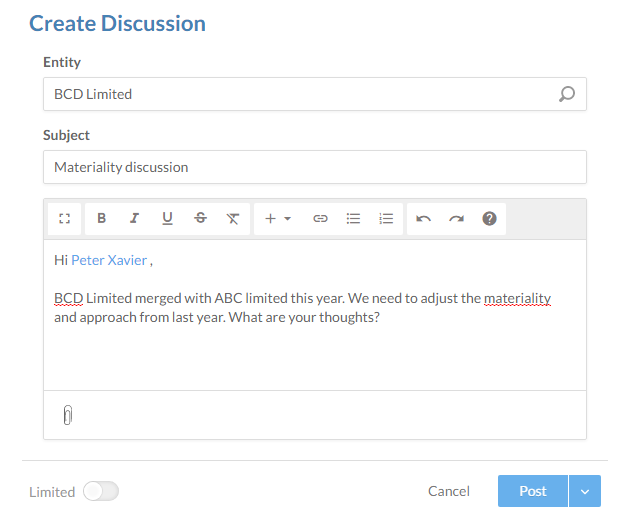
-
Seleccione la flecha desplegable de la parte inferior derecha y seleccione Publicar .
Ha publicado un nuevo debate para la entidad seleccionada. Los miembros del equipo de participación pueden ver este debate y añadir sus comentarios u opiniones.
Enviar un debate a un archivo concreto
Para una mejor pista de auditoría, puede ser más útil publicar cualquier discusión relacionada directamente en un archivo. Además, los usuarios que no tienen acceso a la entidad pero sí al expediente también pueden ver los debates y responder.
Para añadir una discusión sobre un archivo:
-
Ensure that you have the Editor role on the file or equivalent privileges.
-
Seleccione el expediente sobre el que desea iniciar un debate.
-
En el panel de detalles, expanda la sección Discusiones y seleccione Añadir(
 ).
).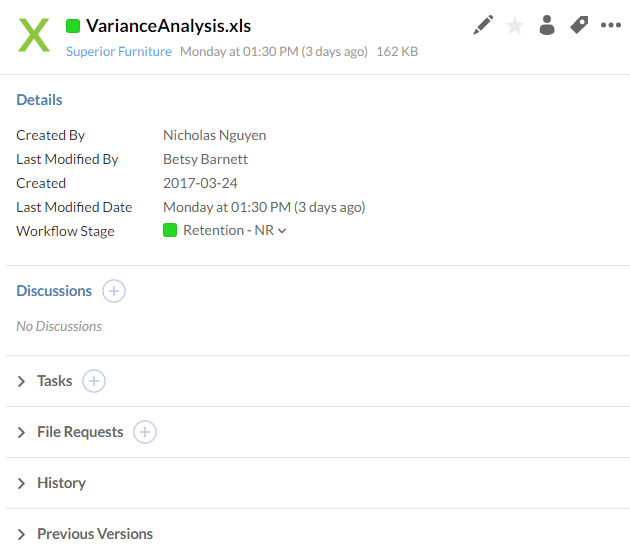
-
Introduzca un tema y el contenido de su debate.
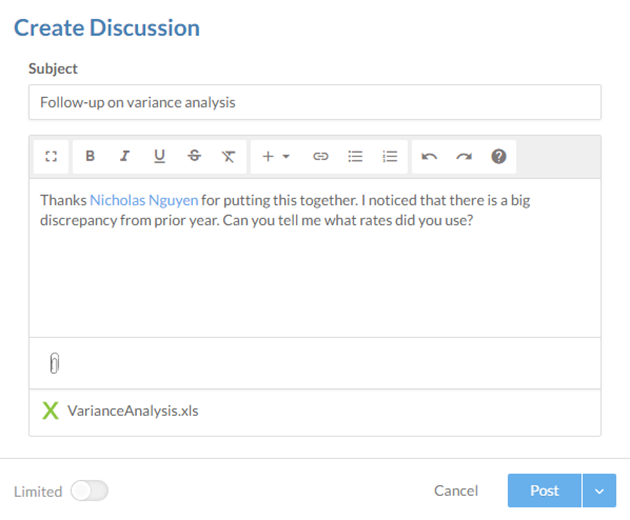
-
Seleccionar puesto.
Ha creado un nuevo debate sobre el archivo seleccionado. Todos los usuarios de la Nube que puedan ver el archivo también podrán ver tu debate y comentarlo.
Mensajería privada
Si necesita ponerse en contacto rápidamente con un miembro del equipo, puede hacerlo utilizando nuestro sistema de chat integrado.
Puedes mostrar u ocultar el panel de chat cambiando el icono de la aplicación Chat.

Puedes abrir una ventana de chat seleccionando una persona en el panel de chat. Cuando una persona te envía un mensaje, aparece una ventana de chat minimizada en la parte inferior de tu navegador. También puedes enviar un mensaje a una persona que no esté conectada, y el mensaje se entregará cuando se conecte.
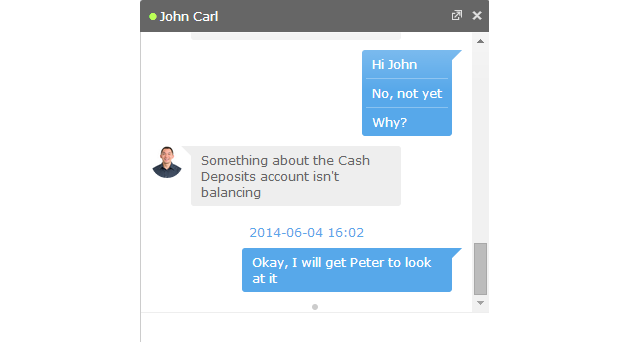
Su organización puede conservar el historial de chat en Caseware Cloud. Para obtener más información, consulte Activar o desactivar funciones para todos los usuarios.
