Gadget list (Dashboards)
The following is a list of currently available gadgets organized by category.
Note: The availability of some gadgets depends on your organization's settings.
Collaborate
| Gadget | With this gadget, you can... |
 | - View a list of discussions
- Edit and add comments on an existing discussion.
- Add new discussions by selecting the New button.
|
 | - View a list of file requests
- Edit existing file requests.
- Send new file request by selecting the New button
|
 | - View a list of tasks
- Update the status of existing tasks.
- Add new tasks by selecting the New button.
|
Q
| Gadget | With this gadget, you can... |
 | - View the number of engagement files with signals in Q.
- View the number of engagement files with deliverables due this week.
- View the total number of billable hours logged for the week.
|
 | - View a list of engagement files with deliverables due this week.
- View any overdue deliverables.
|
 | - View a list of engagement files and their completion status.
|
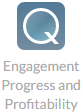 | - Visually track how well your engagement is progressing in correlation with the assigned budget.
|
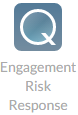 | - Visually track the amount of significant risk in correlation with customized work programs and proposed adjusting journal entries.
|
Files
| Gadget | With this gadget, you can... |
 | - View a list of files that the user has permission to view.
- Filter files or change the default view.
- Download, replace, delete, move or set retention to an existing file by selecting the file icon.
- Upload or create a new folder, a URL link or a cloud document.
|
Entities
| Gadget | With this gadget, you can... |
 | - View a list entities that the user has permission to view
- View information from the Entity Profile on a specific entity selected from the Entity Selector.
|
Time
| Gadget | With this gadget, you can... |
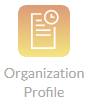 | - View the organization's period end date and the year end date.
|
 | - Track the total of billable hours and amount for all staff or an individual staff member if you have the Staff- Detail (R) permission for a selected period and year-to-date.
- Track your own total of billable hours and amounts.
|
 | - Visually compare the total of billable and non-billable hours and amount for all staff or an individual staff member if you have the Staff - Detail (R) permission for a selected date range.
- Visually compare your own total of billable and non-billable hours and amounts.
- Select
 to Download the chart comparison as a PNG, PDF, PDF or SVG. to Download the chart comparison as a PNG, PDF, PDF or SVG. |
 | - Track the total of billable and non-billable expense amounts for all staff or an individual staff member if you have the Staff - Detail (R) permission for a selected period and year to date.
- Track your own total of billable and non-billable expense amounts.
|
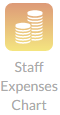 | - Visually compare the total of billable and non-billable expense amounts for all staff or an individual staff member if you have the Staff - Detail (R) permission for a selected period and year to date.
- Visually compare your own total of billable and non-billable expense amounts.
- Select
 to Download the chart comparison as a PNG, PDF, PDF or SVG. to Download the chart comparison as a PNG, PDF, PDF or SVG. |
 | - View a list of the top WIP clients for the selected entity or all entities and their respective WIP balance at a selected date.
|
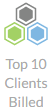 | - View a list of the top 10 clients billed and the respective billed amount at a selected period.
|
 | - View a comparison of the WIP for a selected period to the WIP for that period a year prior if you have the Invoice (R) and Entity - Summary (R) permission.
|






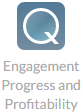
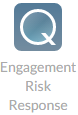





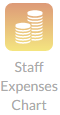

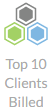


 to Download the chart comparison as a PNG, PDF, PDF or SVG.
to Download the chart comparison as a PNG, PDF, PDF or SVG.