Create an account for staff or contacts
Caseware Cloud offers two methods for adding staff members or contacts to your organization: importing a staff directory using a .csv file or delimited block of text, or adding staff individually in Cloud. If your organization has fewer than 50 staff members, we recommend creating each staff profile individually.
Creating an account
You can add Staff or Contact users from the Staff or Contacts page. The procedure for both user types is the same.
To add a user (staff or contact):
-
Ensure that you have the Staff Admin role or equivalent rights.
-
From the Cloud menu, select Staff or Contacts.
-
Select New and, under Add, select Staff or Contacts.
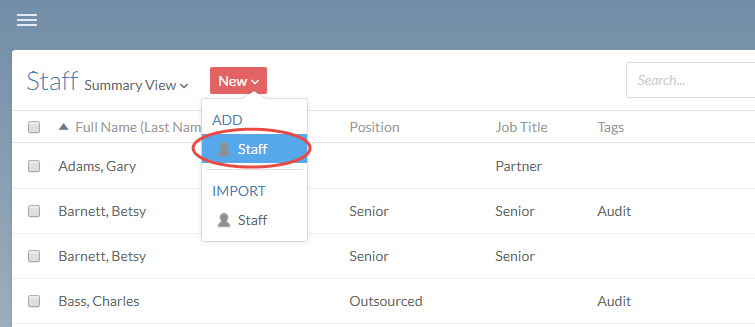
-
Enter the appropriate name and contact information.
Note: If you are adding a contact and you do not want to create an account for them, leave the Email field blank.
-
If you want to set the user's password, select the Password pane, select Set, and enter the new password. Otherwise, the user will set their password.
-
Select Save.
The user is added to your Cloud organization and can be seen in Staff or Contacts.
Setting user type
If you have created user workflows, you can set each user's workflow status individually. For example, workflows can help you organize your staff users by seniority or position type.
To create a workflow for user type:
-
Ensure that you have the Staff Admin role or equivalent rights.
-
From the Cloud menu, select Staff or Contacts.
-
Select the user whose workflow stage you want to change.
-
In the user's menu, select the current workflow, then select the new workflow option.
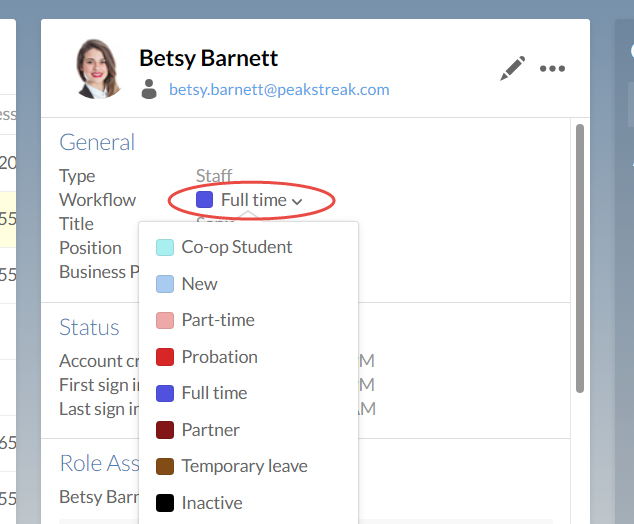
You have updated the user's workflow stage.
