Create views for all users
Using the Views feature, you can set which columns appear in each Cloud page for contacts and staff by default. Cloud comes with predefined views, but you can also create new views and assign them as needed. You can also give users the option to switch between multiple available views.
Create a new view
You can create new views from Settings.
To create a new view:
-
Ensure that you have the Admin role.
-
From the Cloud menu, select Settings.
-
Select Customization | Views Management.
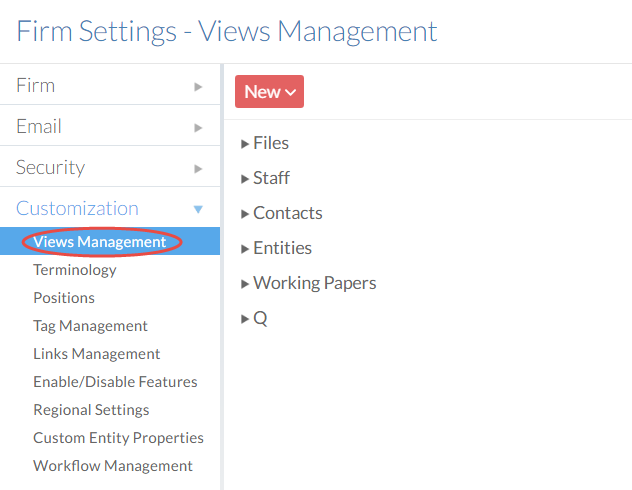
-
Select New and then choose a Cloud page.
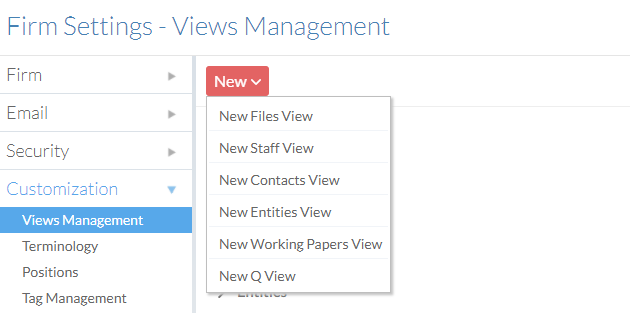
-
In the editor, enter a Name and select who can access the view (Contacts, Staff or both)

-
To add new columns, select Add Columns.

Tip: You can reorder columns using the reorder icon (
 ).
).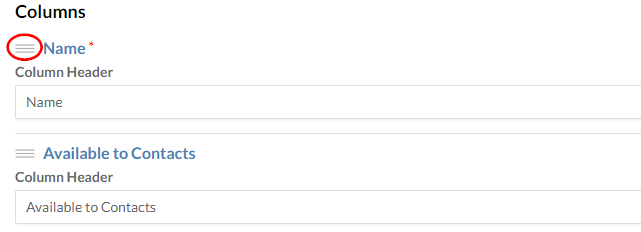
-
Set the column width from the Width drop-down and choose a sort order.

-
Modify filter settings in the Filters sidebar. Any filters you add will be automatically applied to the view you create.
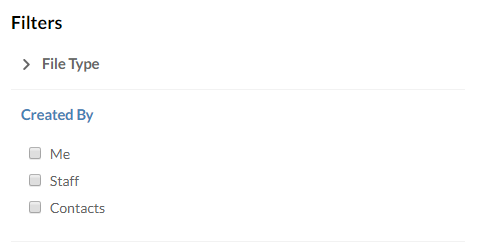
- Select Save.
The View is added, and can now be assigned to the desired user types.
Assign views
After you have created a view, you will need to configure what types of users can access it or have it set as a default.
To set View access:
-
Ensure that you have the Admin role.
-
From the Cloud menu, select Settings.
-
Select Customization | Views Management.
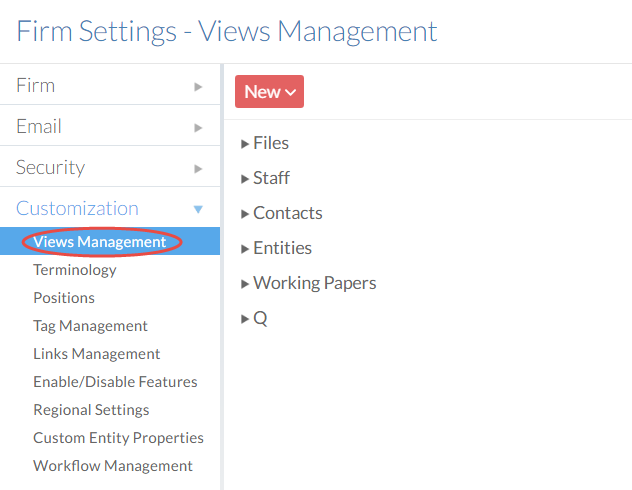
-
Select a view from the list.
-
You can modify the following properties:
- Default view
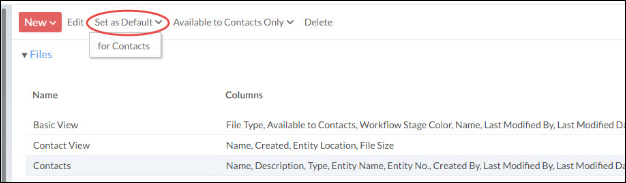
- Overall availability

The checkmarks on the right indicate which Views are Predefined (these views cannot be edited or deleted), and which have been set as the staff and contact defaults.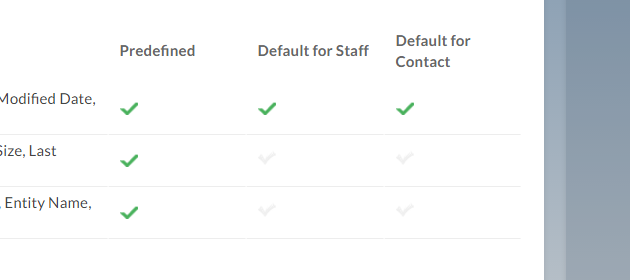
- Default view
