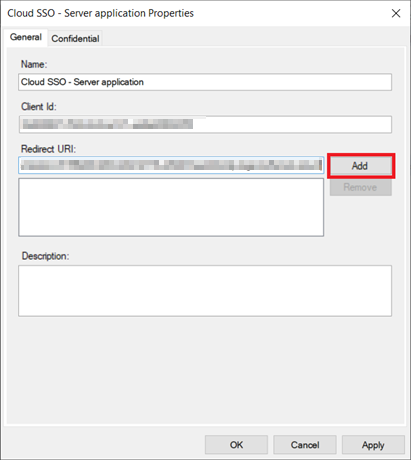Generate the Reply URL (ADFS)
ADFS uses a Reply URL to redirect users back to Cloud after they've signed in.
To generate a Reply URL in Cloud:
-
Ensure you have the Settings Admin role or equivalent permissions.
-
From the Cloud menu (
 ), select Settings | Single Sign-On | Identity Provider.
), select Settings | Single Sign-On | Identity Provider. -
On the Identity Provider page, complete the following fields:
-
Identity provider name: Enter a meaningful name for your identity provider. For example, ADFS. This name will be displayed next to your Reply URL to identify it.
Note: This name cannot exceed 32 characters and can only contain letters, numbers, underscores, plus and minus signs.
-
Identity provider metadata endpoint: Enter your metadata endpoint using the following format:
https://your-adfs.com/adfs/.well-known/openid-configuration
Replace your-adfs.com with your ADFS hostname.
-
Client ID: Paste the Client Identifier that you copied to a text document previously.
-
Client secret: Paste the Client Secret that you copied to a text document previously.
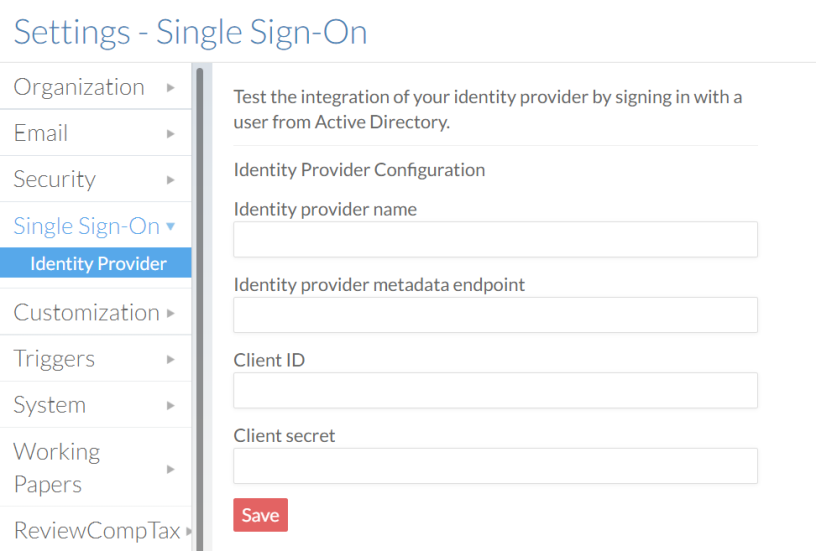
-
-
Select Save. Your Reply URL displays.
Important: Select the Copy to Clipboard (
 ) icon and paste the Reply URL to a text document for later use. Label it Reply URL.
) icon and paste the Reply URL to a text document for later use. Label it Reply URL.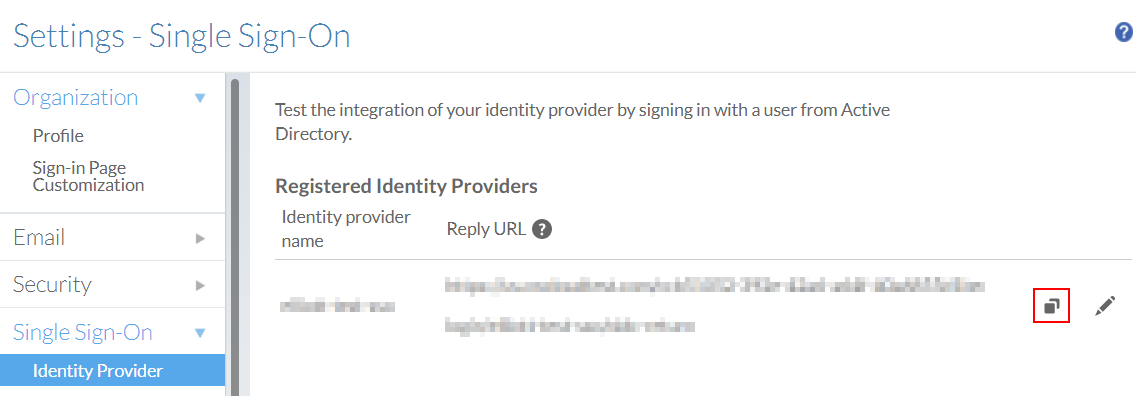
Set your Reply URL in ADFS
After you generate a Reply URL, you'll need to add it to ADFS to ensure that users can sign in successfully.
To set your Reply URL in ADFS:
-
In the ADFS Administration Console, click the Application Groups folder, then double-click your new application group.
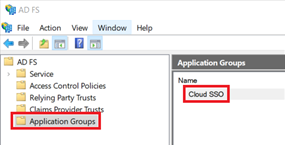
-
In the Properties dialog, double-click the Server application.
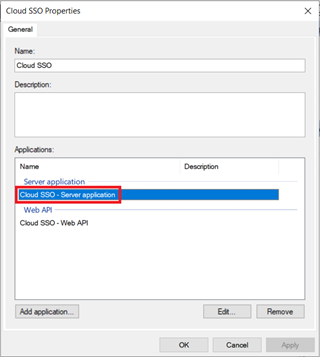
-
In the Server application Properties dialog, clear the contents of the Redirect URI field, then paste the Reply URL that you copied to a text document previously. Click Add, then click OK.