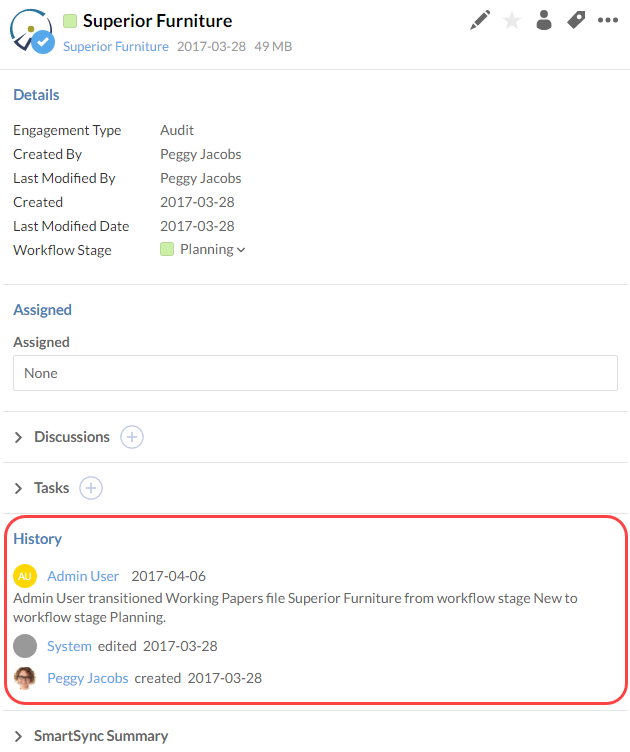Check system and file history
Monitoring changes to your files can be imperative to prevent any unwarranted changes to completed files. With Caseware Cloud, you can work with ease as system changes such as file uploads, changes to security settings, and other user activities are logged and recorded.
Viewing system activities
System activities are generated for all kinds of events that occur in Cloud, including file uploads, change in security settings, posting of activities, and other events.
To view system activities:
-
In the Cloud menu, open the Activities app.
-
Select an entity to show only activities associated to that entity.
-
In the Activities menu, select System Activities.
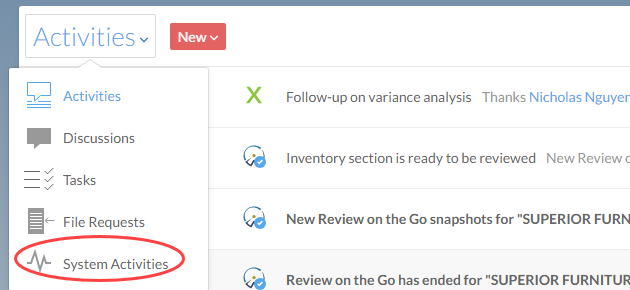
Viewing file history
You can view any changes made to a file so that you are aware of any unwanted changes or who has been currently working on the file.
Cloud also keeps previous versions of uploaded files so that you can revert if the newly uploaded version is incorrect. See Recovering Previous Versions for more information.
To view file history:
-
To view the history of a file, select the Files page. To view the history of an engagement file, select the appropriate page (such as Working Papers or Other Engagements).
-
Select a file.
-
On the file details pane, expand File History.