Add Author IDs
Working Papers users can automatically pull files from query documents and save them in designated locations in the Working Papers file. To support this integration, you need to add internal identifiers in your query document - known as Author IDs.
Here is a brief overview of the workflow:
-
Set an Author ID value in your query document. You can set it for one or more responses.
-
Working Papers authors apply the same ID to the document that will be replaced with the query document.
-
Once a file is uploaded and accepted in the query document, Working Papers users can pull the file to its designated location in the Document Manager.
Notes:
-
You can only add Author IDs if you are customizing the firm template. To access the firm template, you must have the Settings Admin role or similar. See Manage the firm template for information on how to open and edit the firm template.
-
Working Papers authors must first integrate Working Papers with your firm's Queries app.
-
You must share the Author IDs with the Working Papers authors and decide where to add them in the Working Papers template. If Author IDs are not assigned to a specific location, they will be added in bulk to the top of Document Manager and automatically numbered when received.
To add an Author ID:
-
Navigate to the query question where you want to add an Author ID to one or more of its responses.
-
Select More actions (
 ) | Settings.
) | Settings. -
Enter an Author ID for one or more responses.
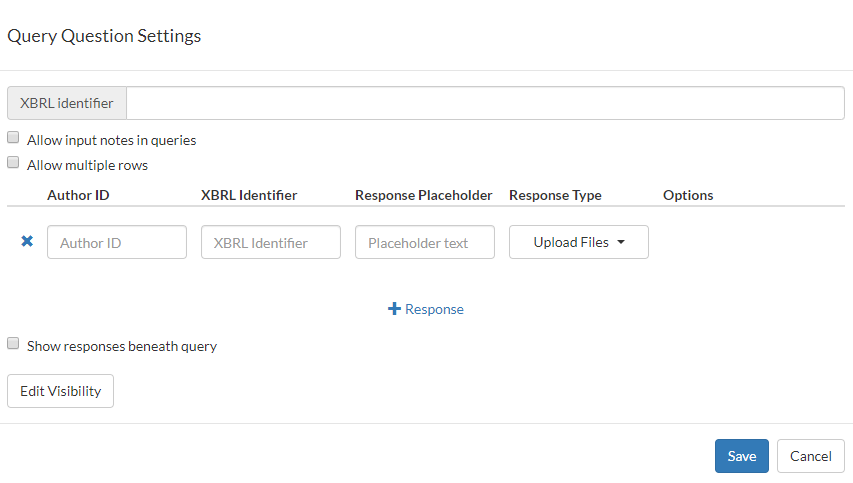
-
Share the Author IDs with the Working Papers authors. They can assign each Author ID location by adding it to the Document Properties of the applicable automatic, CaseView, external or placeholder document in the Working Papers template.
Tip: You can also generate an Author ID automatically by selecting the Add ( ) icon that displays in the Author ID field once you select it.
) icon that displays in the Author ID field once you select it.
After adding the Author ID to the Working Papers template, Working Papers users can click Cloud | Receive on the ribbon menu to pull the file from the query document.
