Import data from online accounting software
You can import data from online accounting software.
To import data from online accounting software:
-
Navigate to the Data page. The Data page opens to the Datasets tab.
-
If you’ve previously imported data, select Add data.
-
If your engagement is consolidated and has internal subsidiary entities, select which entity you want to import data for from the list.
-
-
Under IMPORT FROM DATA CONNECTOR, select the accounting software from the list. This example uses Xero.
If your data source is not visible, enter its name into the Search box to find it.

Note: If you’re importing data from Sage Intacct, you’ll first need to ensure your client has added Caseware’s sender ID to the Web Services authorization section of their Sage configuration. Caseware’ sender ID is
CaseWare-MPP. To learn more, see Add Web Services authorizations. -
On the login page of the software you’re importing from, enter your credentials and grant the necessary permissions to allow access. The account you use to log in via OAuth for the data connector must also have the required permissions to import data.
-
If there are multiple organization options, the Select Organization stage displays. Select the appropriate organization to import data from, then Next.
-
At the Configure Data stage of the import wizard:
-
Year start date is automatically filled with the start date of the data.
-
Year end date is automatically filled with the end date of the data.
Note: Year end date must match the year-end date of the data to be imported. The year-end date of the engagement where you are importing this data must also match the end date of the data to be imported.
-
-
In Select dataset type, choose the type of dataset you are importing.
To learn more about the dataset options, see Dataset types. Note that some dataset types may not be available in your product.
-
If you selected Trial balance, collapse the list of dataset types by selecting the Collapse icon (
). Notice the Trial balance options appear:
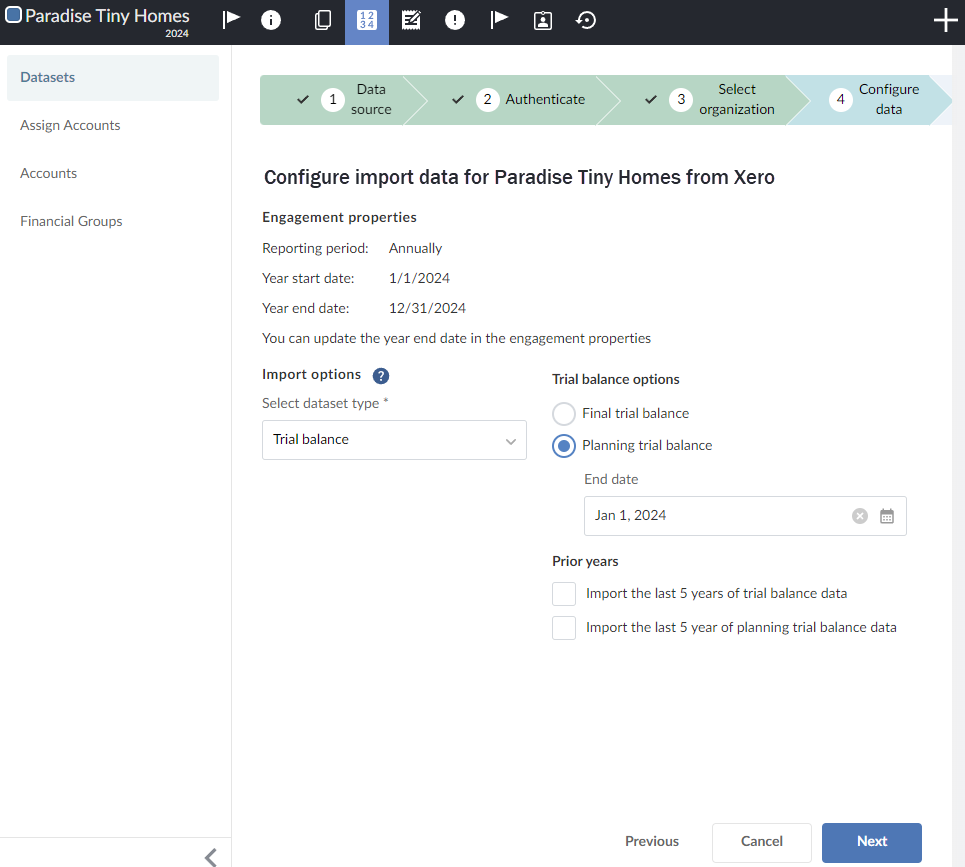
-
Select Planning trial balance if you are importing a planning balance or Final trial balance if you are importing a final balance.
-
Ensure the End date is correct.
Note: If you are importing final balances, or if planning balances have not been enabled in your product, the End date must match the year-end date of the data to be imported.
-
In Prior years, you have the option of importing data related to the last five years:
-
Select Import the last 5 years of final trial balance data to import final balances.
-
Select Import the last 5 years of planning trial balance data to import planning balances.
-
Select Next.
-
At the Confirmation stage of the import wizard, review the information and select Import.
Note: If you navigate away from the Datasets tab while the data is importing, the import will continue. When you return to the Datasets tab, you'll be able to see the status of the import.
-
To view the imported data, click View data next to the dataset you imported.

A new page appears displaying the data. By default, all the columns in your dataset display.
-
Click Columns to deselect those you want to hide.
Click Filters to filter the data displayed in the dataset.
For more information, refer to View the client's general and subledger data.
-
Reimport the trial balance
After you complete the import, you can reimport the trial balance data at any point in time or import a new trial balance:
When you reimport data,
-
Account names and balances will be overwritten with the reimported data for accounts that already exist in the engagement
-
Any new accounts in the reimported data that do not already exist in the engagement will be added to the engagement.
-
Accounts that exist in the engagement that are not included in the reimported data will be deleted, unless:
-
The existing account has a balance for a period, balance type or other entity that is not included in the reimported data. For example, if the existing account has a prior year balance but the reimported data only includes data for current year balances, the existing account will not be deleted.
-
The existing account has a corresponding adjustment, issue or annotation.
-
-
Any adjustments, issues and annotations made prior to reimport will remain after the data is reimported.
Note: If you reimport the data from a different source (from a different file name, for example) and there are accounts in the existing data that are not in the new data, the balance of these existing accounts is set to 0.
Note: In engagement files created from carry forward, account balances from prior years are not overwritten or deleted by the new data from reimport.
To reimport the trial balance:
-
Reassign the fields in the trial balance. Select Options (
 ) | Reassign fields on the Datasets tab on the Data page.
) | Reassign fields on the Datasets tab on the Data page.
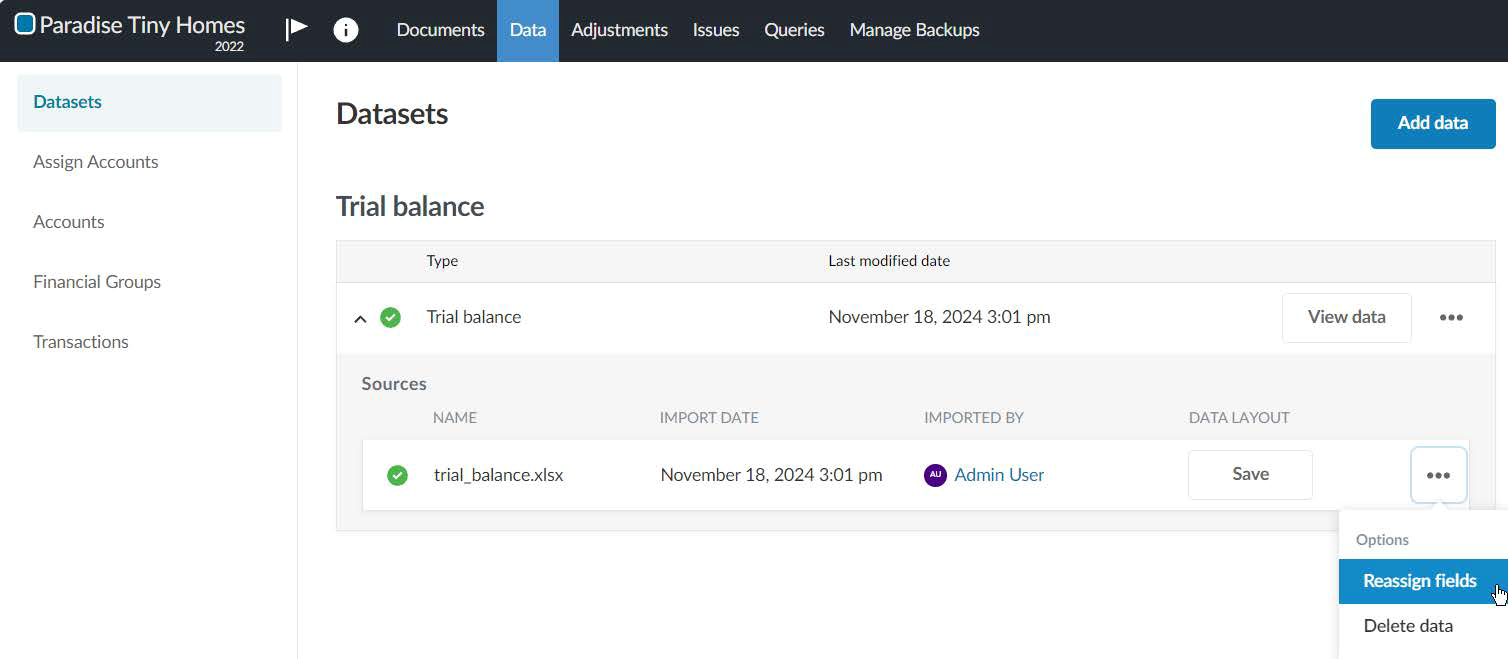
-
In the dropdowns, make any necessary changes in how fields in the data file are assigned to Caseware fields. Select Reimport.
Import a new trial balance
In an engagement where you have already imported a trial balance, you can import a new trial balance. Delete the existing trial balance and then proceed to import the new trial balance.
To import a new trial balance:
-
Delete the existing trial balance. Select Options (
 ) | Delete data on the Datasets page.
) | Delete data on the Datasets page.
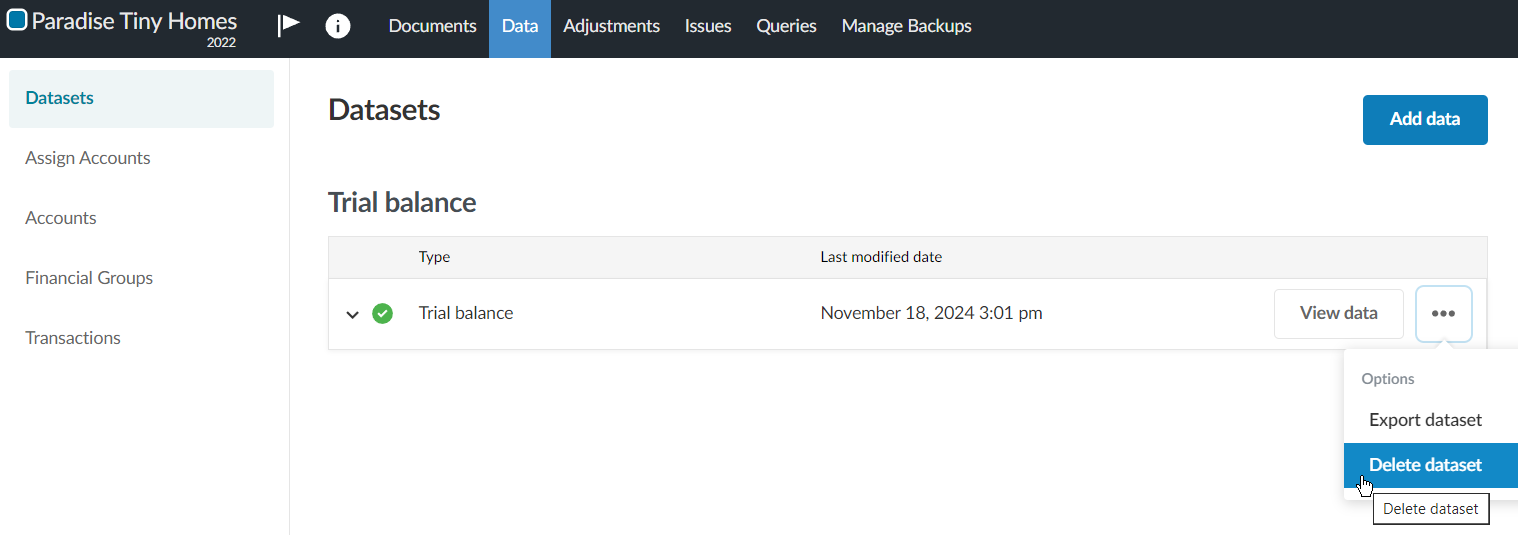
-
Proceed to import the new trial balance. Under DATA FILE UPLOAD, browse or drag the CSV or Excel file to the file upload area.
Dataset types
| Dataset type | Description |
|---|---|
| General ledger | General ledger transactions |
| Trial balance | A worksheet in which all ledgers are compiled into debit and credit columns in order to ensure a company's bookkeeping system is mathematically correct. |
| Accounts payable - invoices | The Accounts payable—invoices dataset contains all invoices received during the period under review. |
| Accounts payable - payments made | The Accounts payable—payments Made dataset contains all payment transactions (check, wire transfer, cash, and so on) made during the period. |
| Accounts payable - suppliers | The Accounts payable—suppliers dataset contains all details related to the Supplier such as Contact details, address, credit limit and so on. |
| Accounts payable - open balances | The Open accounts payable dataset contains details regarding all open, unpaid, or unresolved payable transactions as of the close of business on a specified date. |
| Accounts receivable - invoices | The Accounts receivable—invoice dataset contains all invoices generated during the period under review. |
| Accounts receivable - cash received | The Accounts receivables—cash received dataset contains all payment transactions (check, wire transfer, cash, and so on) received during the period. |
| Accounts receivable - customers | The Accounts receivable—customers dataset contains all details related to the customer, such as contact details, address, credit limit and so on. |
| Accounts receivable - open balances | The Accounts receivable—open balances dataset contains details regarding all open, unpaid, or unresolved customer transactions as of the close of business on a specified date. |
| Inventory transactions | Captures all transactions affecting inventory accounts during the time period specified (for example, receipts, shipments, transfers, returns, and adjustments). |
| Inventory on hand | Captures the on-hand inventory quantities of items by location and amounts as of the specified date. |
| Other | Unstructured transaction data that does not follow a predefined schema. |
