Firm settings - System
Error Management
From the Error Management page, you can view a log of all system errors and manage them as appropriate. These error messages provide us with information to help us improve your organization 's experience with Cloud. Use the search bar to filter the displayed errors.
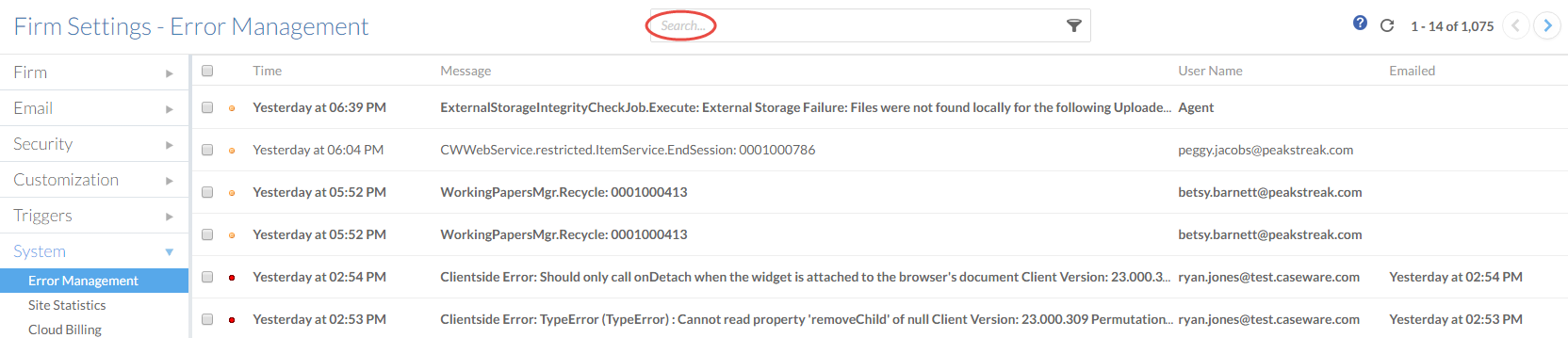
To view more about an error, and to access the error management options, select the error. The error details pane will appear on the right. You can expand the Full Error Message to view the entire text of the error, or select More Actions ( ) to delete the error or mark it as read or unread.
) to delete the error or mark it as read or unread.
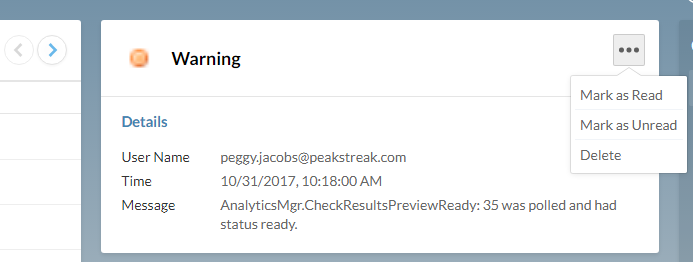
Site Statistics
The site statistics page reports the amount of space the organization is currently using on Cloud. Navigate to Settings | System | Site Statistics to view this page.
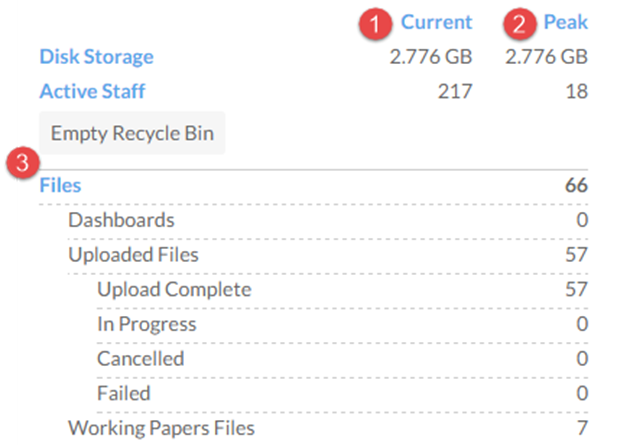
| Number | Statistic | Description |
|---|---|---|
 | Current Usage | The amount of space used in terms of gigabytes (GB) of Disk Storage and number of active people.
|
 | Peak Usage | The highest (peak) amount of space used for the current month in terms of gigabytes (GB) of Disk Storage and number of active people. These are the amounts used for billing purposes. Information about pricing can be found on the Caseware Cloud site. For information about usage limits, contact your Caseware representative or email us at solutions@caseware.com. |
 | List of Cloud Items | The number of content items under each of the following categories:
|
Cloud Billing
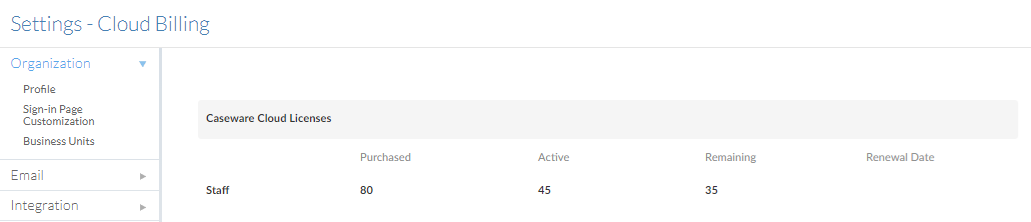
Displays your organization's total number of purchased and remaining licenses, including the renewal date. You can manage your licenses through MyCaseware by clicking on the link provided. For more information, see Manage your firm account in MyCaseware.
