What's new - OnPoint Audit Summer 2022 Release (v2.1020.0)
Here is what’s new in OnPoint Audit Summer 2022.
Currency symbols in dynamic tables
In order to further enhance the presentation and formatting options available for the financial statements and note disclosures, additional options are now available for currency symbols.
In addition to the existing option to display currency symbols in column headings by default for all dynamic tables, you can now also choose to display them by default on the first and last rows of dynamic tables. In this version of OnPoint Audit, all Statements and Note disclosures tables display the currency symbols on the first and last rows by default.
To learn more, see Set default currency options for dynamic tables and Specify the currency symbol option for rows.
Runden im Jahresabschluss
OnPoint Audit now allows rounding in the financial statements. Once the rounding option is enabled in the Engagement Settings, you can set whether to round to Ones, Thousands, Millions and Billions.
You can also:
-
Select how many decimal places to display
-
Determine whether to display the rounding information in financial statement headers, description headings and column headings
-
Customize the terminology used for rounding
To enable the rounding settings, navigate to the Engagement settings | Financial Statements.
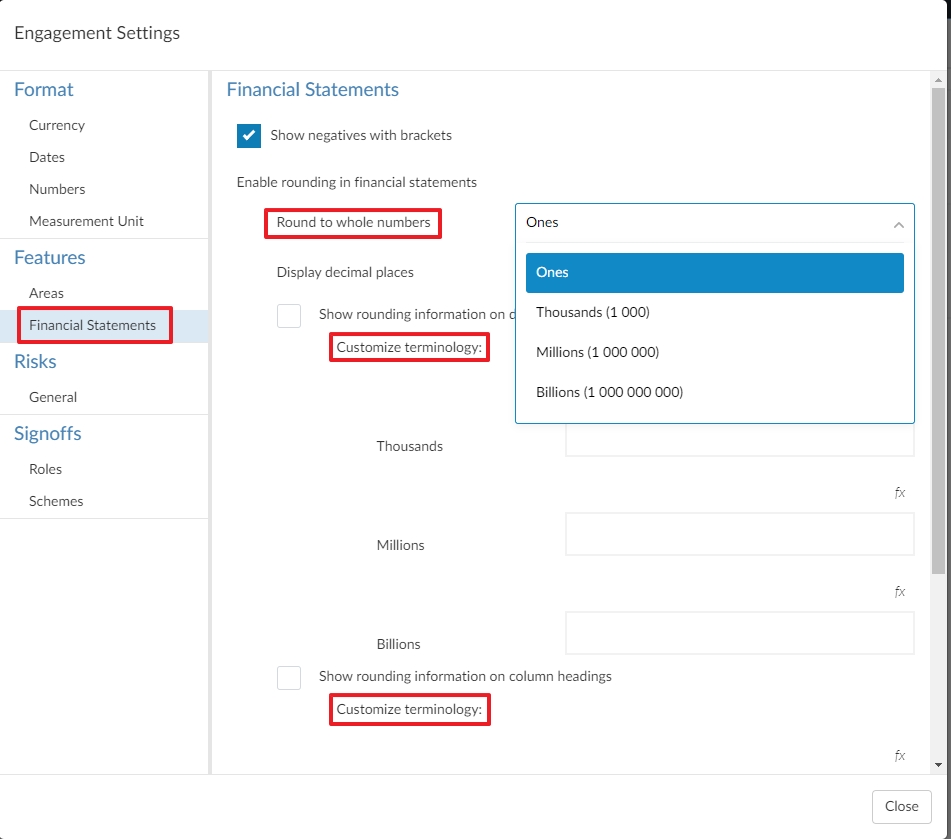
The procedures under the Rounding section in the 7-500 Financial statements setup checklist will guide you through the rounding options for your financial statements.
To learn more, see Customize rounding in the financial statements.
Formatting enhancements to financial statements
The 7-600 Financial statements now include the following formatting enhancements:
Gruppenspalten in dynamischen Tabellen
You can now group columns in dynamic tables so you can present related columns together and clearly label them as part of a group.
Once you select which columns to group, you can add a header for the group which will display in the dynamic table above the headers for the individual columns.
For example, in the 7-600 Financial statements statement, the Contracts Completed schedule now includes the new group columns format.
To learn more, see Group columns in dynamic tables.
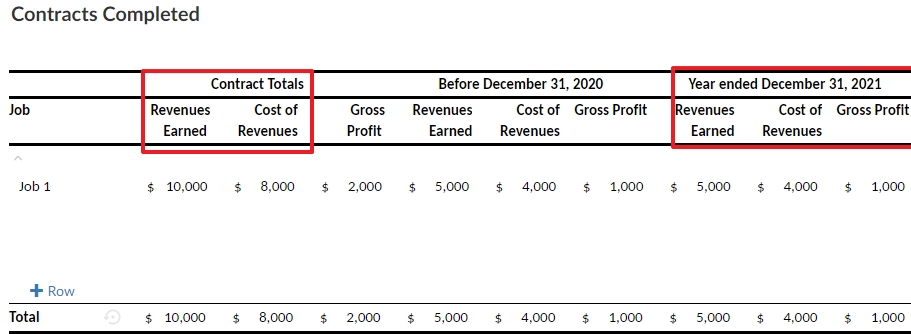
New options for dynamic table borders
To enhance your ability to customize the look of dynamic tables, additional underline and overline options are now available in the Table Border settings.
You can now apply the following styles to dynamic table rows:
-
Overline
-
Double Underline
Additionally, you can also select whether to underline the spaces between columns. If you choose not to select this option, the underline and overline settings you select will not apply to the spaces between columns.
To learn more, see Set default underline and overline options for dynamic tables and Change underline and overline options for individual tables.
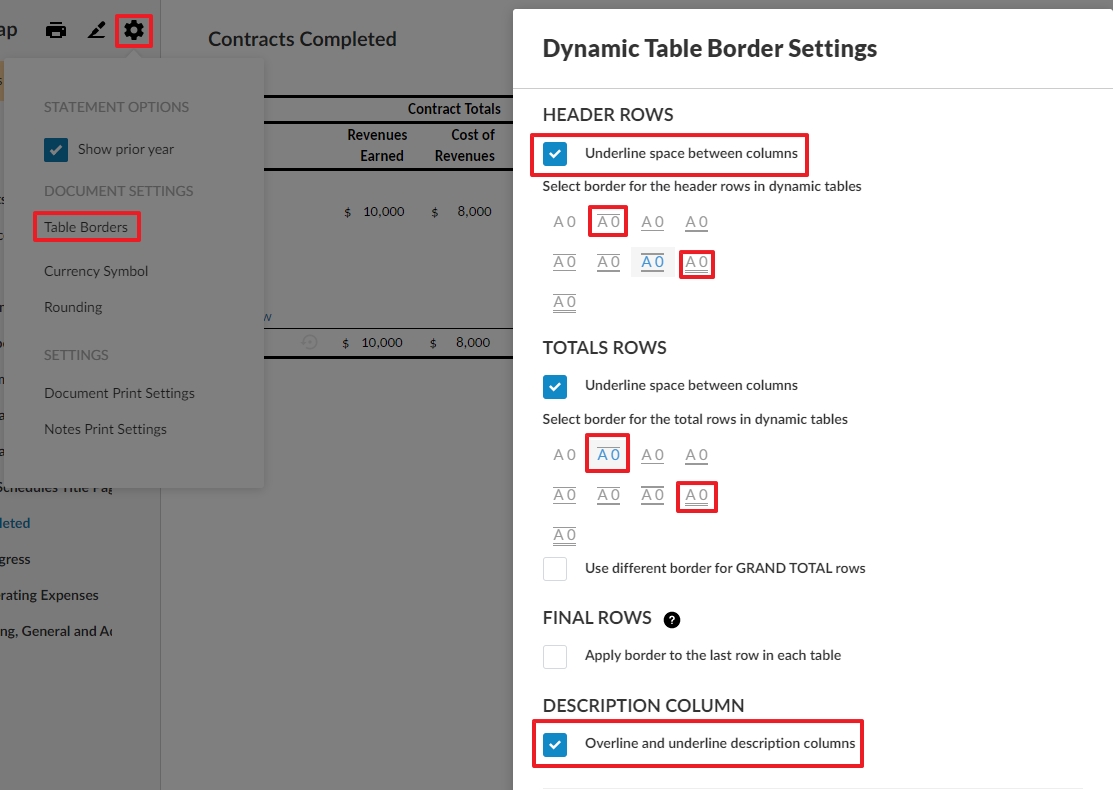
Keep together areas in financial statements
You can now set Text Section areas to keep together when printing from the More actions (![]() ) menu. This ensures that there are no page breaks in the middle of the section when you print or download the financial statements.
) menu. This ensures that there are no page breaks in the middle of the section when you print or download the financial statements.
To learn more, see Customize text in the financial statements.
Decimal values in percent variance columns
In dynamic tables, you can now select the number of decimal places to display in Percent variance columns. The options available for the number of decimal places displayed are 0 to 5. By default, Percent variance columns are now set to display 2 decimal places.
To learn more, see Edit table columns in the financial statements.
Note references in dynamic table total rows
You can now add note references to the total rows of dynamic tables.
New font size options
The following options are now available for font sizes in the Fonts and Headings tab of the product settings:
-
24 pt
-
26 pt
-
28 pt
-
36 pt
-
48 pt
-
72 pt
New shareholder/stockholder singular tense option in the Financial statements titles
Under the Financial statements titles section in the 7-500 Financial statements set up checklist, there is a new procedure that now allows you to display the shareholder/stockholder title in singular tense. The shareholder/stockholder title settings will apply across all the financial statements, wherever the title is used.
If you respond Yes to the Does the company have more than one shareholder/stockholder? question, shareholders/stockholders will display. If you respond No, shareholder/stockholder will display.
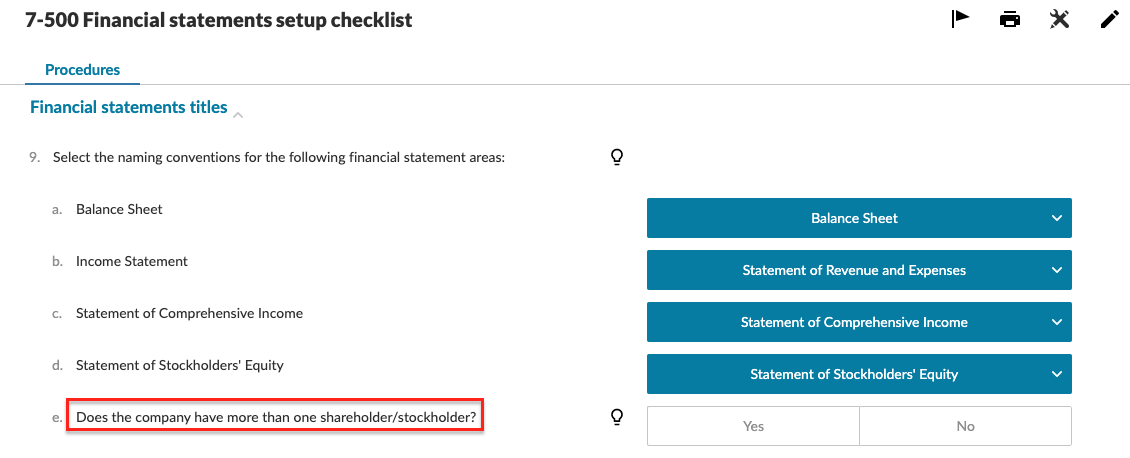
Default values for engagement glossary terms
To improve readability, OnPoint Audit now includes default values for engagement glossary terms. If set up procedures or prerequisite conditions are not met, the default values display in the engagement’s relevant deliverables and financial statements.
Note: If the override option is enabled, you’ll be able to modify the default values.
To learn more, see Change engagement glossary terms and dynamic text in the financial statements.
Edit PDFs
You can now edit PDFs that have been uploaded to your engagement.
When you open a PDF in your engagement, select the Copy URL (![]() ) button to copy the file URL. This URL can then be used to open the file in Adobe Acrobat.
) button to copy the file URL. This URL can then be used to open the file in Adobe Acrobat.
After you edit the PDF in Acrobat, you can then Save as the file to the same file pathway to sync the changes to the PDF in your engagement.
To learn more, see Edit an added PDF document.
Carry forward for contact responses
In checklists, responses for procedures with Contact information response types are now included in the next year’s file when you carry forward the engagement.
PDF/A download option
You can now select to download the financial statements as PDF/A documents.
To learn more, see Print the financial statements document.
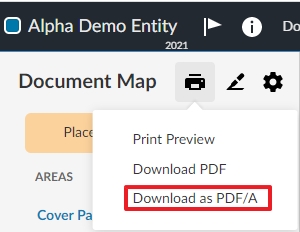
Job titles for contacts
When you assign contacts to a query, the job titles of the contacts entered in Cloud now display in the drop-down to ensure you’re assigning the query to the correct contact.
Access entities from engagements
You can now select the name of the entity from the Engagement Properties popup to quickly navigate to that entity in your Cloud site.
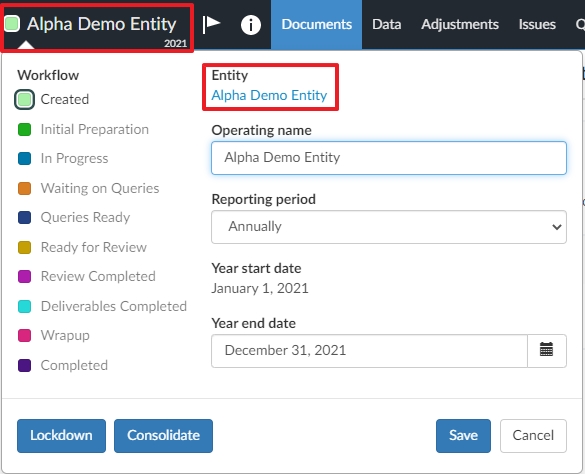
Tooltips for carry forward and review tools icons
Tooltips have now been added to carry forward and review tools icons in the financial statements, so you can understand at a glance what each icon means.
Enhancements to the organization type workflow
When completing the engagement’s acceptance/continuance, the organization type procedure now displays a response automatically. The automatic response is sourced from your entity’s organization type settings in your Cloud site.
If the organization type is not supported, the Organization type not supported checklist displays in the Documents page.
If the organization type is supported, the 1-100 Engagement - Acceptance/Continuance checklist displays, in addition to relevant guidelines, statements and program requirements. The following organization types are currently supported:
-
Corporation
-
Limited Liability Company (LLC)
-
Partnership
To learn more, see Create client entities.
Statement of Partners’/Members’ Equity
OnPoint Audit now includes a Statement of Partners’/Members’ Equity for Partnerships and Limited Liability Companies (LLCs). For partnerships, the financial statements will include the Statement of Partners’ Equity by default. For LLCs, you have the option to present equity as the Statement of Stockholders’ Equity or the Statement of Members’ Equity.
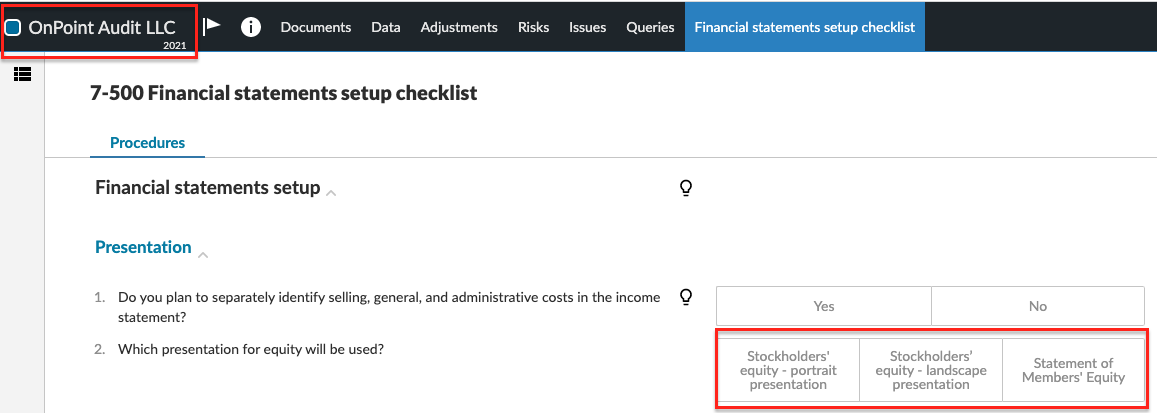
Fixes
The following list features a brief description of the issues that have been resolved in this release.
-
When you select Download reference copy, a technical error occurs that prevents certain documents from downloading.
-
Under the Assessment tab in the 2-900 Risk report, the Control Risk level is incorrectly predefined in the Cash & cash equivalents financial statement area.
