User roles and permissions
Assigned staff and group roles and permissions provide the required Caseware Cloud users access to SQM. The users will have access to specific modules based on the responsibilities that they will have within the firm’s system of quality management.
Roles and permissions in SQM
Roles and permissions can be allocated to individual users or to groups of individuals.
When allocating the roles and permissions to individual users, the access will be granted in Staff while groups of users will be granted access in Groups.
Note: Only individuals with a Settings Admin role in the Caseware Cloud platform are able to set up the staff and group roles and permissions. Ensure you set up the security and staff role permissions for the Caseware Cloud platform prior to setting up the staff and group roles and permissions in SQM.
There are 5 available roles in SQM:
-
Create - All users requiring access to the firm’s system of quality management must have the Create access activated. This access allows users to perform various functions within SQM, including creating and submitting tasks.
-
Design - Users involved in designing the firm’s system of quality management require access to the DESIGN module.
-
Evaluate - The individuals with ultimate responsibility for the firm’s system of quality management will perform evaluations and need access to the EVALUATE module. They may be supported by those operationally responsible for system elements, who will also need access to the EVALUATE module.
-
Monitor - Users designing and performing monitoring activities need access to the MONITOR module. Those ultimately accountable for the firm’s system of quality management will also need access to the MONITOR module to review monitoring results and remediation processes during system evaluations.
-
Operate overview - Users responsible for monitoring task responses will need access to the OPERATE OVERVIEW module.
Setting roles and permissions for individuals
To set up SQM access for an individual:
-
Select Staff from the menu bar.
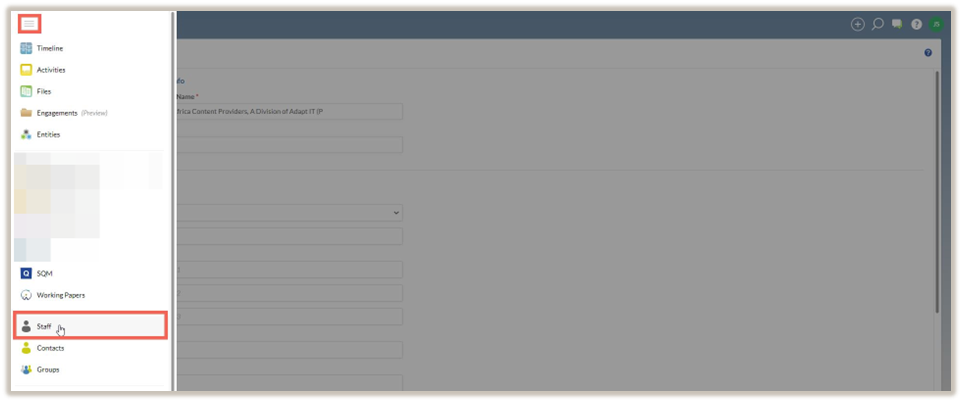
The list of individual staff in Caseware Cloud will be shown.
-
Select the individual staff member that requires access to SQM.
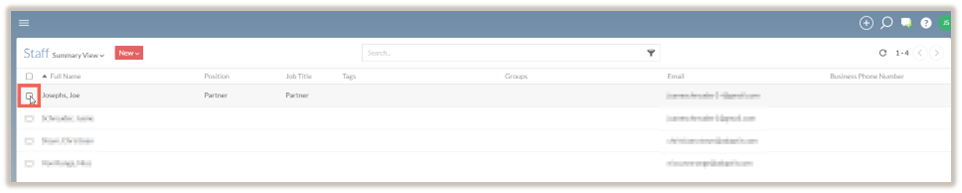
-
Select the Edit icon (
 ).
).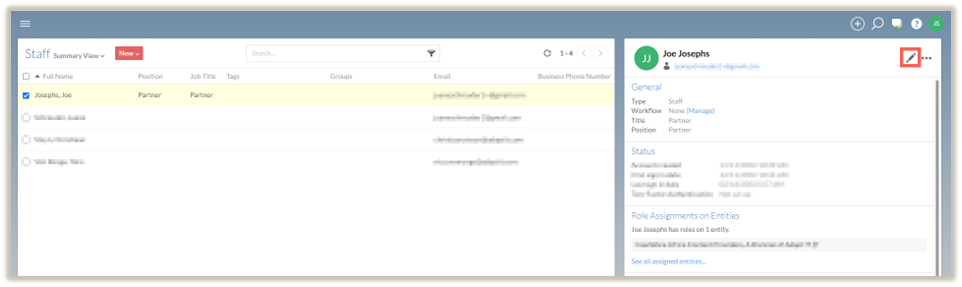
The individual user’s profile settings will appear in a new dialogue.
-
Select the Apps page menu item.
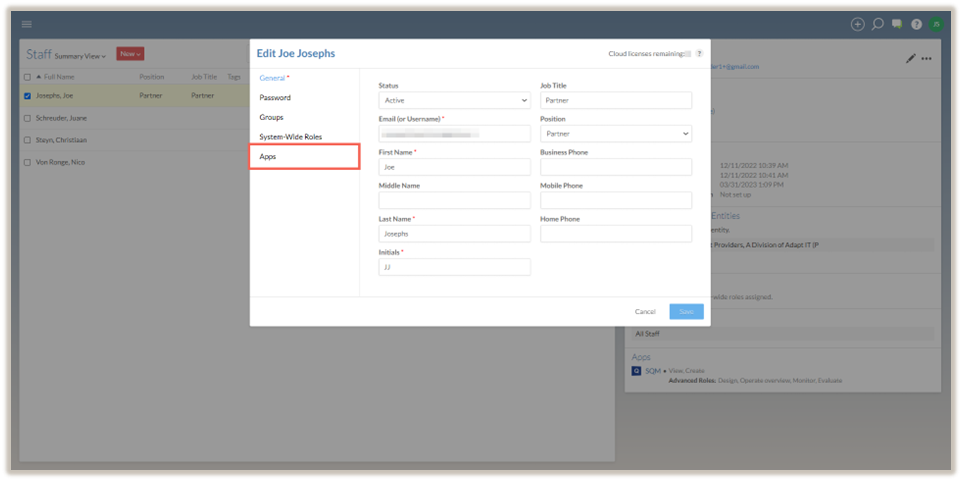
-
From the displayed list of applications select SQM, then select the relevant roles that the individual will have.
The selection of roles will depend on the individual’s responsibilities and the access required in order to fulfill those responsibilities.
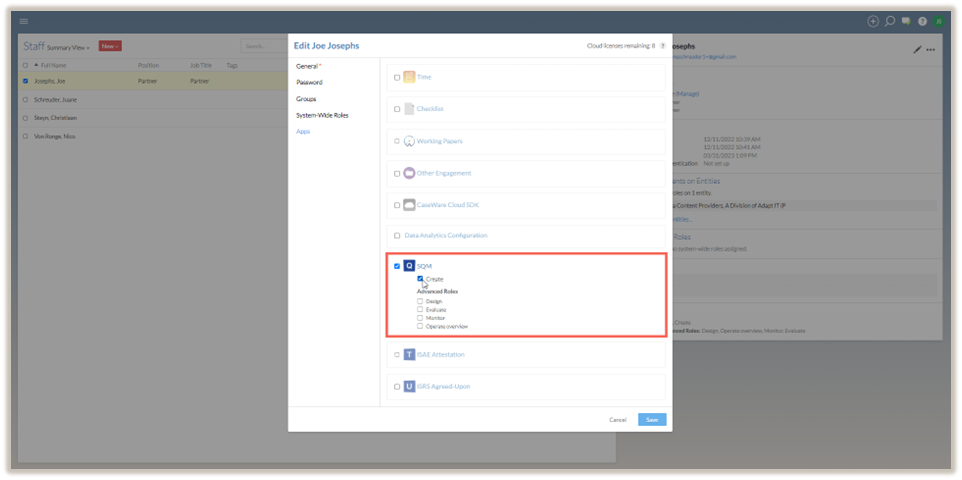
-
After making the relevant selections, select Save.
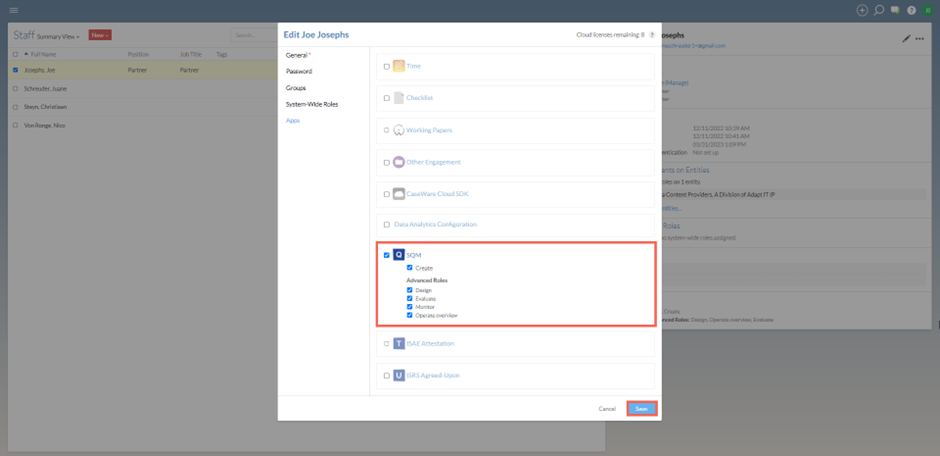
The selection is saved and the screen returns to the list of individual staff members within the Caseware Cloud platform.
-
Select the next individual that requires access to SQM.
Repeat steps 1 to 7 until all the individual staff members have been given the appropriate access to SQM.
Setting roles and permissions for groups
To set up the SQM access for a group:
-
Select Groups from the menu bar.
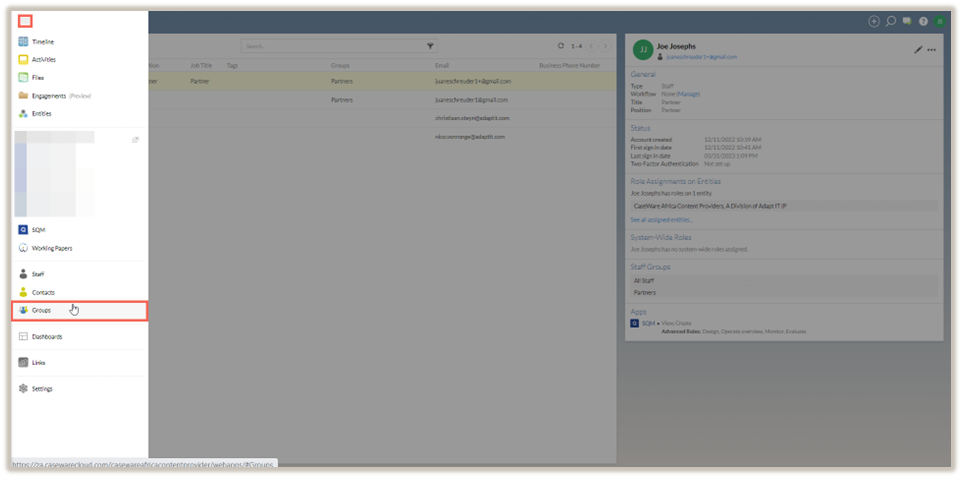
The list of groups on Caseware Cloud will be shown.
-
Select the group that requires access to SQM.

-
Select the Edit icon (
 ).
).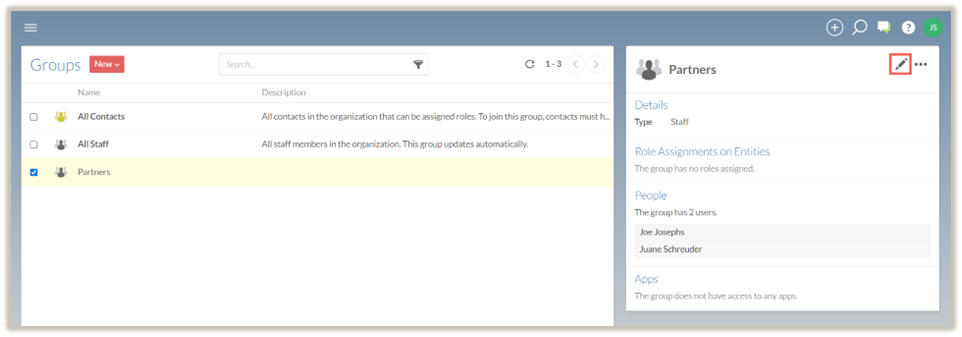
The group’s profile settings will appear in a new dialogue.
-
Select the Apps page menu item.
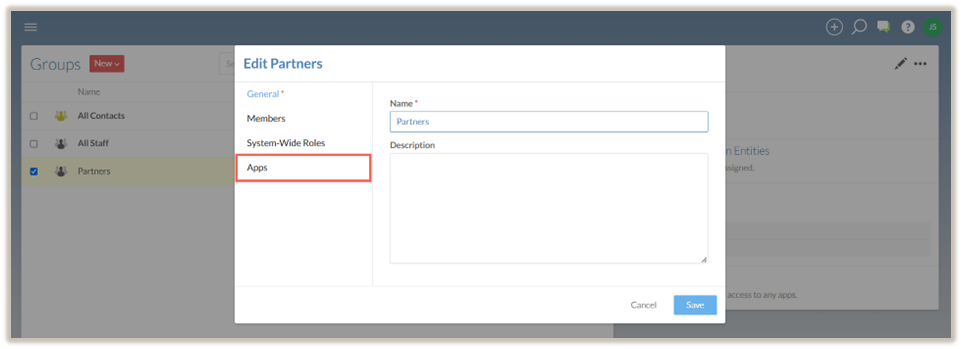
-
From the displayed list of applications select SQM, then select the appropriate roles that the group will have.
The selection of roles will depend on the group’s responsibilities and the access required in order to fulfill those responsibilities.
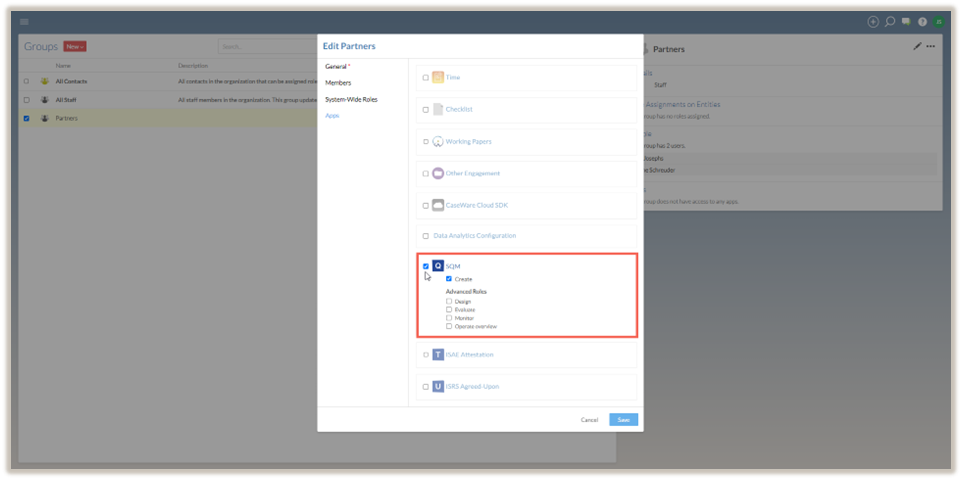
-
After making the relevant selections, select Save.
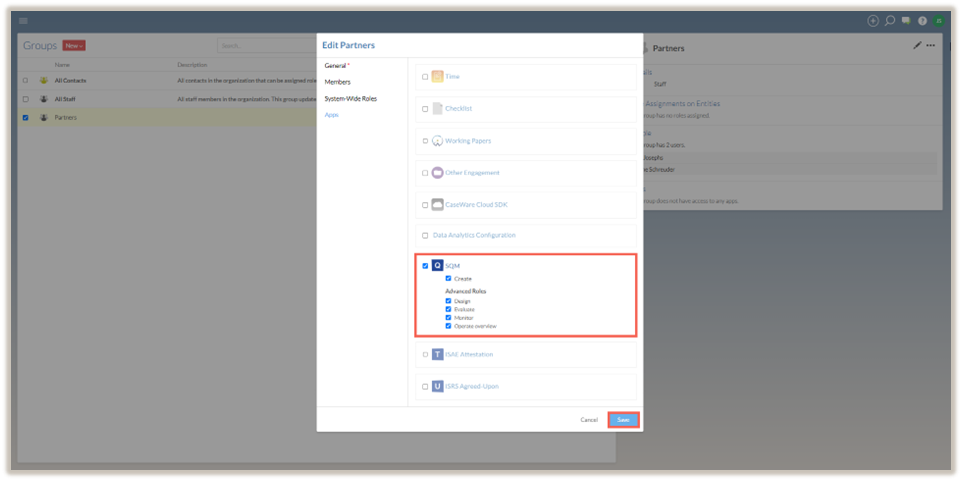
The selection is saved and the screen returns to the list of groups within the Caseware Cloud platform.
-
Select the next group that requires access to SQM.
Repeat steps 1 to 7 until all the groups have been given the appropriate access to SQM.
