Ihnen zugeordnete Arbeit anzeigen
Während eines Engagements ist es am einfachsten, die Ihnen zugewiesene Arbeit zu sehen, indem Sie Filter auf der Seite Aktivitäten anwenden. In der Cloud wird die Arbeit durch die Ihnen zugewiesenen Aufgaben dargestellt. Sie können auch alle aktuellen Dateianforderungen einsehen, die Sie an Kunden gestellt haben.
Überprüfung der Ihnen zugewiesenen Aufgaben
Auf der Seite Aktivitäten können Sie die Ihnen zugewiesenen Aufgaben überprüfen.
Mir zugewiesene Aufgaben anzeigen:
-
Wählen Sie im Cloud Hauptmenü den Eintrag Aktivitäten.
-
Wählen Sie in der Aktivitäten Drop-down-Liste die Option Aufgaben.
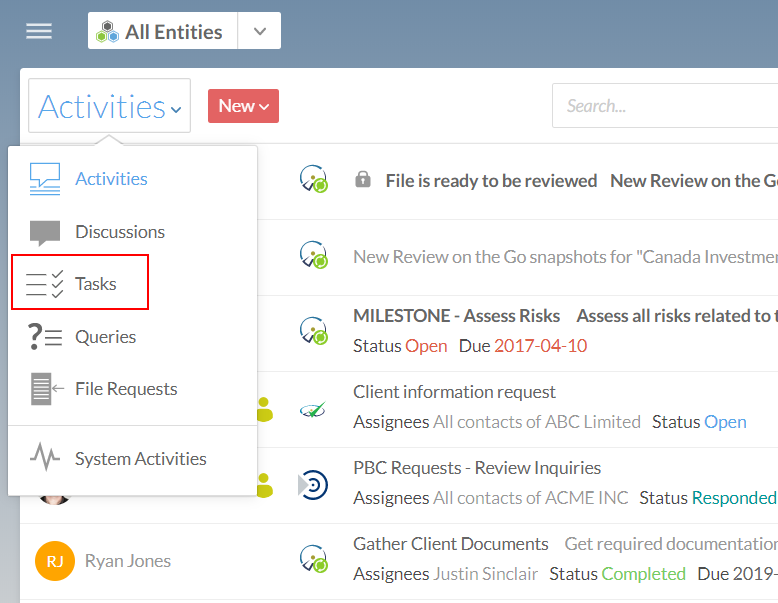
-
Auswahl von Filter (
 ) | Zugewiesen an | Mir.
) | Zugewiesen an | Mir.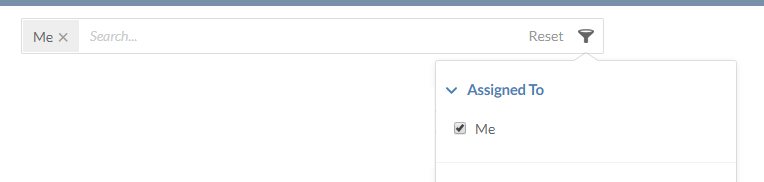
-
Um nur aktuell offene Aufgaben anzeigen zu lassen, wählen Sie Filter (
 ) | Status | Offen. Dies fügt einen sekundären Filter hinzu, so dass nur offene Aufgaben angezeigt werden, die Ihnen zugewiesen wurden.
) | Status | Offen. Dies fügt einen sekundären Filter hinzu, so dass nur offene Aufgaben angezeigt werden, die Ihnen zugewiesen wurden.
Alle Ihre aktuellen Aufgaben sind nun auf der Seite Aktivitäten aufgeführt. Sie können jede Aufgabe auswählen, um ihren Status zu aktualisieren oder sie mit anderen Teammitgliedern zu besprechen.
Überprüfung Ihrer aktuellen Dateianforderungen
Wenn Sie Dateianforderungen an Ihre Kundenkontakte gestellt haben, können Sie den Status dieser Anfragen auf der Seite Aktivitäten mithilfe eines Filters überprüfen.
Ihre aktuellen Dateianforderungen anzeigen:
-
Wählen Sie im Caseware Cloud Hauptmenü den Eintrag Aktivitäten.
-
Wählen Sie Aktivitäten | Dateianforderungen.
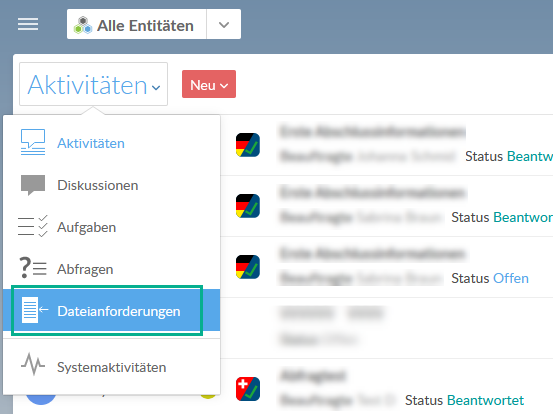
-
Wählen Sie Filter (
 ) | Erstellt von | Mir.
) | Erstellt von | Mir.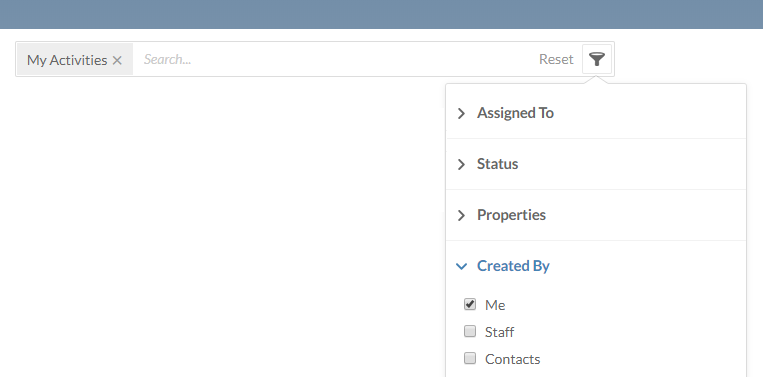
-
Um nur aktuell offene Dateianforderungen anzeigen zu lassen, wählen Sie Filter (
 ) | Status | Offen.
) | Status | Offen.
Eine Liste der von Ihnen erstellten Dateianforderungen wird auf der Seite Aktivitäten angezeigt.
Benachrichtigungen über bestimmte Aktivitäten der Organisation erhalten
Unabhängig davon, ob Sie bei einer bestimmten Aktivität eine Rolle haben oder nicht, können Sie Benachrichtigungs-E-Mails über Aktualisierungen oder Änderungen an der Aktivität erhalten, indem Sie sich dafür anmelden.
Um zu steuern, welche Aktionen Benachrichtigungen auslösen, müssen Sie Ihre persönlichen Einstellungen konfigurieren. Weitere Informationen finden Sie unter Benachrichtigungseinstellungen ändern.
Um bestimmte Aktivitäten oder Dateien zu abonnieren:
-
Vergewissern Sie sich, dass Sie die Rolle Beobachter oder eine gleichwertige Rolle haben.
-
Wählen Sie im Caseware Cloud Hauptmenü den Eintrag Aktivitäten.
-
Wählen Sie das Symbol Abonnieren (
 ).
).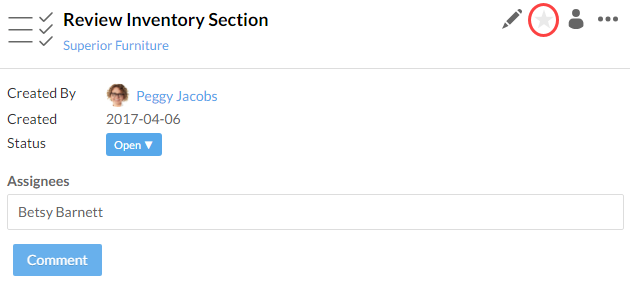
Das Symbol für die Anmeldung wird gelb (![]() ), um anzuzeigen, dass Sie die Aktivität abonniert haben. Wählen Sie das Symbol erneut, um das Abonnement (zu) kündigen.
), um anzuzeigen, dass Sie die Aktivität abonniert haben. Wählen Sie das Symbol erneut, um das Abonnement (zu) kündigen.
