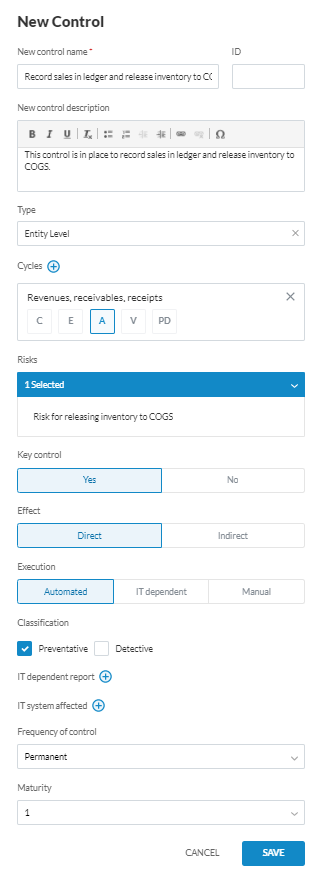Add a control

Content in this topic requires OnPoint Audit.
It may be necessary to add a Control as you progress through your engagement.
For example: When creating segregation of duties – processor and approver should be two different people. A control in place will segregate these duties.
To add a control:
-
Select the Add icon (
 ), then New | Control.
), then New | Control. -
Add a New control name and populate the New Control dialog.
Note that the Risks drop down menu will only appear in the controls dialog if there is already an existing risk in place. To learn more, see Add a risk.
-
You can also select the Add icon (
 ) to add an IT dependent report or IT system affected.
) to add an IT dependent report or IT system affected.Once the dialog is complete, select SAVE. Your control appears on the bottom right side of the screen.
-
Select OPEN to expand your control.
The image below shows an example of a control: