Define signoff roles
Note: Custom sign-off roles and schemes are only available if they have been enabled in your product.
Custom sign-off roles allow you to define custom labels for preparer and reviewer roles. In addition to the predefined roles available, you can add as many roles as needed to meet the specific requirements of your firm.
For example, you can define Jr. Preparer and Sr. Preparer as preparer roles and Reviewer, Partner, ECQR as reviewer roles.
Once you define custom roles, you can create custom sign-off schemes to track the required reviewer and preparer workflows on a document. See Set up signoff schemes for more information.
To start, select the Information icon (![]() ) at the top menu, then choose Settings. The Product Settings dialog opens, where you can view and customize settings if needed.
) at the top menu, then choose Settings. The Product Settings dialog opens, where you can view and customize settings if needed.
To define sign-off roles:
-
Go to Signoffs | Roles.
-
Select +Roles to add a new role.
You can also modify the default roles.
-
Enter the name of the new role and select either Prepare or Review to define the role as either a preparer or reviewer role.
-
Select Multiple Signoff if you want to allow more than one user to sign off on the role for a document.
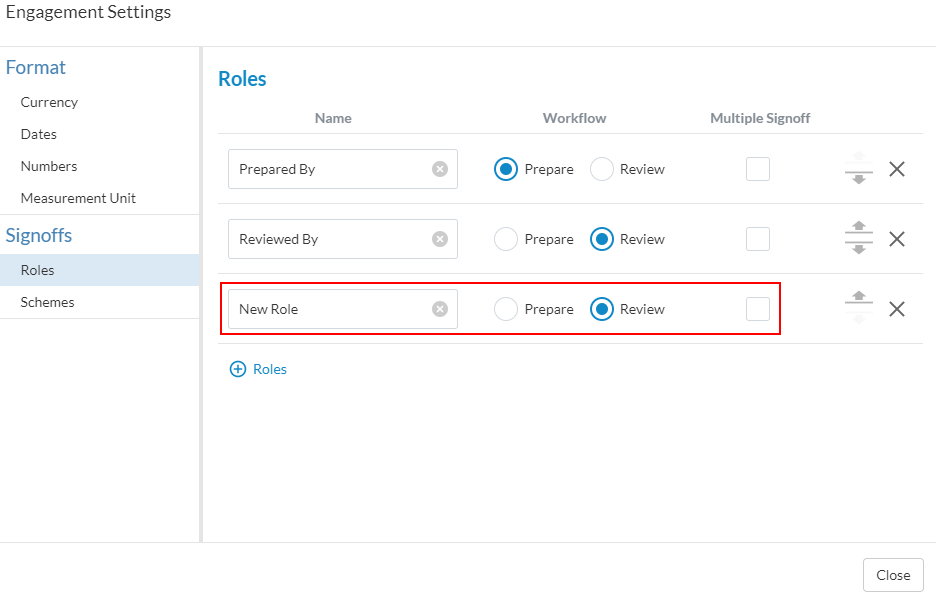
-
Select Multiple Signoff if you want to allow more than one user to sign off on the role for a document.
You can use the arrows (![]() ) to reorder your roles. You can delete a role by selecting the (
) to reorder your roles. You can delete a role by selecting the (![]() ).
).
