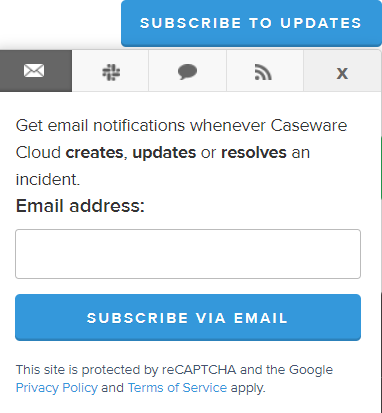Get technical support
Caseware offers you a wide range of choices and access to high-quality, responsive technical support.
In Canada, the US, the UK, the Channel Islands, the Republic of Ireland, Denmark, Germany, the Netherlands and Australia, log in to my.caseware.com to perform the actions below. In all other regions, visit my.caseware.com without logging in and see the Contact Support tab for information about contacting Technical Support.
Before contacting technical support
We recommend consulting our online Help as your first resource to resolve the issue. Be sure to also check the Knowledge Base at my.caseware.com for the latest troubleshooting and technical information. See Resources, for more information.
When you contact Caseware Technical Support, you should be at your computer and have your documentation on hand. Be prepared to provide the following information:
-
Your Client Number.
-
The product version number, found by selecting the Help menu and choosing About.
-
The type of computer hardware you are using.
-
The software version number of MS-Windows.
-
The exact wording of any messages that appear on your screen.
-
A description of what happened and what you were doing when the problem occurred.
-
Check that all software updates have been applied.
-
Check to see if any other users at your firm are also experiencing the same problem.
-
A description of how you tried to solve the problem.
View active cases
To view active technical support cases:
Select Customer Support | Active Incidents
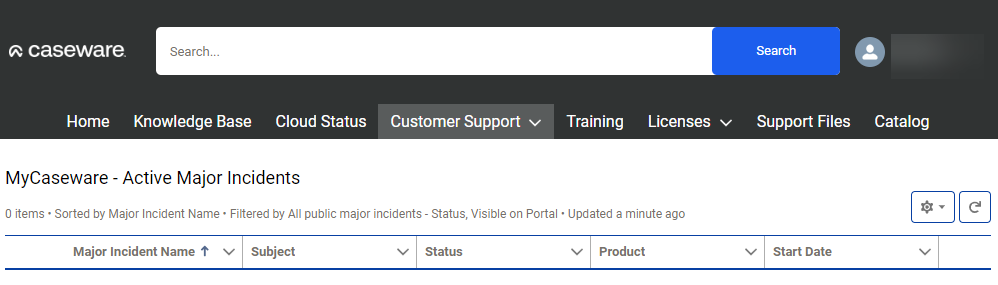
Log a support case
In Canada, the US, the UK, the Channel Islands, the Republic of Ireland, Denmark, Germany, the Netherlands and Australia, log in to my.caseware.com to perform the actions below. In all other regions, visit my.caseware.com without logging in and see the Contact Support tab for information about contacting Technical Support.
To log a support case:
-
Go to my.caseware.com and log in.
-
Click the Log a Case tile, or from the navigation menu, select Customer Support | Log a Case.
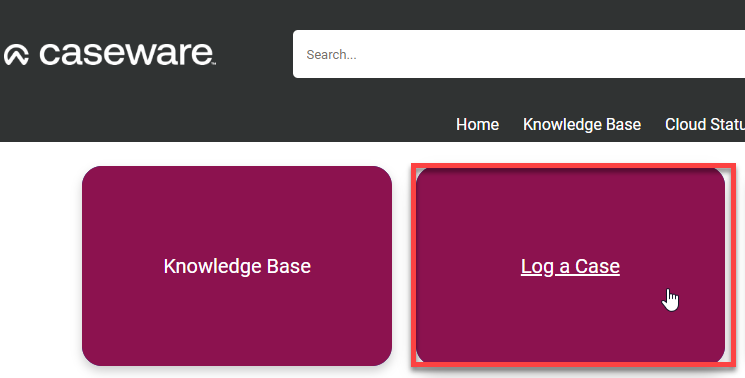
-
Complete the report with details of your case.
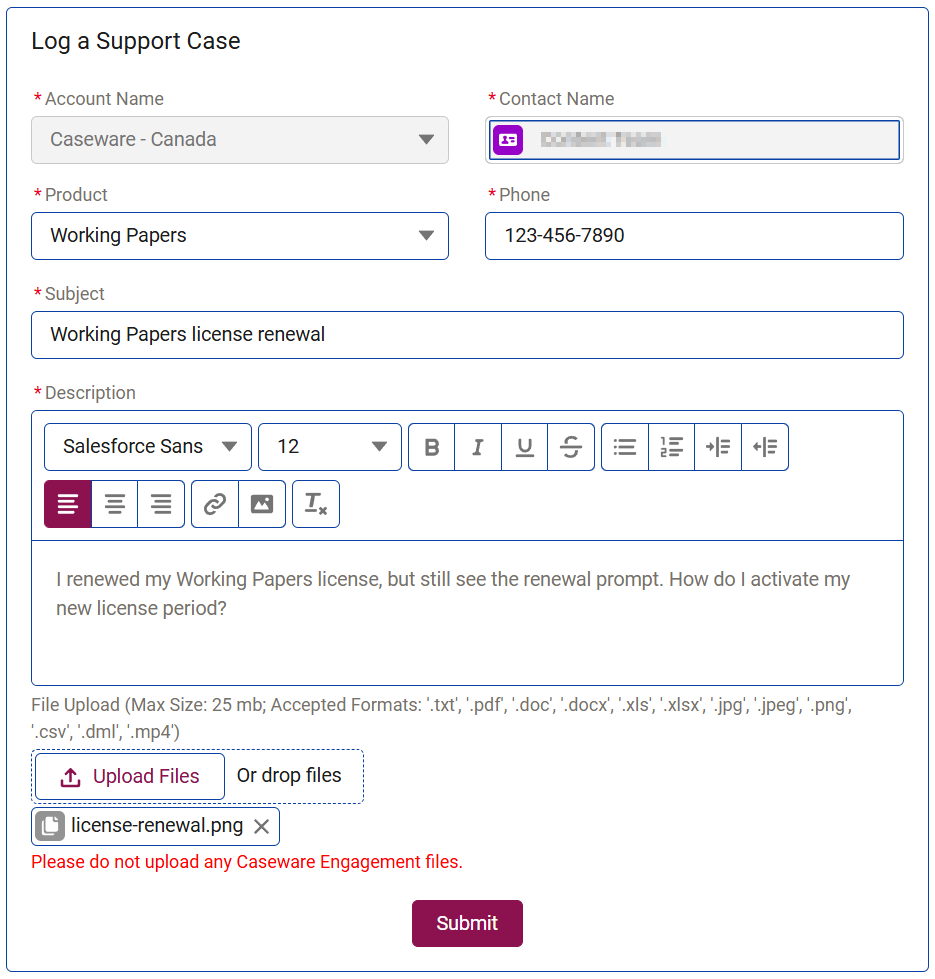
-
Account Name: This field is automatically populated with your account name.
-
Contact Name: This field is automatically populated with your username.
-
Product: Select the applicable product for your case. This field ensures that your case is sent to the correct support representatives.
-
Phone: Enter your phone number. This ensures that the support representative can reach you should your case require additional guidance.
-
Subject: Enter a brief description of your support case.
-
Description: Enter additional details about your support case, including possible reproduction steps. The more details you can provide, the more likely your case can be resolved quickly.
-
Upload Files: Upload screenshots and/or log files related to your case. These files increase the likelihood that your case can be resolved quickly.
-
-
Select Submit.
-
The support case is logged. You can view this case and other support cases by selecting Customer Support | My Cases from the navigation menu.
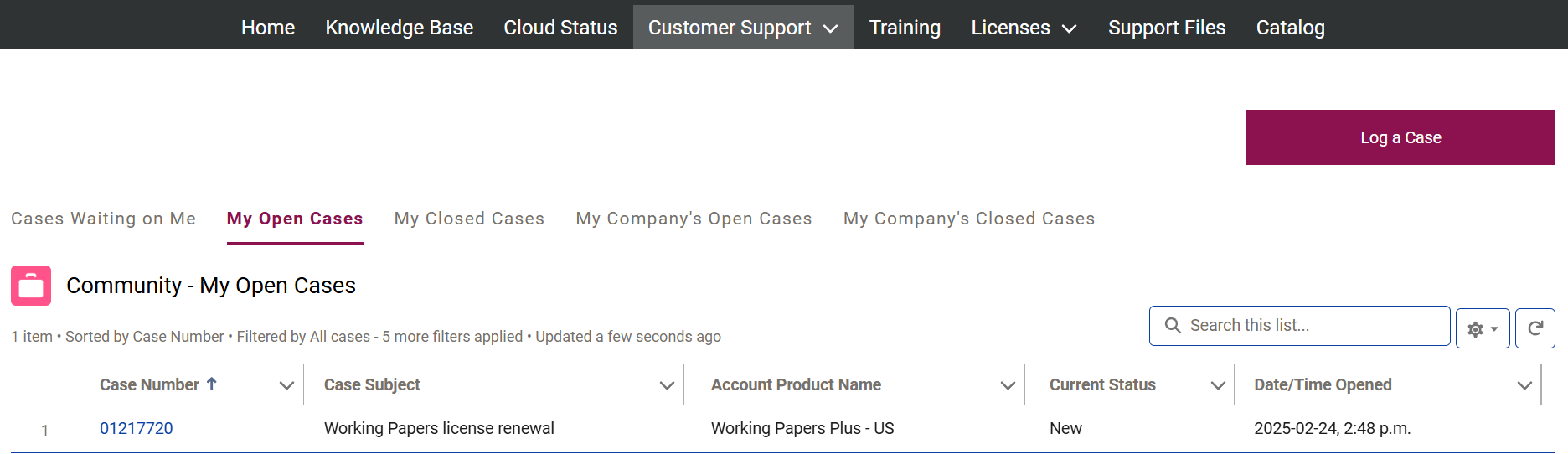
-
Select the case number to view the status of your case. On this status page, you can post updates related to your case or close it if it is no longer required.
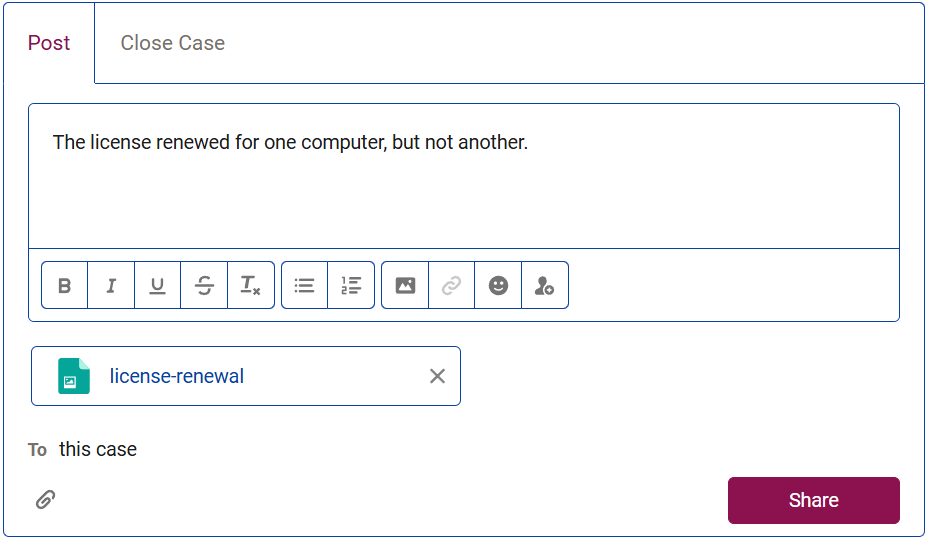
Notes:
-
Closed cases are moved to the My Closed Cases tab. If you can no longer locate an open case, it may have been closed.

-
If you are an administrator, you can view all of your organization’s open and closed cases from the My Company’s Open Cases and My Company’s Closed Cases tabs respectively.
Access training
Select the Training tab to access self-paced training courses or onboarding materials. Some courses are paid and others are offered at no cost. Course selection and availability of materials vary according to your region:
-
In North America, you have access to Caseware University - North America - Store.
-
In the UK, you have access to the Learning Zone.
-
In all other regions, visit caseware.com
Get started with Extractly training
Start your onboarding with the Getting Started with Extractly self-study course, included with your Extractly subscription and delivered through the Caseware Academy. The course provides step-by-step guidance to help you become proficient quickly.
Access the course
Sign up for the Academy using the link for your region below and enrol in the Getting Started with Extractly course.
| Region | Academy link |
|---|---|
| North America - English | Caseware Academy - North America | Gettting Started with Extractly |
| North America - French | Caseware Academy - North America | Premiers pas avec Extractly |
| United Kingdom and Republic of Ireland | Caseware Academy - UK | Getting Started with Extractly |
| Netherlands | Caseware Academy | Getting Started with Extractly |
| Asia-Pacific | Caseware Academy - Asia-Pacific | Getting Started with Extractly |
| Germany | Caseware Academy - Germany | Getting Started with Extractly |
| Rest of the world | Caseware Academy - North America | Getting Started with Extractly |
If you need help accessing the training, watch this brief walkthrough video to see how to register and navigate the Academy: Extractly Self-Study Access
Thank you for taking the time to complete this activation step. We look forward to helping you make the most of Extractly’s capabilities.
Resources
Find answers to your questions quickly and become more proficient with Caseware Cloud by consulting the Knowledge Base. You can also view and subscribe to Cloud service updates. See the topics below.
View Knowledge Base articles
Note: Currently, our knowledge base primarily covers content relevant to the UK. We are working to expand and include more content for other regions.
To view Knowledge Base articles:
-
Select the Knowledge Base tab.
Knowledge Base articles that are set up to be visible to all are available for all to view even if you do not log in to MyCaseware.
-
To find the articles you are looking for:
-
Use the Search to find articles by keyword.
-
Select one of the global filters to the right of the Search box to display articles according to the following:
-
Most Viewed
-
Date (most recent first)
-
Best Rating
-
-
Select Filters on the panel to the left.
-
View Cloud service updates
Select the Cloud Status tab to view the latest Cloud service update by region.
To subscribe to Cloud service updates:
-
Click Subscribe to Updates.
-
Along the top, select the method by which you want to receive or view updates: