Customize analytic tests
You can customize automated tests by duplicating them in the firm template and then making any changes. The analytic test must be attached to one or more procedures before it can be duplicated and then customized. Linked procedures are listed under Linkages when you open an analytic test in the Analytics Hub. Generic analytic tests remain unchanged.
To customize an analytic test:
-
Ensure that you have the Settings Admin role or similar. For more information, see Built-in roles and Assign security roles.
-
From the Cloud menu (
 ), select Settings (
), select Settings ( ) | <your product name> | Manage Template.
) | <your product name> | Manage Template. -
Open the firm template.
See Manage the firm template for more information. -
Go to the Analytics Hub. From the Analytic tests list, select the analytic test you want to customize.
-
Any labels and descriptions in double curly brackets can be customized.
-
Any default parameter values can also be customized.
-
Select the Copy icon (
 ).
).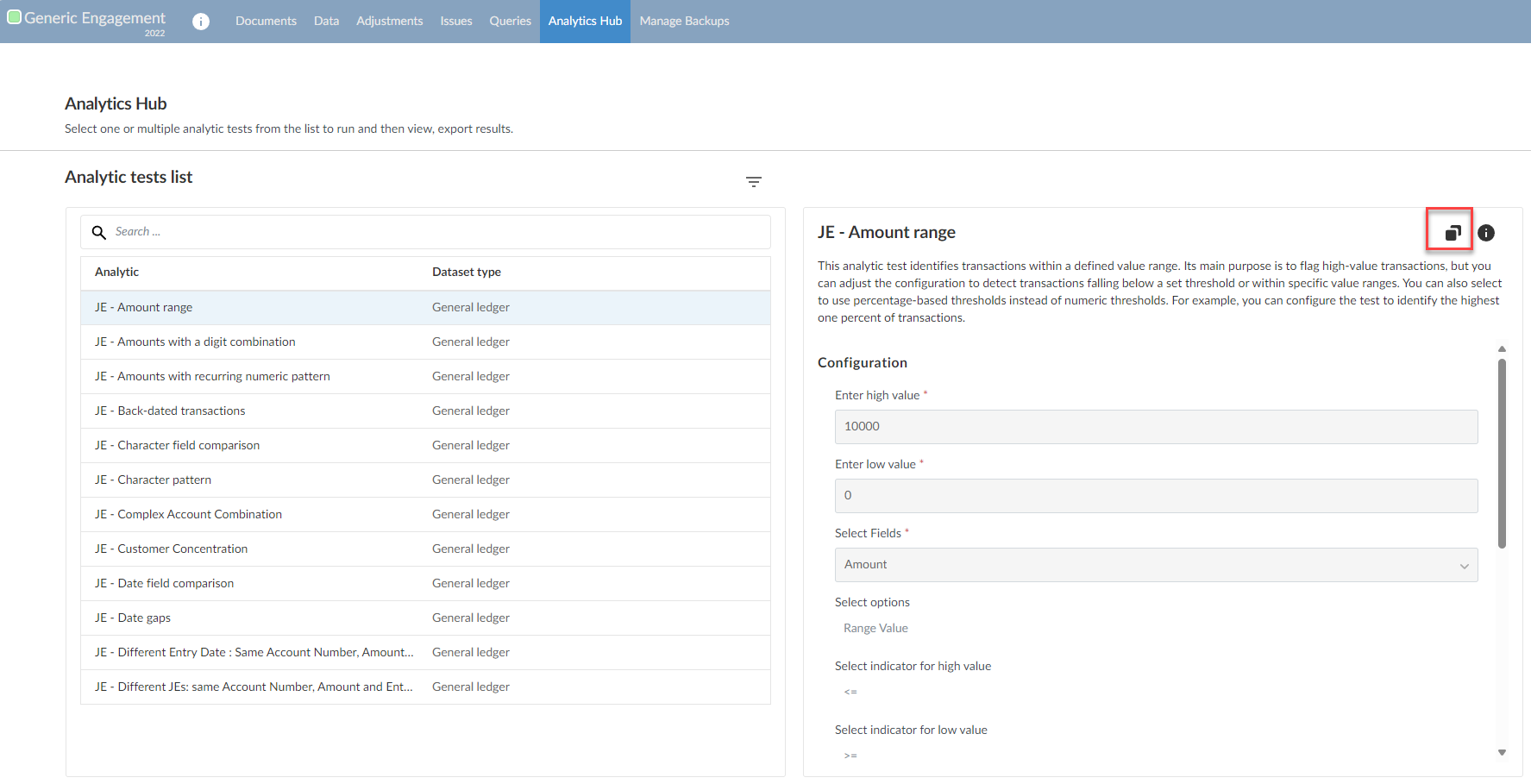
-
In the Copy Analytic Test dialog, in Name, enter a new name for the customized analytic test.
-
Select Confirm.
-
Select the Edit icon (
 ) next to any label or description you want to modify. Make any changes as necessary.
) next to any label or description you want to modify. Make any changes as necessary.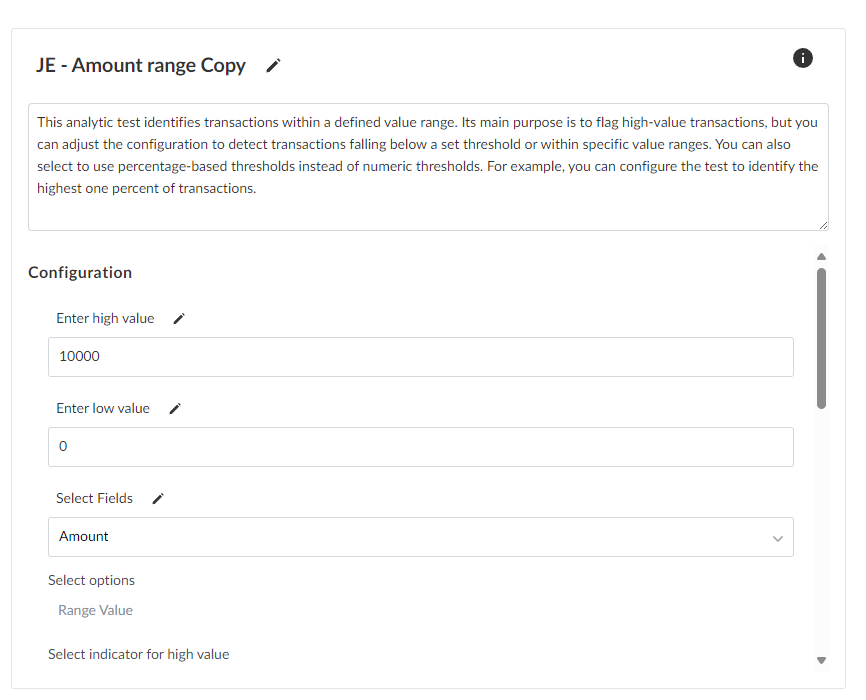
-
Select + Add filter to add a default filter to the analytic test.
-
Under Configuration, modify any default values for parameters as necessary.
-
Under Analytic details, select + Add new purpose to add your own text to explain the purpose of the analytic test.
-
Attach the analytic test to any procedures as necessary.
