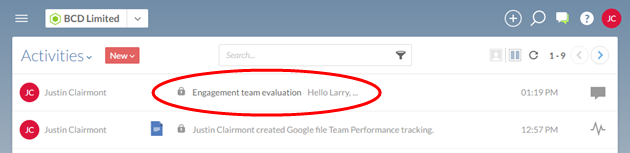Create a private file or activity
When you add content to Cloud, you associate an entity with that content. By default, any users who have a security role assigned on your chosen entity will be able to see your content.
You can set files or activities in Cloud to override this general access rule by using the Limited sharing setting. When you limit a file or activity it is only visible to Cloud administrators, to the owner of the file, and to specific users granted access by the file owner. When you use the Limited sharing setting to create private files and activities, you can directly control access to them.
Creating a private file
You might want to create a document under a client entity that is only visible to specific members of the current engagement team. For example, as a manager, you might create a document to record your feedback about the other staff members on your engagement team. This document would be invisible to your engagement team, but you could share it with a partner or with other managers.
To create a private file:
-
Ensure that you have the Owner role or equivalent privileges for the client entity that the file will be added under.
-
To create a private file, select Filesfrom the Cloud menu. To create a private engagement file, select the appropriate page (such as Working Papers or Other Engagements).
-
Select New, and then select a file type.
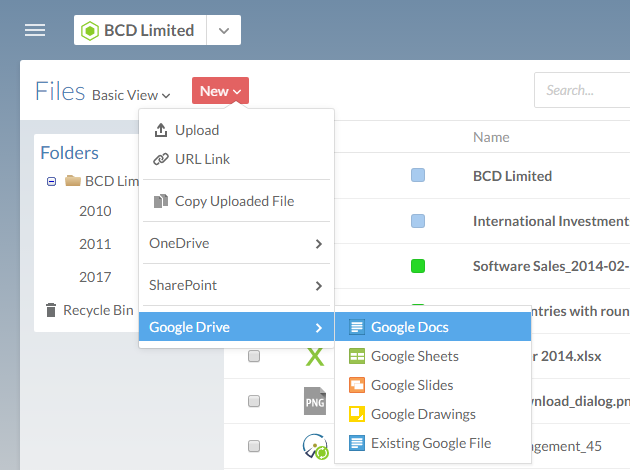
-
Complete the Entity field. Enter a name, a description, and any other information required for your file type.
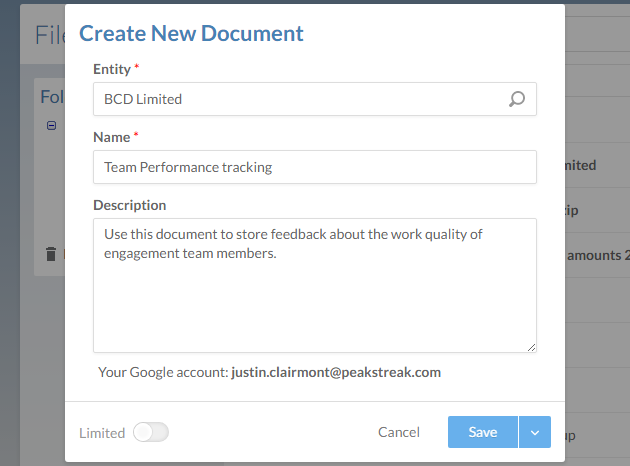
-
Select the Limited toggle.

-
Select Save and Share.
-
In the Share dialog, select a user, then select the roles arrow on the right side of the row. Choose one or more roles to grant to the user. You can grant roles to multiple users.
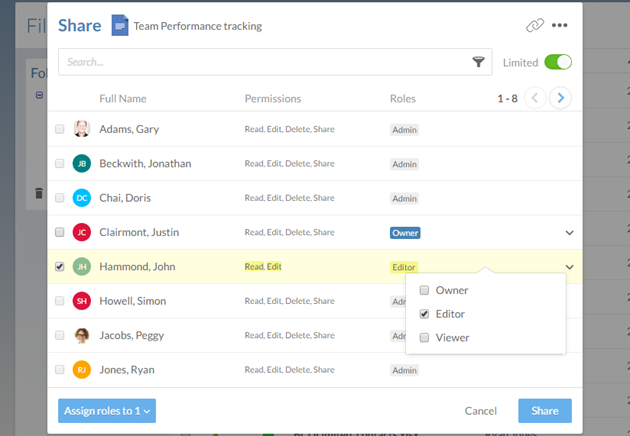
-
Select Share.
Your private file is created and displayed on the Files page. You have also granted security access to the private file to your chosen staff and contacts. They will be able to view or edit the file based on the level of permission you granted to them.
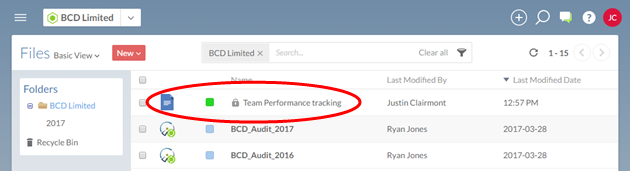
Creating a private activity
You might want to create an activity that it only visible to specified users. For example, as a partner, you might create a private discussion that is only visible to managers in your organization, in order to ask for feedback about their team members.
To create a private activity:
-
Ensure that you have the Owner role or equivalent privileges for the client entity that the activity will be created under.
-
From the Cloud menu, select Activities.
-
Select New, and then select Discussion or Task.
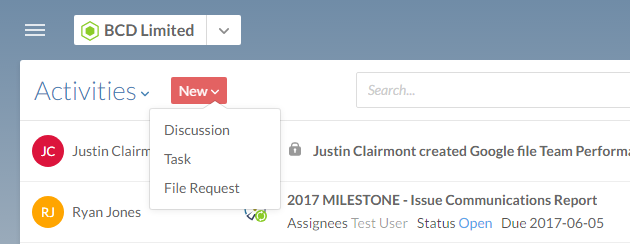
-
Select the entity that this activity will be created under. Enter a subject, a description, and any other information required for your activity.
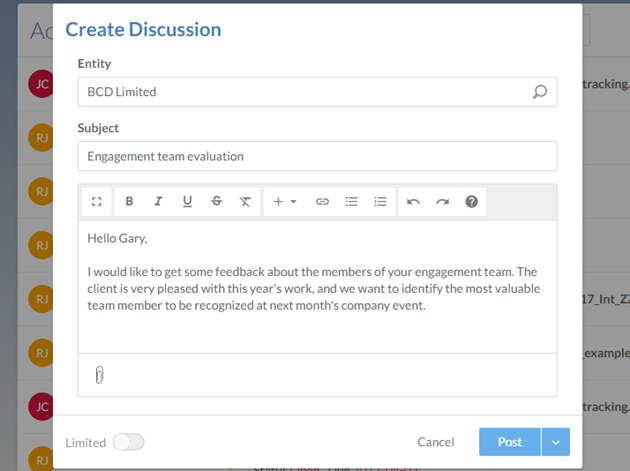
-
Select the Limited toggle.

-
Select Post and Share.
-
In the Share dialog, select a user, then select the roles arrow on the right side of the row. Choose one or more roles to grant to the user. You can grant roles to multiple users.
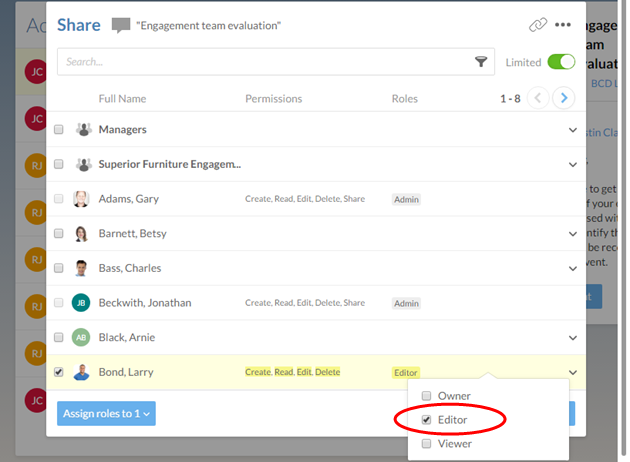
-
Select Share.
Your private activity is created and displayed on the Activities page. You have also granted security access to the private activity to your chosen staff and contacts. They will be able to view or edit the activity based on the level of permission you granted them.