Set up general ledger accounts
In Settings, you can create and assign general ledger (GL) accounts to track your organization's balances for Time and Billing.
Adding GL accounts
Note: These options are only available if an administrator selects Enable general ledger in Settings | Time | General | Time and Expense Settings. The general ledger is disabled by default.
While Cloud comes with a predefined set of GL accounts, you may want to add new accounts depending on your organization's requirements. For example, assume you want users to be able to invoice for office expenses. In this case, you would create a GL account specifically for office expenses.
To add a GL account:
-
Ensure you have the Settings Admin role or equivalent rights.
-
Ensure you have selected Enable general ledger in Settings | Time | General | Time and Expense Settings.
-
From the Cloud menu, select Settings.
-
Select Time and, in the Accounts section, select Chart of Accounts.
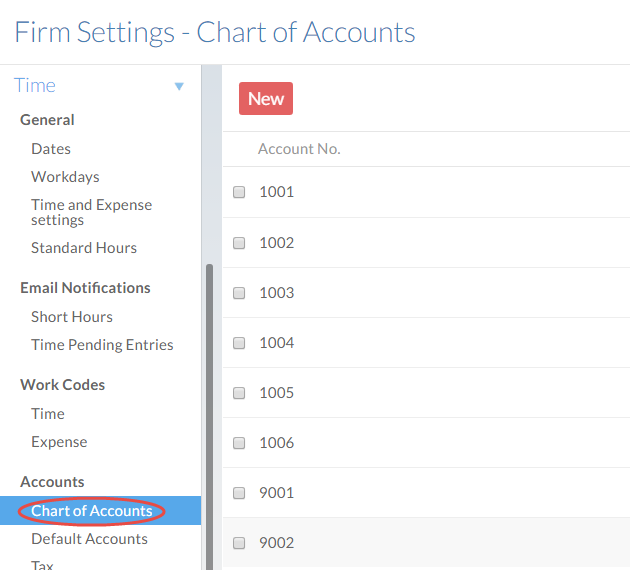
-
Select New.
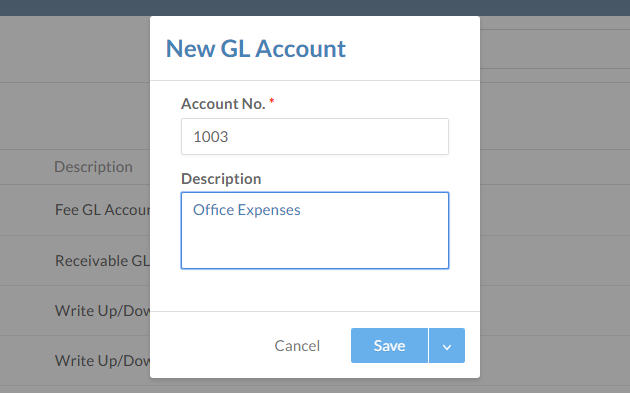
-
Complete the fields and select Save. The Account No. field is mandatory.
The new account is added to the chart of accounts.
Setting Tax accounts
Cloud enables you to specify primary and secondary tax accounts. You can define each tax and assign them to existing GL accounts.
To set tax accounts:
-
Ensure that you have the Settings Admin role or equivalent rights.
-
From the Cloud menu, select Settings.
-
Select Time and, under Invoice, select Tax.
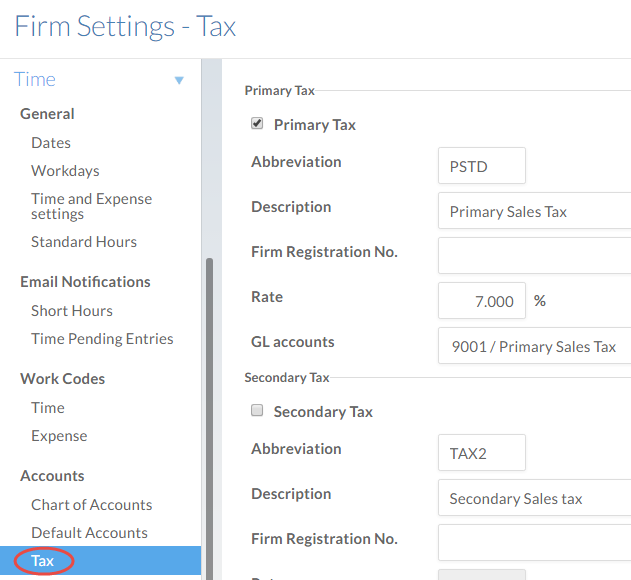
-
Complete the fields under Primary Tax (and, if appropriate, the Secondary Tax).
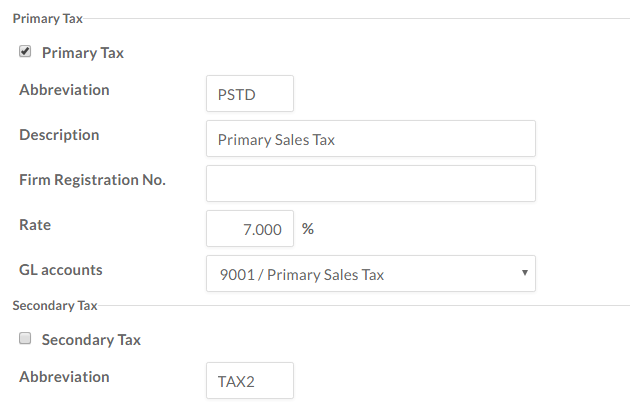
-
If you have enabled the general ledger, select a GL account to associate with each modified tax.
-
Select Save to apply your changes.
Your organization's tax accounts have been set.
Setting default accounts
Note: These options are only available if an administrator selects Enable general ledger in Settings | Time | General | Time and Expense Settings. The general ledger is disabled by default.
You can set default GL accounts for receivables, fees, and work in process. With these defaults selected, users will be able to produce invoices without having to assign GL accounts themselves.
A receivables default must be set for your staff to be able to use the Time Billing app.
To set default accounts:
-
Ensure that you have the Settings Admin role or equivalent rights.
-
Ensure you have selected Enable general ledger in Settings | Time | General | Time and Expense Settings.
-
From the Cloud menu, select Settings.
-
Select Time and, under Accounts, select Default Accounts.
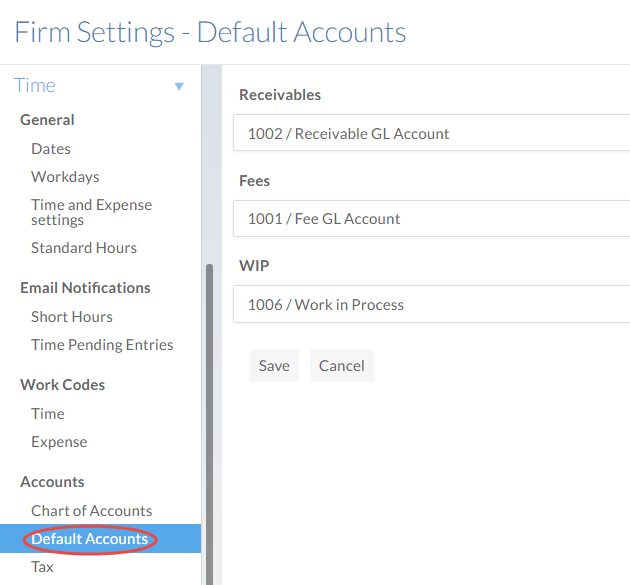
-
Select the appropriate GL account for each category.
-
Select Save to apply your changes.
You have updated the default accounts. New billing entries of these types will default to these accounts.
