Give feedback to others in Caseware Cloud
While your team is working on the engagement, you will provide feedback to each other and discuss significant findings. You can use Caseware Cloud to collaborate on engagement work without the need for meetings.
Comment on an activity
You can respond to discussions posted by your team members about their work to provide input or feedback.
To comment on an activity:
-
Ensure that you have the Viewer role on the activity or equivalent privileges.
-
From the Cloud menu, select Activities.
-
From the Activities menu, choose Discussions.
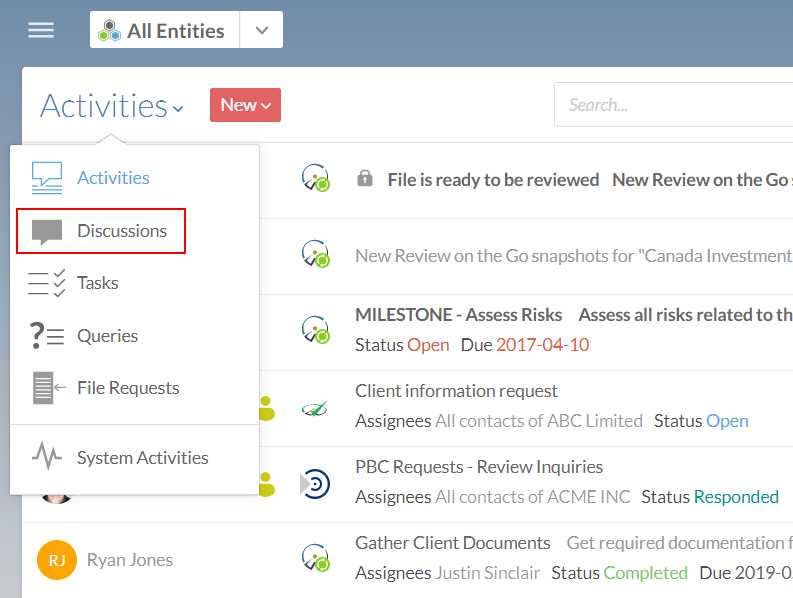
-
In the Details pane, select Comment to add a comment to the activity.
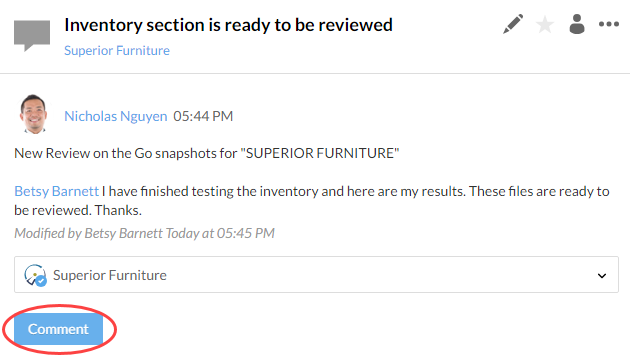
-
Select Post.
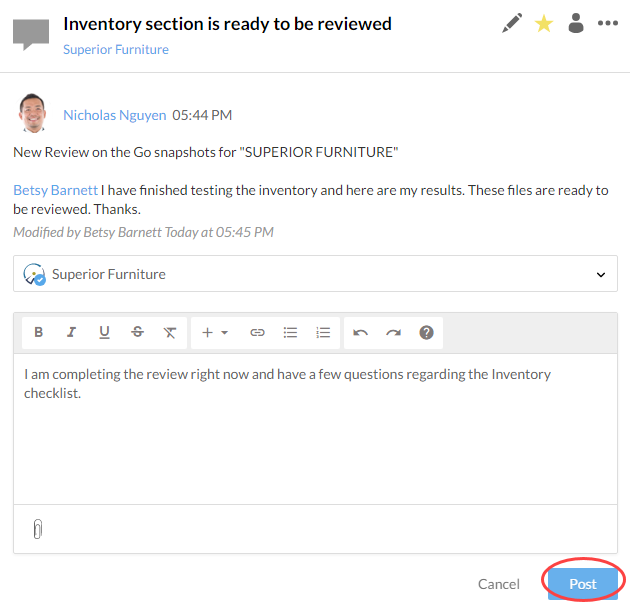
Post a discussion
You can create a new discussion for any general questions or comments about the engagement.
To create a discussion:
-
Ensure that you have the Editor role or equivalent rights.
-
From the Cloud menu, select Activities.
-
Select New, then choose Discussion.
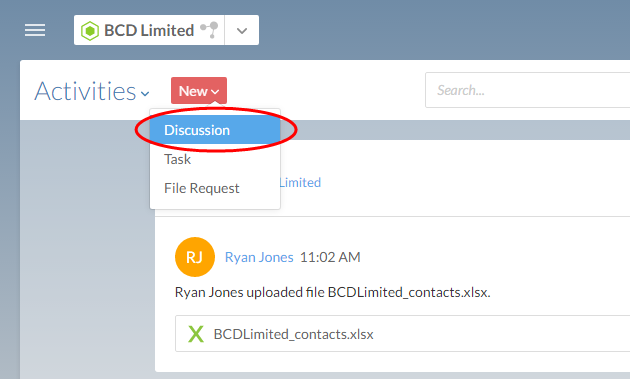
-
In the Create Discussion dialog, enter a subject and the content of your message. To attach a file, select the paperclip icon.
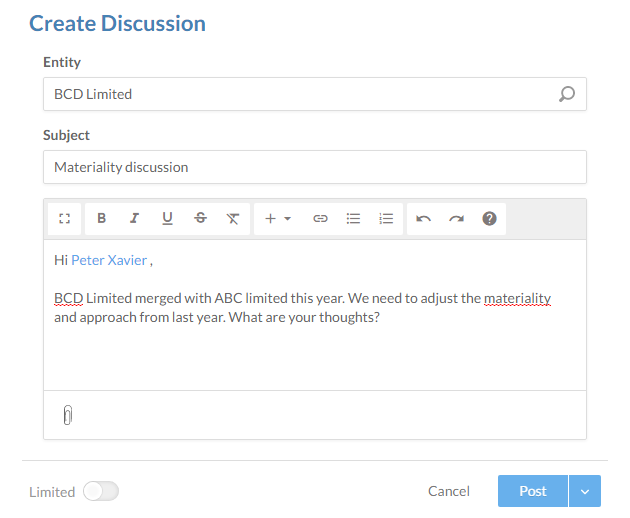
-
Select the drop-down arrow at the bottom right and select Post .
You have posted a new discussion for your selected entity. Engagement team members can see this discussion and add their comments or feedback.
Post a discussion to a particular file
For a better audit trail, it may be more useful to post any related file discussion directly to a file. Also, users that do not have access to the entity but have access to the file can also see discussions and respond.
To add a discussion about a file:
-
Ensure that you have the Editor role on the file or equivalent privileges.
-
Select the file you want to start a discussion on.
-
In the details pane, expand the Discussions section and select Add(
 ).
). 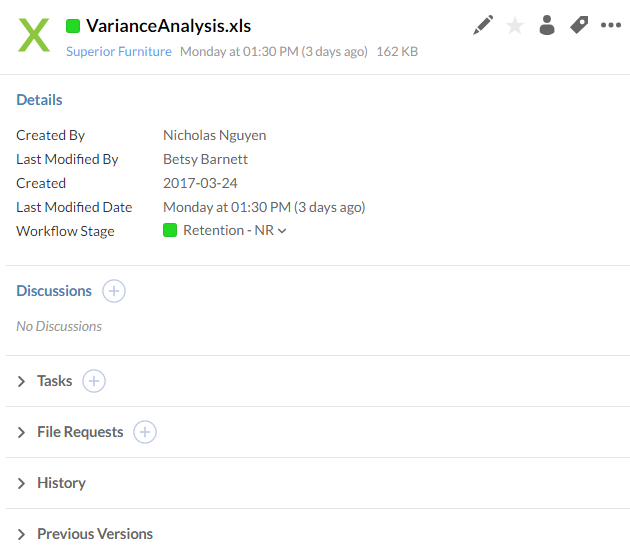
-
Enter a subject and the content for your discussion.
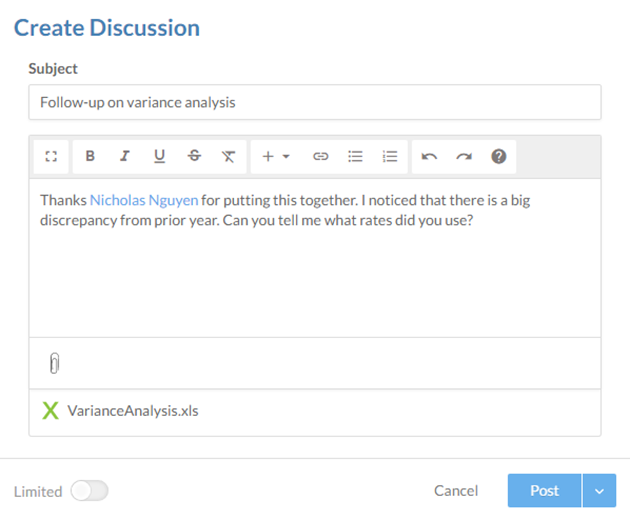
-
Select Post.
You have created a new discussion about your selected file. Any Cloud users who can see the file can also see your discussion, and they can comment on it.
Private Messaging
If you need to contact a team member quickly, you can do so by using our built-in chat system.
You can show or hide the Chat pane by toggling the Chat app icon.

You can open a chat window by selecting a person in the chat pane. When a person sends you a message, a minimized chat window is displayed at the bottom of your browser. You can also send a message to a person who is offline, and the message will be delivered when they sign in.
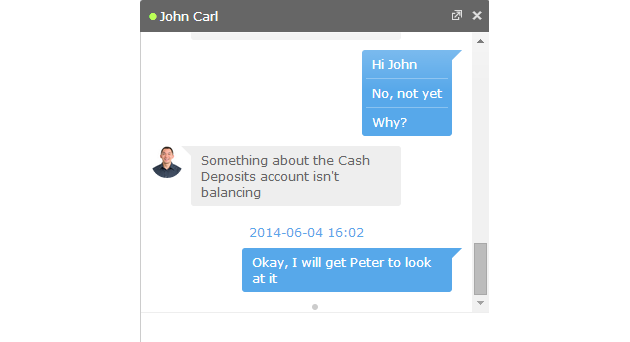
Your organization can retain the chat history in Caseware Cloud. For more information, see Enable or disable features for all users.
