Modify sign-off roles

Content in this topic requires Caseware ReviewComp.
Caseware ReviewComp offers the ability to customize sign-off roles. Custom sign-off roles allow you to define labels for preparer and reviewer roles that can also be used to create custom sign-off schemes.
ReviewComp has three default roles:
-
Prepared By
-
Reviewed By
-
Partner Reviewed By
If your firm requires additional role types, you can create as many new roles as your firm requires. To view or customize your sign-off roles, select the Information icon (![]() ) at the top menu, then select Settings to open the Engagement Settings dialog.
) at the top menu, then select Settings to open the Engagement Settings dialog.
To define sign-off roles:
-
Go to Signoffs | Roles.
-
Select +Roles to add a new role.
You can also modify the default roles.
-
Enter the name of the new role and select either Prepare or Review to define the role as either a preparer or reviewer role.
-
Select Multiple Signoff if you want to allow more than one user to sign off on the role for a document.
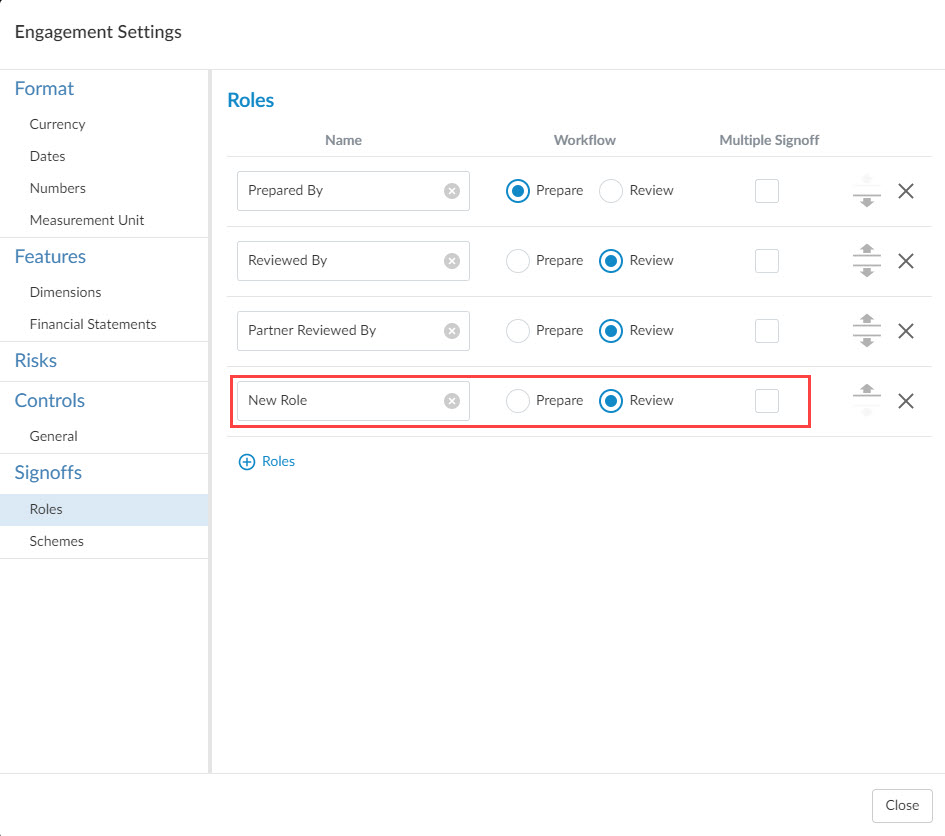
You can use the arrows (![]() ) to reorder your roles. You can delete a role by selecting the (
) to reorder your roles. You can delete a role by selecting the (![]() ).
).
Once you define custom roles, you can create custom sign-off schemes to track the required reviewer and preparer workflows on a document. To learn more, see Modify sign-off schemes.
Tip: During your workflow, you’ll receive a reminder to sign off on your documents before proceeding to the next form. You can modify the settings from the sign-off prompt question in the 010 Planning optimiser document.
