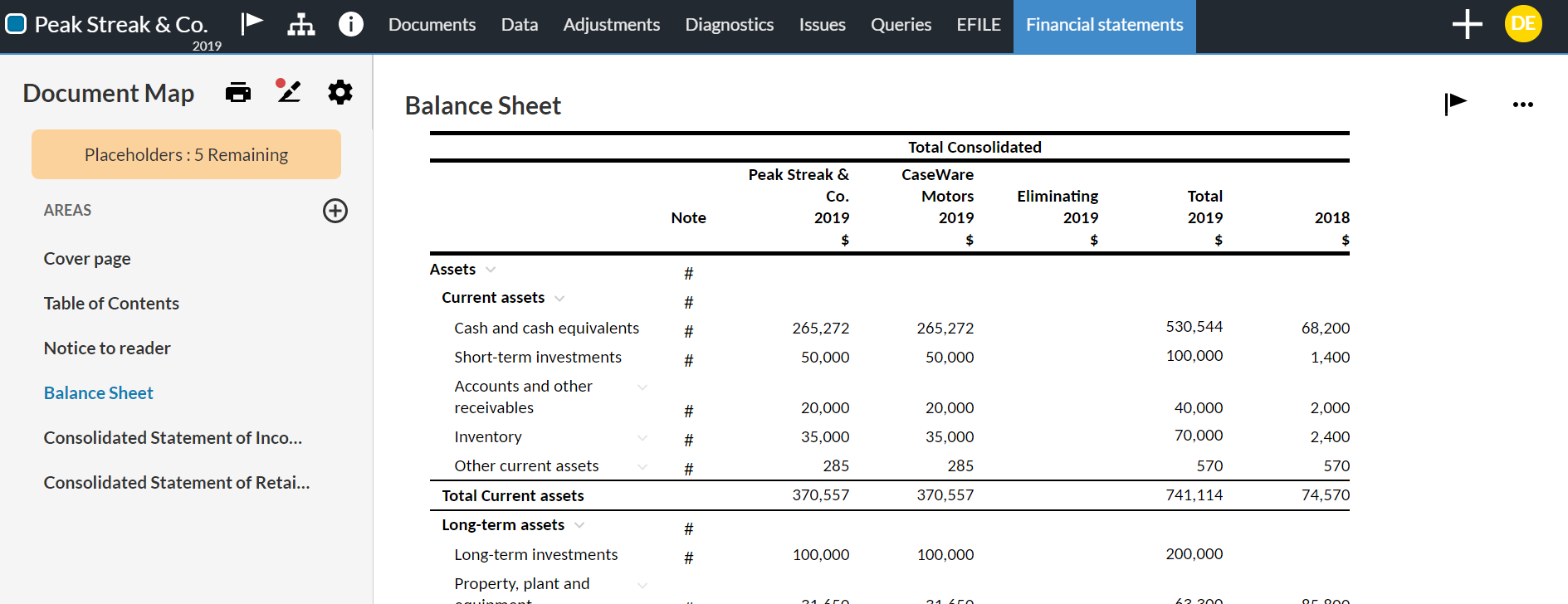Customize the consolidation options in table columns
In consolidation engagements, you can customize the consolidation options in table columns. For instance, to meet specific requirements for the presentation of your client's consolidated financial statements.
Example:
Instead of the default view - that is, having one column displaying the consolidated balances for current year and a column displaying the consolidated balances for a prior year - you can have 3 columns to display the current year data, where:
-
The first column displays the parent entity balances
-
The second column displays the subsidiary balances
-
The third column for the consolidated balances
To customize the consolidation options in table columns:
-
Select the desired table.
-
Select More actions (), then choose Edit Dynamic Table.
-
Select the desired column and select the Entity drop down.
-
In the Entity drop-down, select the desired option.
Available options:
- Total consolidated - Includes additional columns in the table. It includes columns that display the balances of each entity (parent and its subsidiaries), a Total column that displays the consolidated balances and a column that displays eliminating entries.
-
Consolidated - Displays the consolidated balances (total of parent and subsidiaries balances). This is the default option.
-
The parent entity - Displays the balances for the parent entity.
-
The subsidiaries - Displays the balances for the selected subsidiary.
- Total consolidated - Includes additional columns in the table. It includes columns that display the balances of each entity (parent and its subsidiaries), a Total column that displays the consolidated balances and a column that displays eliminating entries.
-
Select SAVE or SAVE & CLOSE.
Icons for table options display on the right.
The table opens in edit mode.