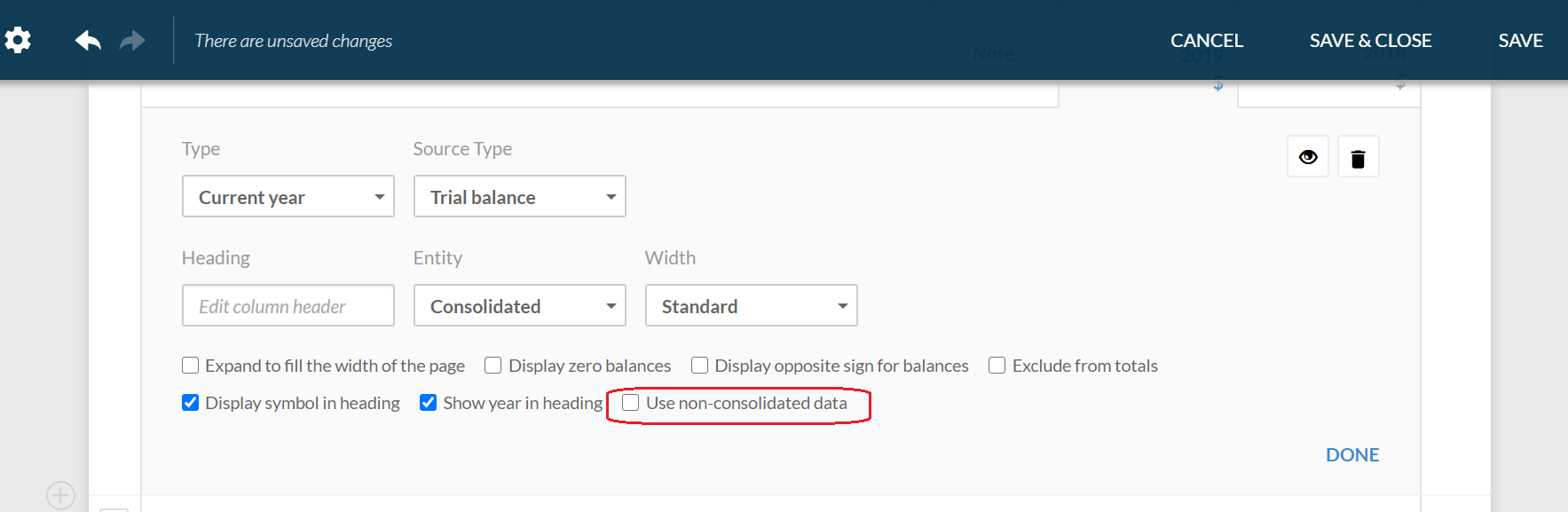Use non-consolidated balances in the financial statements
Once you create a consolidation engagement, consolidated balances are used throughout the document and display in every table. However, you have three options to view non-consolidated balances:
-
Set the entire document to use non-consolidated balances.
-
Set one or more table to display non-consolidated balances.
-
Set one or more table column to display non-consolidated balances.
For example, you can set the document to use non-consolidated data if you need to prepare separate sets of financial statements for the parent entity and its subsidiaries.
Set the document to use non-consolidated balances
To use non-consolidated data in your financial statements:
-
Open the financial statement and go to the Document Map.
-
Select Settings (
 ) , then select the Use non-consolidated data check box.
) , then select the Use non-consolidated data check box.The consolidated data is no longer available in the financial statement.
To include the consolidated data in the financial statements once again, clear the Use non-consolidated data check box.
Set a table to display non-consolidated balances
To display non-consolidated data in a table:
-
Select the desired table.
-
Select More actions (
 ) | Edit Dynamic Table.
) | Edit Dynamic Table. -
Select Settings (
 ) | Consolidation, then select the Use non-consolidated data check box.
) | Consolidation, then select the Use non-consolidated data check box.
Icons for table options display on the right.
The table opens in edit mode.
To include the consolidated data in the table once again, clear the Use non-consolidated data check box.
Set a table column to display non-consolidated balances
To display non-consolidated data in a table column:
-
Select the desired table.
-
Select More actions (
 ) | Edit Dynamic Table.
) | Edit Dynamic Table. -
Select the desired column.
-
Select the Use non-consolidated data check box.
To include the consolidated data in the column once again, clear the Use non-consolidated data check box.
Icons for table options display on the right.
The table opens in edit mode.