Review account analysis in the financial statements
Based on your product setup, the financial statements document may contain a visual presentation of your client's accounts information to help you perform high-level analyses and identify areas of the trial balance that you need to investigate.
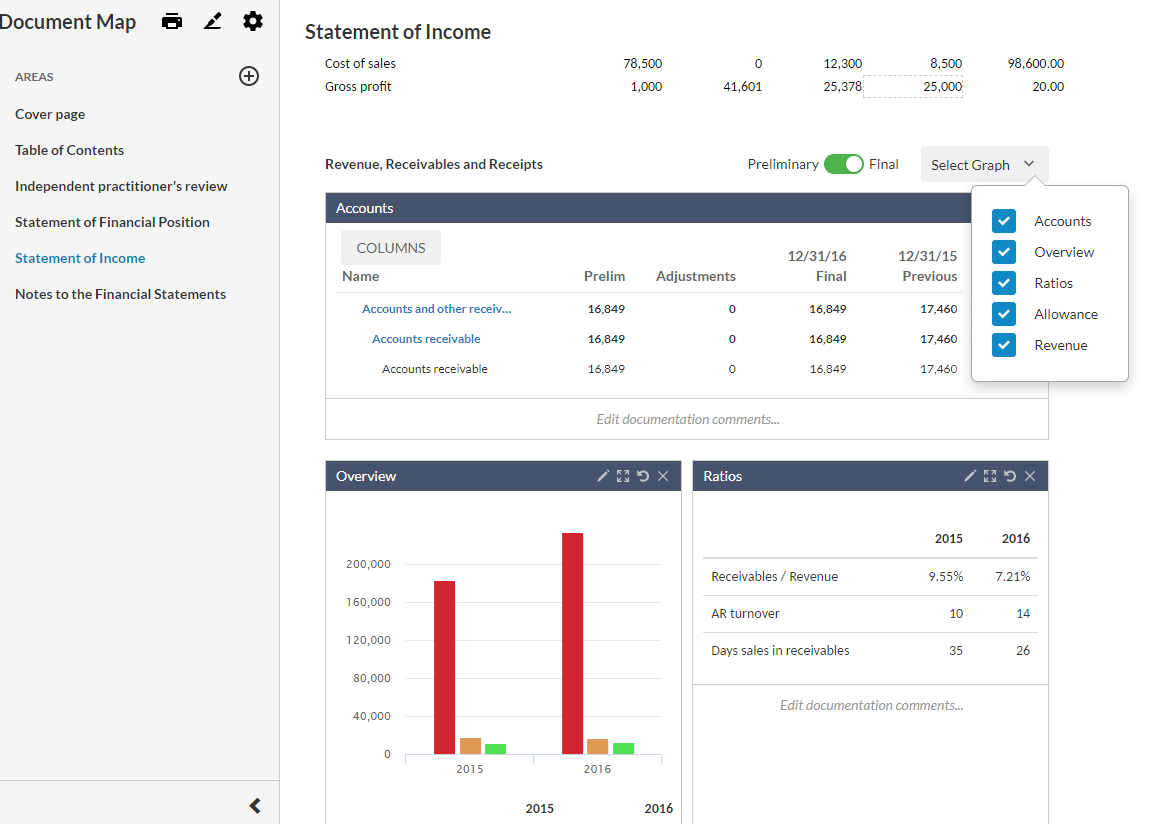
As you review the information, you can:
-
Choose which analyses figures to view using the Select Graph drop-down.
-
Use the Preliminary/Final switch (
 ) to view either the preliminary or final data in the figures.
) to view either the preliminary or final data in the figures. -
Display the figure in a full size across the section select using the Full size icon (
 ).
). -
Select the Edit icon (
 ) in the figure's title bar, then select the Add icon (
) in the figure's title bar, then select the Add icon ( ) to add an item to the figure or select Remove (
) to add an item to the figure or select Remove ( ) to remove an item from the figure.
) to remove an item from the figure.Note: The Add icon (
 ) is only available if one or more of the predefined items in the graph are not included by default. Otherwise, the Remove icon (
) is only available if one or more of the predefined items in the graph are not included by default. Otherwise, the Remove icon ( ) is on only available.
) is on only available. -
Add comments or notes at the Edit documentation comments… text field.
-
Choose which table columns to view using the COLUMNS button.
-
Select the Reset to default icon (
 ) to reset the figure to its original state.
) to reset the figure to its original state.
Tip: You can also close a figure (![]() ) to have it removed from the display.
) to have it removed from the display.
