Replace text and field placeholders in the financial statements
The financial statement typically includes an introductory letter created from a template. The template's content can include placeholders for some text and fields that you need to replace with specific information related to your engagement, organization or client.
The Placeholders indicator at the top of the Document Map tracks your progress on placeholders. It shows the number of placeholders that haven't been replaced by actual information. You can also select the indicator to navigate to the next empty placeholder.
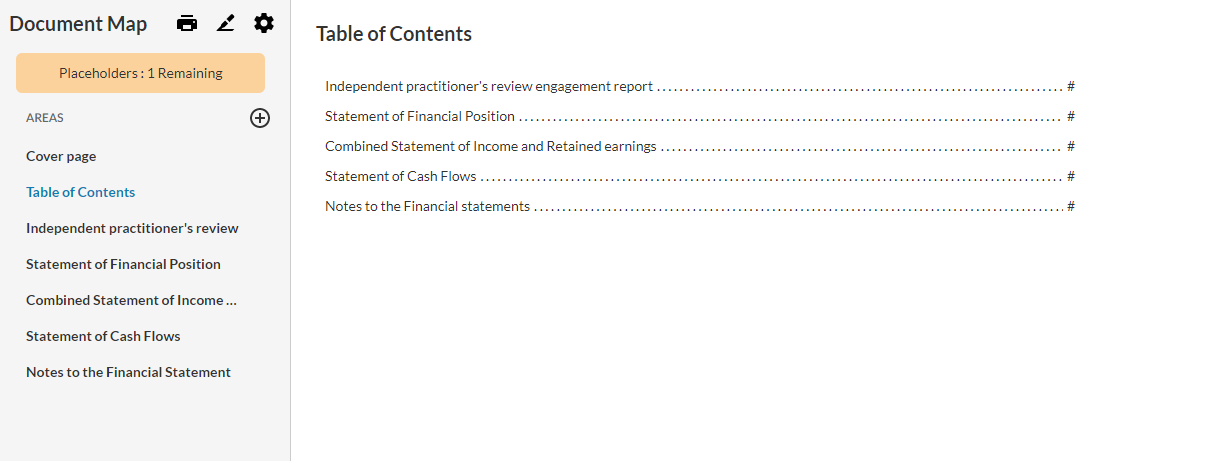
To replace a text placeholder:
-
Select the text placeholder.
Tip: The blue highlighted text in the document are placeholders.
-
At the Text Placeholder popup, replace the placeholder text and select Save.
Note: If you don't want to change the placeholder text, you must select the placeholder and select Save at the Text Placeholder dialog so it's removed from the count at the Placeholders indicator.
To replace a field placeholder:
-
Select the field placeholder.
Tip: The blue drop-down fields in the document are field placeholders.
-
Select a value or specify a date as indicated in the placeholder field.
