Share a Caseware SmartSync file on Caseware Cloud

Content in this topic requires Caseware Working Papers.
Once you have reviewed the prior year's file, created your engagement team, and set your milestones and deadlines, you should be ready to share the new engagement file with your team. You can use Cloud as a SmartSync environment, setting up a parent copy in the client workspace. Your team members can then create synchronized copies of this parent file.
Creating a primary (parent) copy
You have created a new Working Papers file for this client engagement, and now you want to make the file accessible to the other members of your engagement team. To do this, you will need to publish the local file, creating a primary copy on Cloud.
To publish a Working Papers file:
-
Open your engagement file in Working Papers.
-
On the Ribbon, in the Cloud tab, click Publish.

-
In the Publish to Server dialog, choose the client entity that the file belongs to.
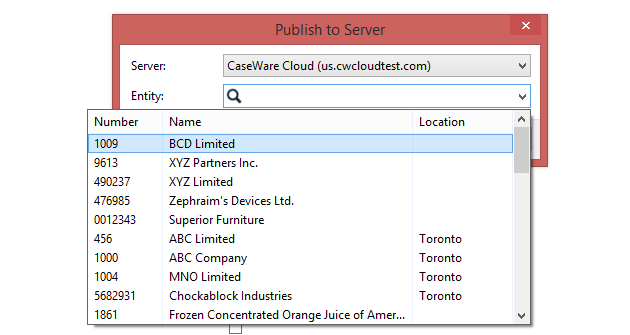
-
Click OK.
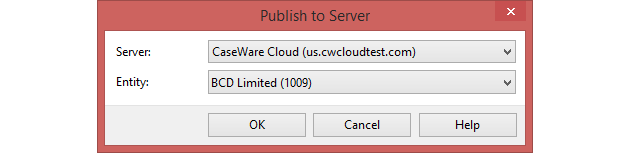
You have successfully published your Working Papers file to Cloud. This creates a primary copy of the file on Cloud, and you can now share it with other staff members.
Creating a sync (child) copy
If the file for your upcoming engagement has been published by somebody else, you will need to have a copy of the file to work on. You can do this by opening a sync copy from Cloud.
To create a sync copy:
-
Ensure that you have the Editor role or equivalent rights for the Working Papers file.
-
From the Cloud menu, select Working Papers.
-
Select the Working Papers file you will be working on.
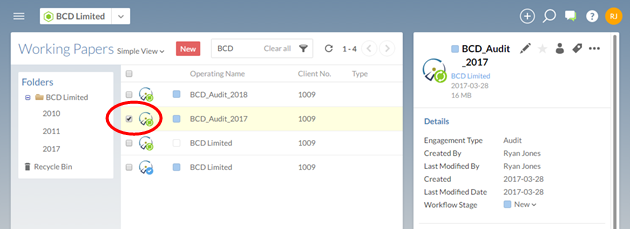
-
In the details pane, select the More Actions (
 ) | Open Sync Copy.
) | Open Sync Copy.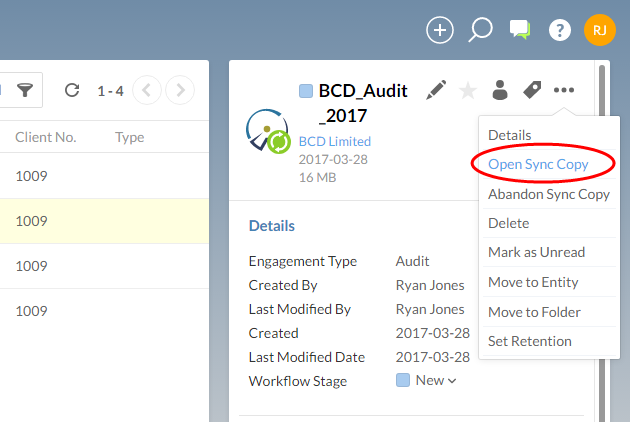
You now have a sync copy of the parent file open in Working Papers, and you will be ready to begin allocating work or assigning work on the file yourself when the engagement begins.
