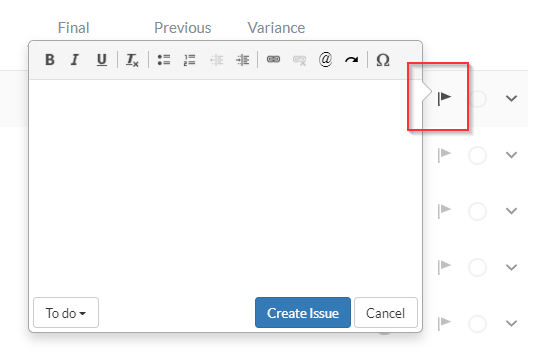Financial statement areas worksheet

Content in this topic requires OnPoint Audit.
Complete 4-200 Financial statement areas worksheet.
Use this worksheet to:
-
Document your assessment of risk levels by financial statement areas based on information gathered. This includes financial and risk assessment phase documents. Note that each financial statement area is shown on the risk assessment page.
-
Plan how to respond to identified risks.
When completing this worksheet take these factors into account:
-
Is the financial statement area material?
-
Have any risks been identified in the engagement that affect the specific financial statement area being assessed? If so, does it increase the audit risk of material misstatement (RMM) for that area?
-
If an external audit specialist is required.
-
Team planning discussions.
Assessment tab:
-
Financial statement groupings will be visible under the assessment tab. To see all financial statement groupings, select Show Excluded toggle (
 ). Otherwise, only financial statements with a balance will be visible.
). Otherwise, only financial statements with a balance will be visible. -
To include an excluded financial statement grouping, select the financial statement and it will expand, then select INCLUDE.
-
To exclude financial statement groupings, select a financial statement grouping and it will expand, then select EXCLUDE.
-
Financial statement groupings listed in the assessment tab that have an ( M ) next to the balance represent a balance above the materiality level.
-
Financial statement groupings listed that have a (P) next to the balance represent a balance with performance materiality.
When you select a financial statement grouping, it will expand. In the Assertions report, select L, M or H (low, medium, high) for each Assertion under IR, CR and RMM (inherent risk, control risk, risk of material misstatement), as required.
For example:
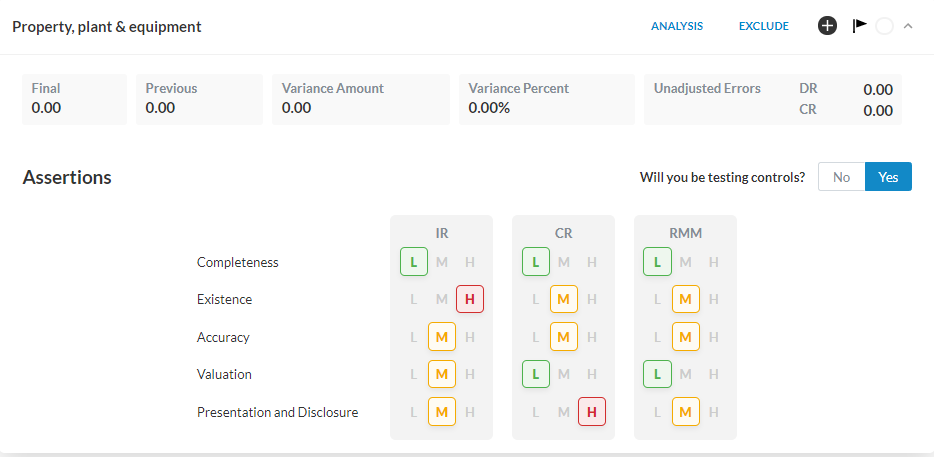
To add an annotation:
-
Navigate to the financial statement grouping where you want to add the annotation and select the Add icon (
 ) located next to the account variance. A dialog box appears.
) located next to the account variance. A dialog box appears. -
Enter the details of your annotation.
-
Select the purpose of the annotation.
Note: You can select a suggestion to automatically apply the suggested annotation.
-
Link the annotation to a document or an adjustment if applicable.
-
Enter notes or comments if applicable.
-
-
Select Save.
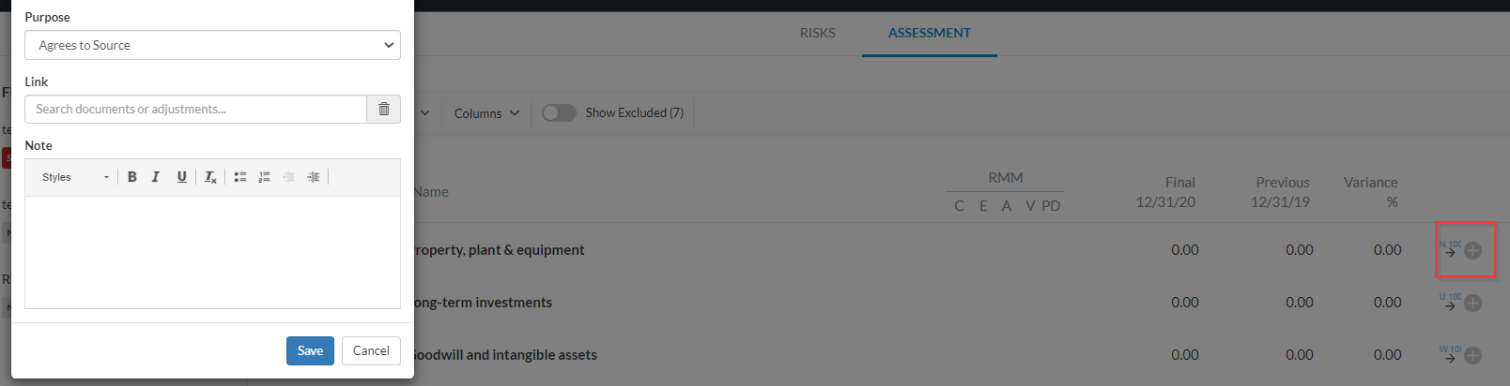
To learn more about adding annotations throughout the engagement, see Add annotations.
To add an issue:
-
Navigate to the financial statement grouping where you want to add the issue and select the Issue icon (
 ). A dialog box appears.
). A dialog box appears. -
Enter a message for the staff member in the description box. You can also tag a member by entering (@) followed by the member name. If they have access to the document, their name appears in the Quick List dialog.
-
Select their name to tag them in the issue description.
-
Select To do, to address the type of issue you are adding, and select Create Issue.