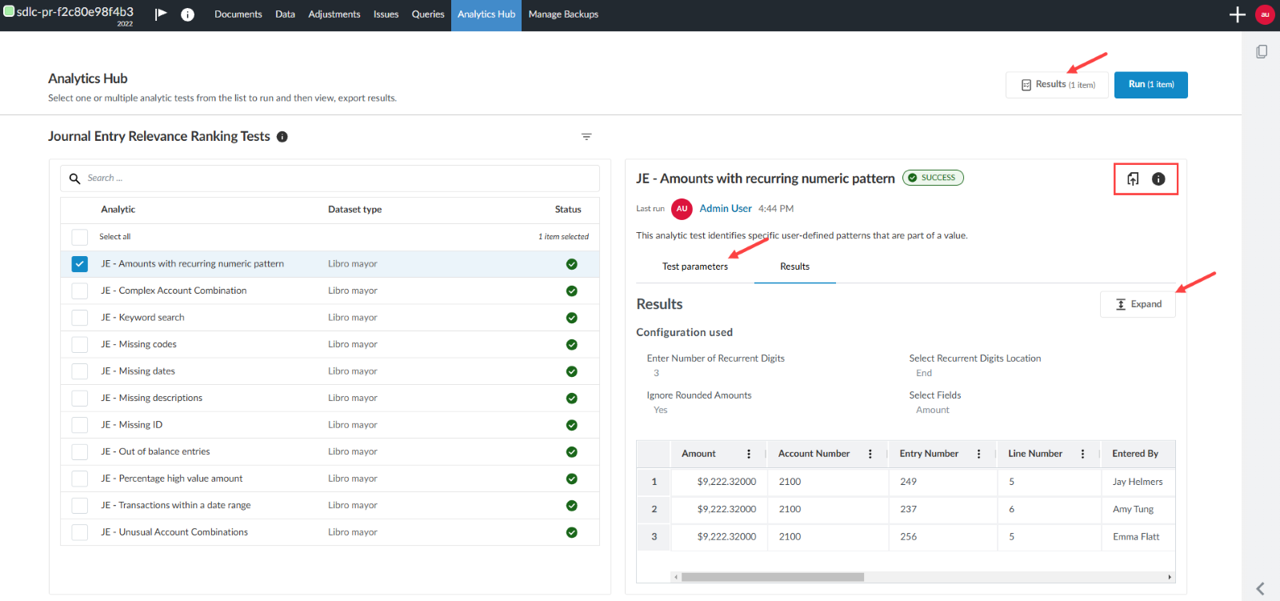View analytic test results from checklists and Analytics Hub
Note: This feature may not be available in your product.
Analytic tests allow you to identify and analyze insights related to your engagement data and enhance your ability to meet audit objectives.
How to run an analytic test
You can run an analytic test from any procedure in a checklist from the Documents tab or from the Analytics Hub tab. From the Documents tab, you can select checklist procedures that are available for an analytic test. They are identified by the Analytics icon [![]() ]. From the Analytics Hub tab, you can see all analytic tests associated with all available checklist procedures.
]. From the Analytics Hub tab, you can see all analytic tests associated with all available checklist procedures.
Run analytic test from a checklist
-
From the Documents tab, click the Analytics icon [
 ] next to any checklist procedures where an analytic test is available. The Analytics tab will open providing a list of tests available for that checklist item.
] next to any checklist procedures where an analytic test is available. The Analytics tab will open providing a list of tests available for that checklist item.
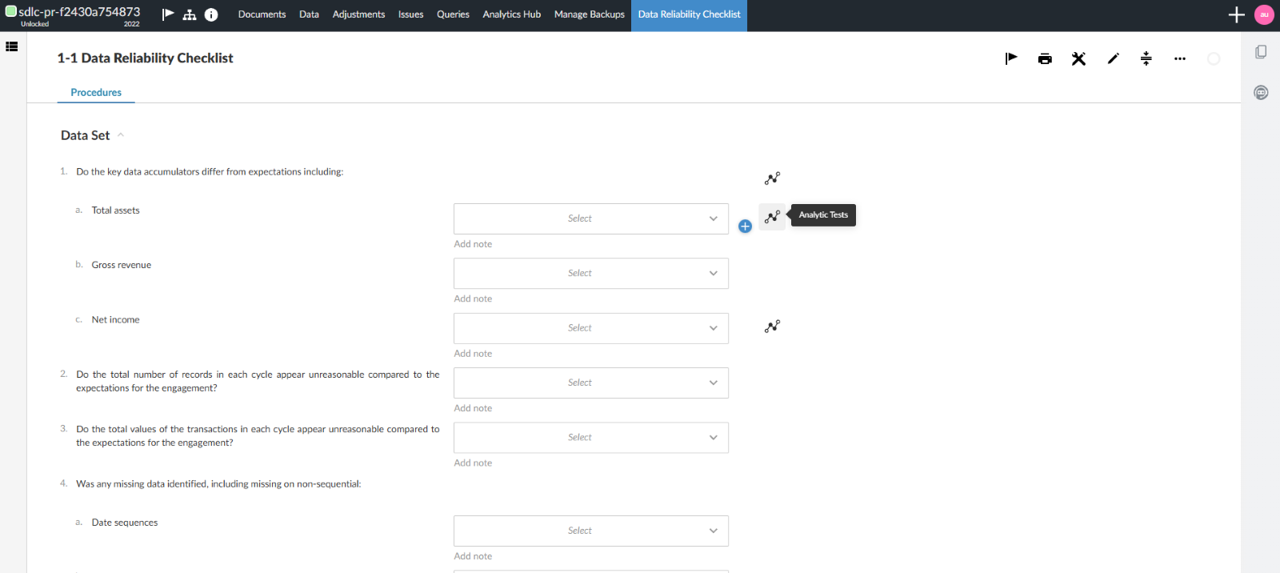
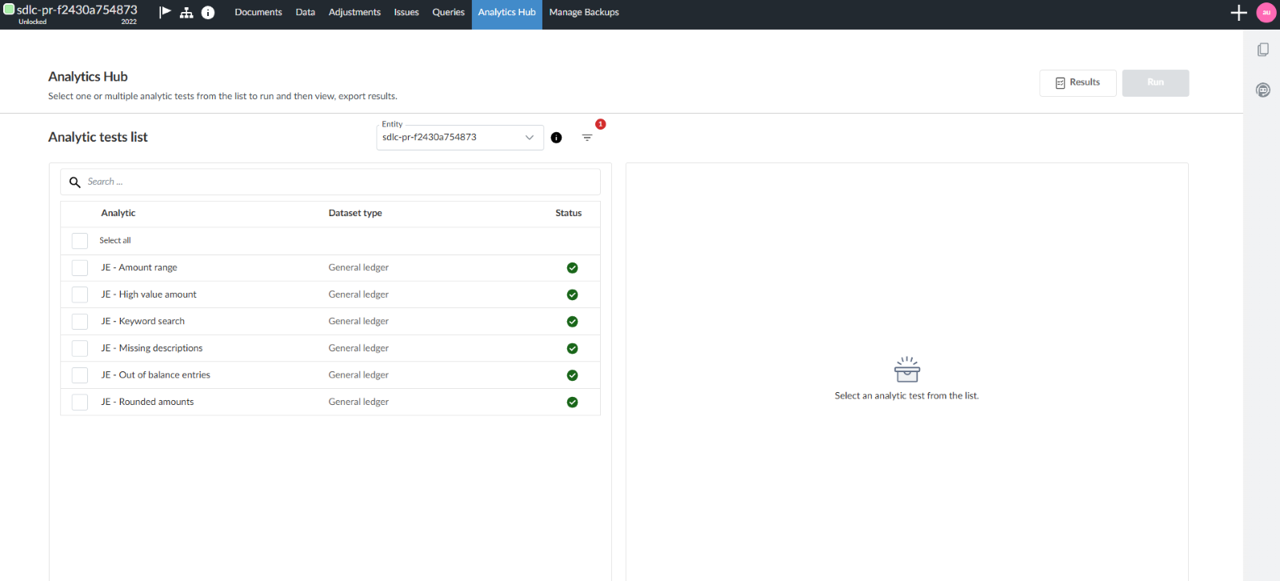
-
Select the box to the test results that you wish to run. The results will be previewed on the right-side of the screen. You can refresh the test by clicking the Run button at the top right of the screen.
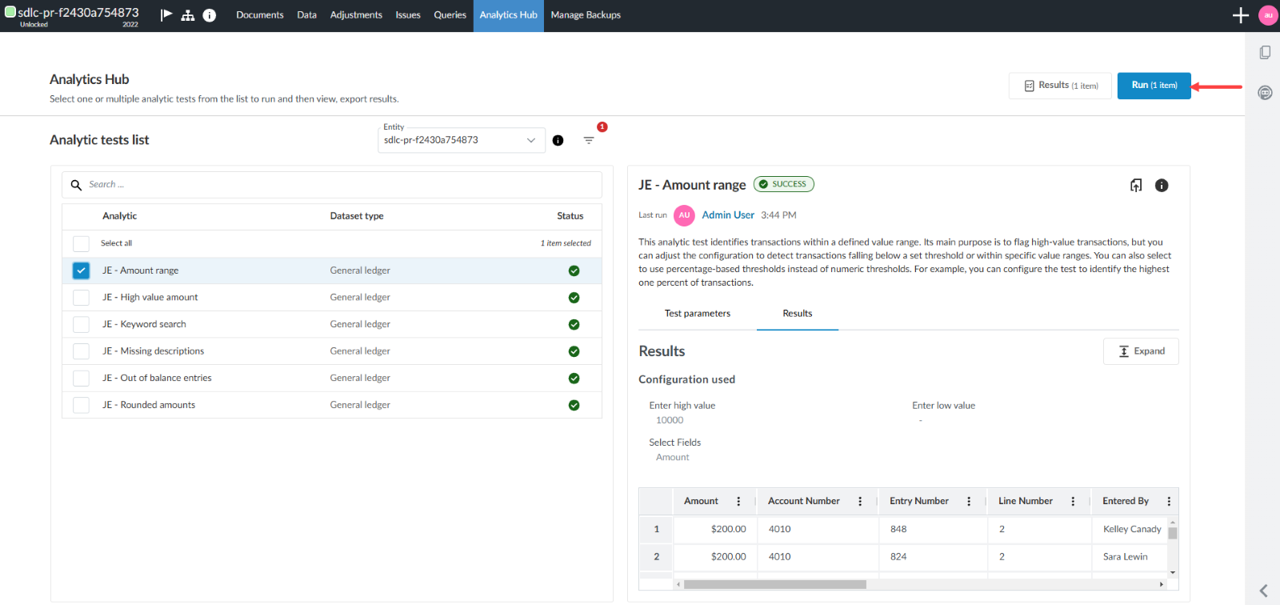
Run an analytic test from Analytics Hub:
-
Select the Analytics Hub page to display all analytic tests associated with all available checklist procedures.
-
Select one or multiple tests from the checklist on the left-side of the screen.
-
Click the Run button on the top right of the screen to run the test(s). The test results will be displayed on the right-side of the screen, defaulting to the Results subtab.
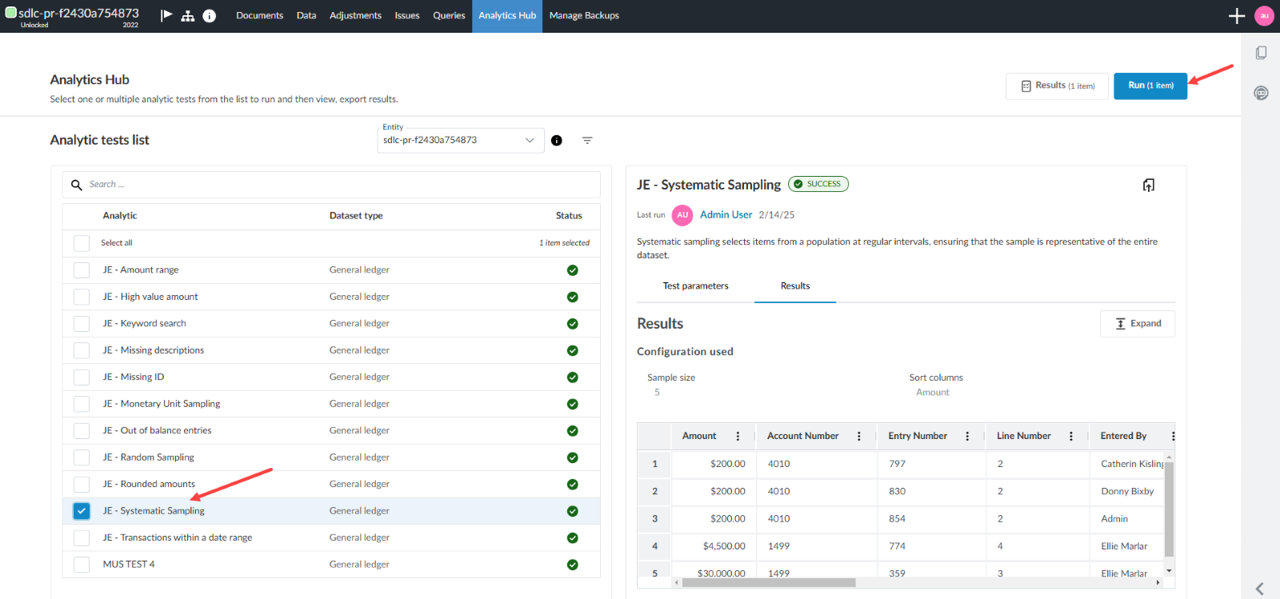
Other test result options:
After running one or more tests, you can access the data in multiple ways from the right-side of the screen:
-
Click the Results button to view the results of the test(s).
-
Click the Export icon [
 ] to export the results into a CSV file.
] to export the results into a CSV file. -
Click the Information icon [
 ] to be directed to our documentation site.
] to be directed to our documentation site. -
Click the Expand button to view the results in a tabular view.
-
Click the Test parameters subtab to customize the test specification.