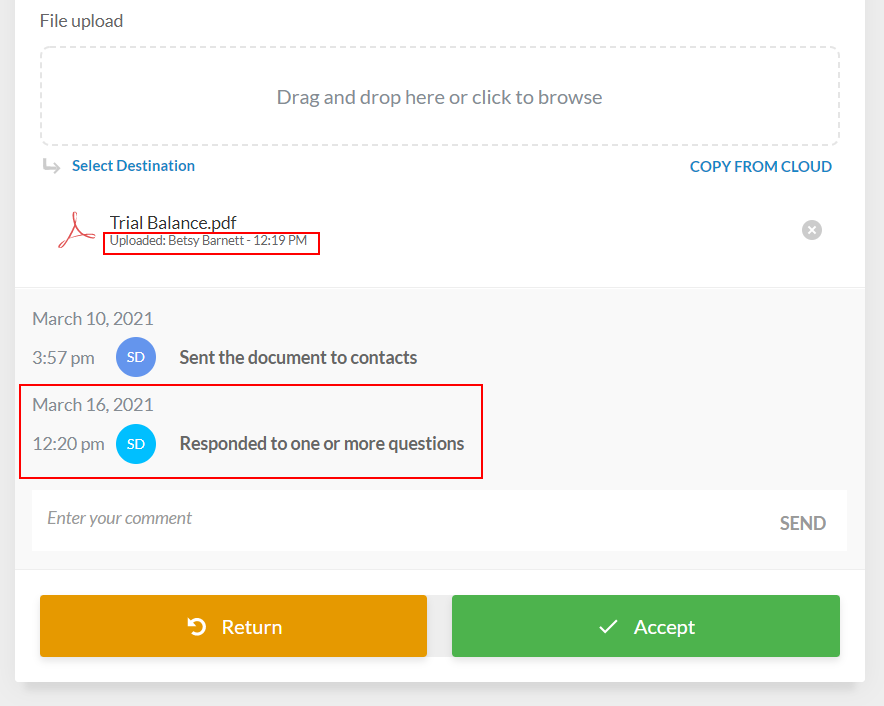Respond to a query
Once you have shared the document, your contacts can see the query on the My Work pane when they log in to Cloud. They can select the document to open it and provide responses.
If the query question has the Simple Electronic Signature response type, contacts can choose whether to:
-
Accept electronically - Select the Accept button to sign. Contacts can also choose to share their location data when they sign which will be recorded in the signature log.
-
Upload signed document - Download the attached document, then insert the signature or print and sign the document manually and upload.
-
Copy signed document from Cloud - Select the previously downloaded, signed and uploaded document from the firm's Cloud site.
Contacts can mark the questions they've responded to by selecting the Submit Response button.
Once they mark a question as responded, the button changes to read Response Submitted. For easier navigation throughout the query, contacts can also filter questions as they go through the document.
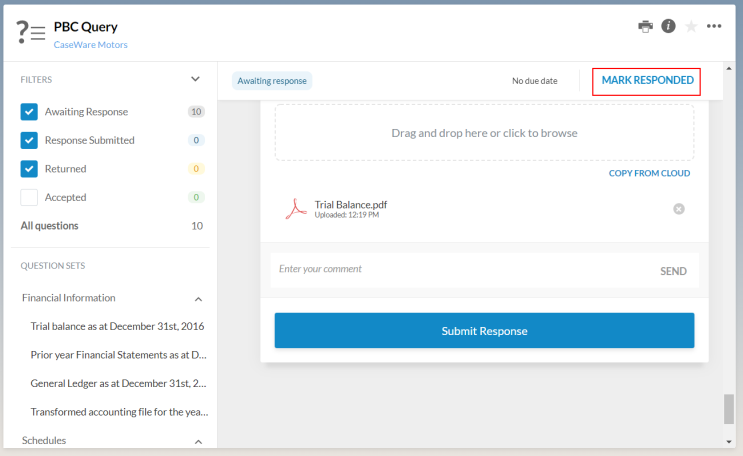
Tip: Instead of separately marking each question responded, contacts can just select the MARK RESPONDED button at the top of the page once they provide responses to all questions. This automatically marks all questions responded and changes the status of the query to Responded.
Once all questions are marked as responded, a notification message displays featuring the MARK RESPONDED button so the contact can easily proceed to the next step in the workflow.
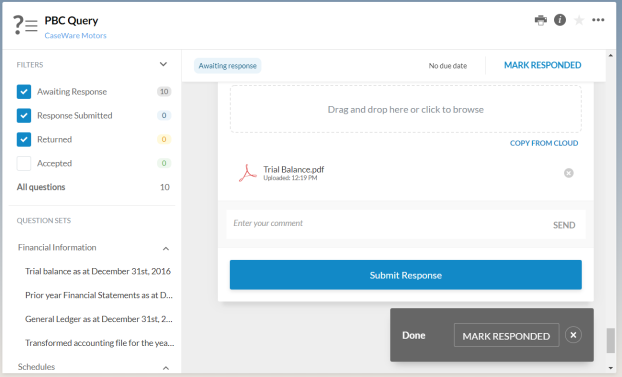
Once the query status changes to Responded, the Responded icon (![]() ) becomes available next to the query in the Documents page.
) becomes available next to the query in the Documents page.
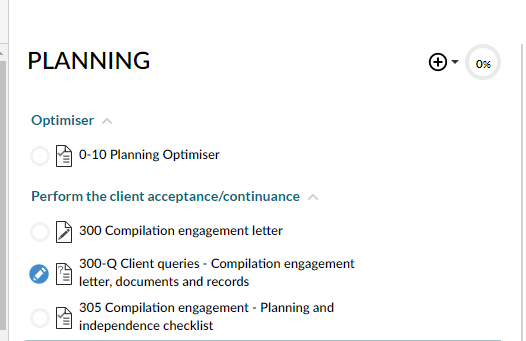
Open the query to start reviewing responses. Notice how the time of the response and the name of the contact that has responded to each query question displays.