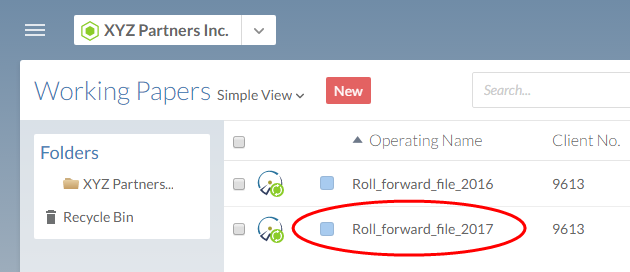Create an engagement file for the next period (roll forward)

Content in this topic requires Caseware Working Papers.
When the period for the engagement is coming to a close, you'll want to create an engagement file for the next period.
In Working Papers, the process of completing an engagement is known as a Year End Close. During this process, you can also create a new file for the next period; this is known as a Roll Forward. In a Roll Forward, the current file's closing balances are used to define the opening balances in the new file.
Performing a year end close
You can perform a year end close on a Working Papers file when all work for the engagement is complete. By doing this, you create a new Working Papers file and rolling forward chosen balances and data to set up next year's file.
To perform a year end close:
-
Ensure that you have the Owner role or equivalent permissions for the Working Papers file.
-
From the Cloud menu, select Working Papers.
-
Select the Working Papers file for your engagement. In the details pane, select Open Sync Copy.
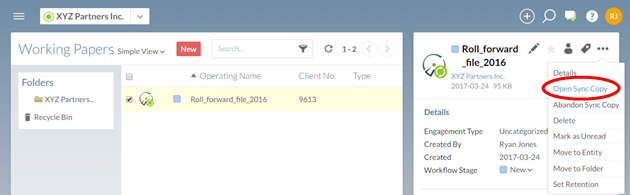
-
In the Working Papers file, on the Ribbon, click the Engagement tab. In the Manage section, click Year End Close.
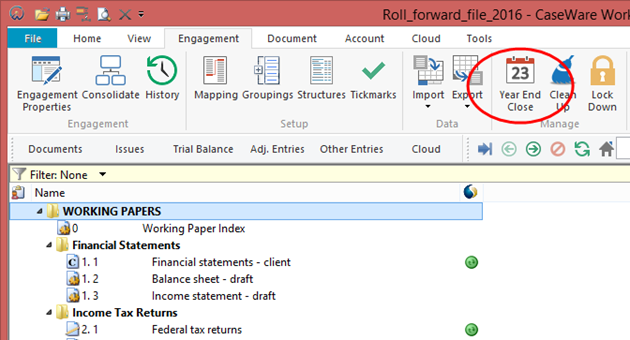
-
In the Year End Close and Roll Forward dialog, enter a file name for next year's engagement file. Choose your options for the roll forward, and select any information to be included in next year's file. When you have made your selections, click OK.
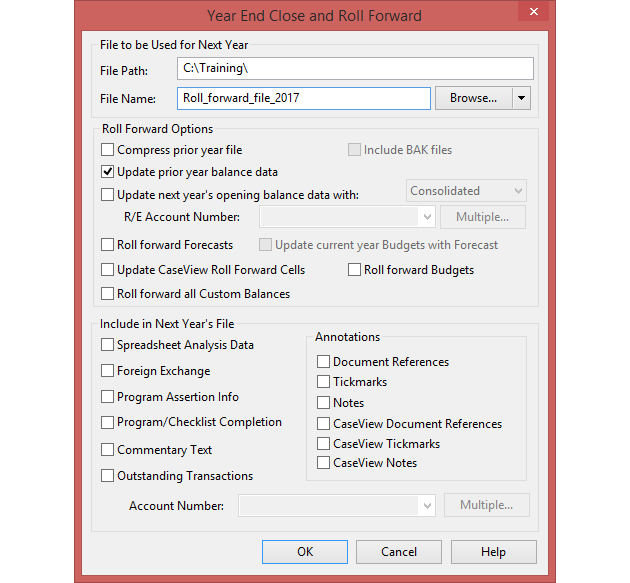
Working Papers will perform the year end close, and once the process is finished, it will automatically open the new file for next year.
When you perform a year end close on a published file, you also create a placeholder for the file under the client entity. Cloud displays the placeholder, but the file cannot be opened until you publish your local copy.
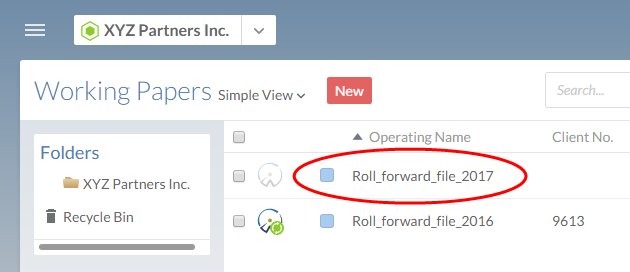
Publishing the new year's file to Cloud
When you are ready to work on the new file, you can publish it to Cloud.
To publish a Working Papers file:
-
Open your engagement file in Working Papers.
-
On the Ribbon, in the Cloud tab, click Publish.

-
In the Publish to Server dialog, choose the client entity that the file belongs to.
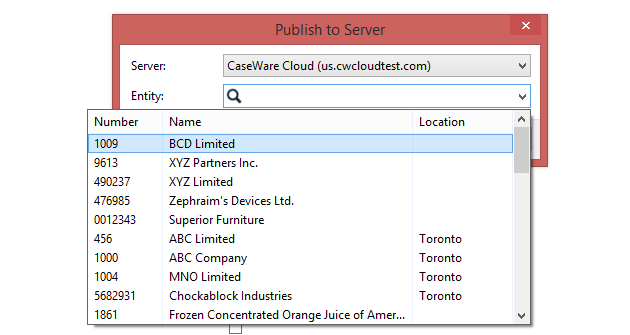
-
Click OK.
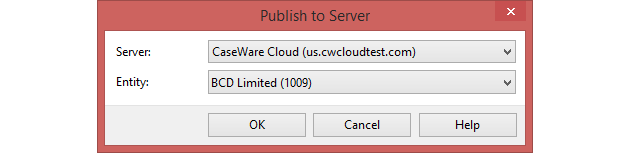
You have successfully published your Working Papers file to Cloud. This creates a parent copy of the file on Cloud, and you can now share it with other staff members. The parent copy replaces the placeholder that was created when you first performed the year end close on the last year's file.