Review and complete the work programs

Content in this topic requires Caseware Audit.
Complete the work programs by selecting the appropriate response. You can also use the Response and comments text fields to enter any additional information for each procedure.
Add assertions and annotations if required. Select issues () to add review notes, to-do's, considerations and so on. To learn more, see Add annotations and Document issues in the engagement file.
Each work program features an Analysis tab. The Analysis tab pulls information from the trial balance and displays it in graphs or tables. It presents data visually and only includes trial balance information for relevant accounts and groups to help you identify potential client inquiries.
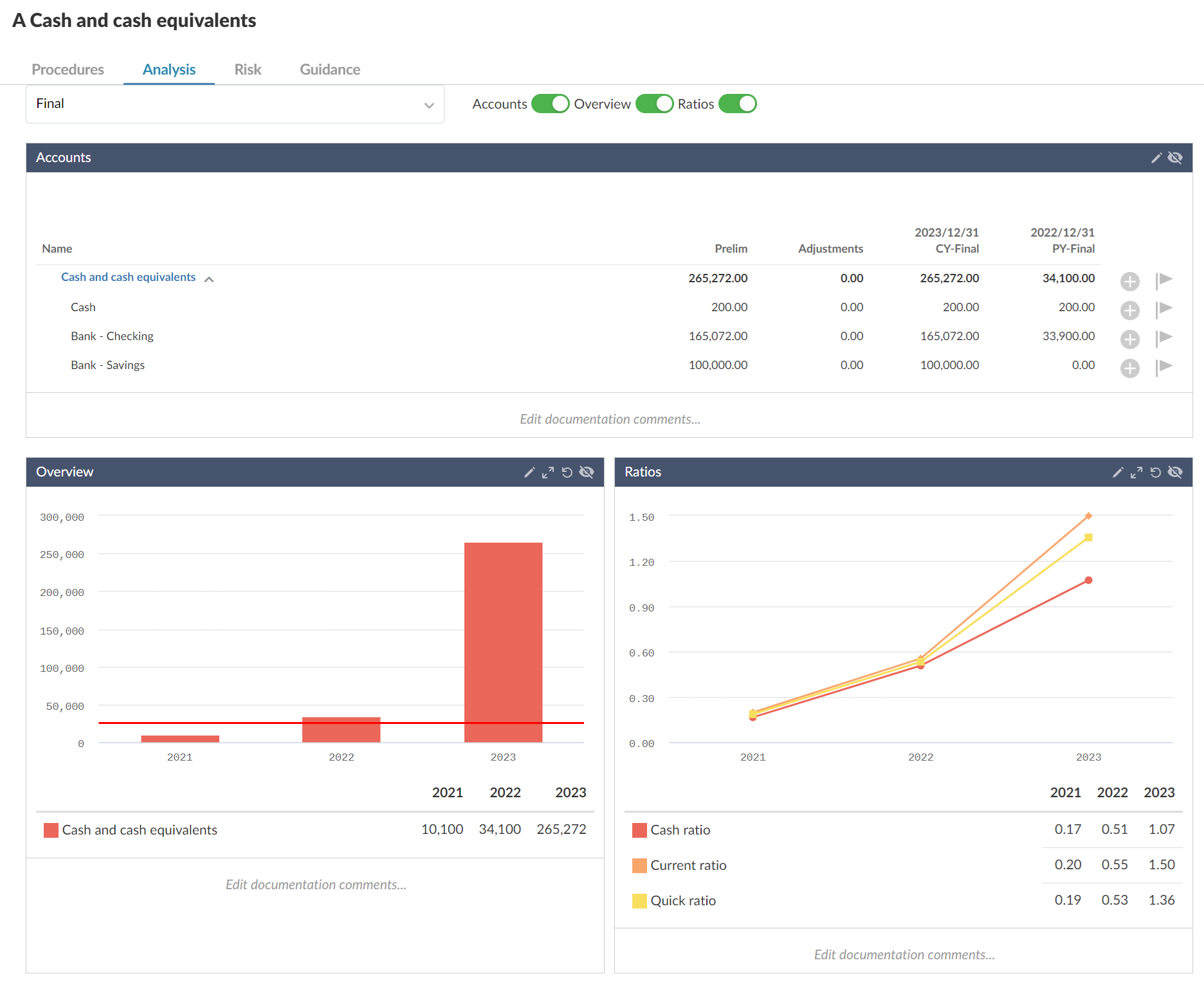
As you complete each form, sign off procedures based on the assertions that display.
Customize work programs and checklists
You can customize work programs and checklists by adding procedures and automatically hiding irrelevant documents and content using visibility settings.
To add a procedure:
-
On the Procedures tab, select Edit (
).
-
Navigate to the procedure above the location where you want to add the new procedure. Select More actions (
 ) | Add Procedure.
) | Add Procedure.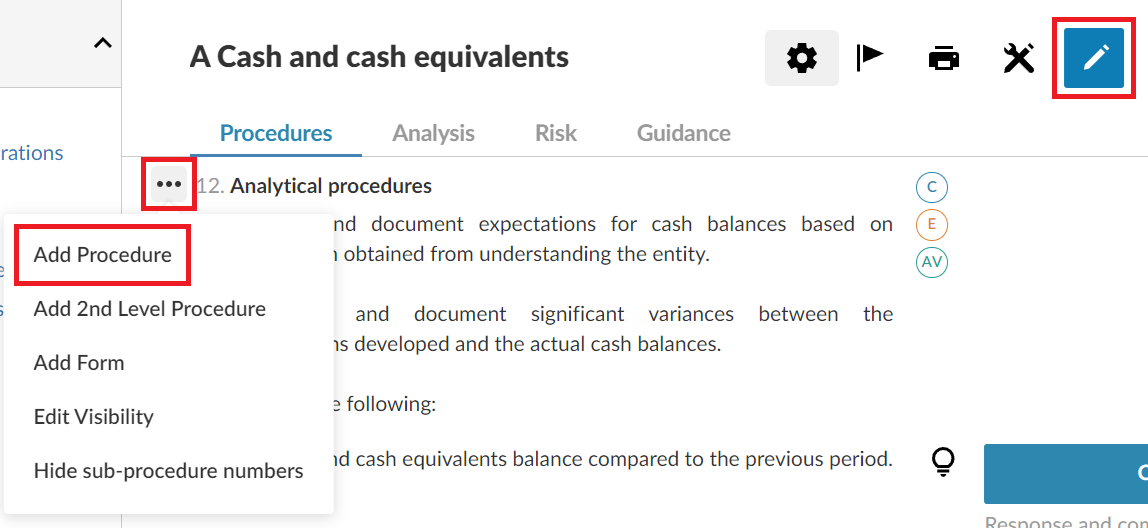
-
The new procedure is added below the existing procedure. To learn more, see Add a procedure.
To view and customize visibility settings:
-
To view the conditions that determine whether content is visible or not, select its Visibility icon (
 ).
).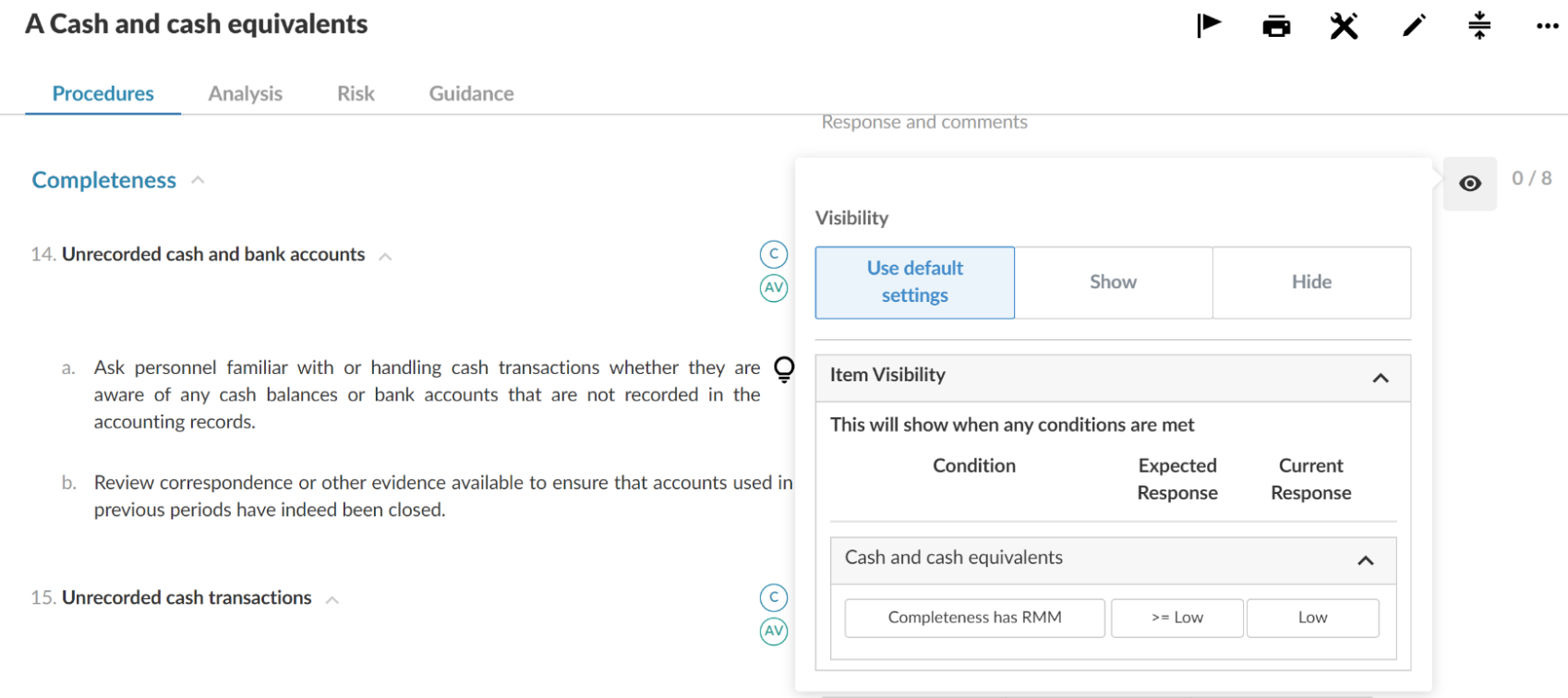
-
Customize the visibility conditions as required. To learn more, see Visibility conditions and examples.
