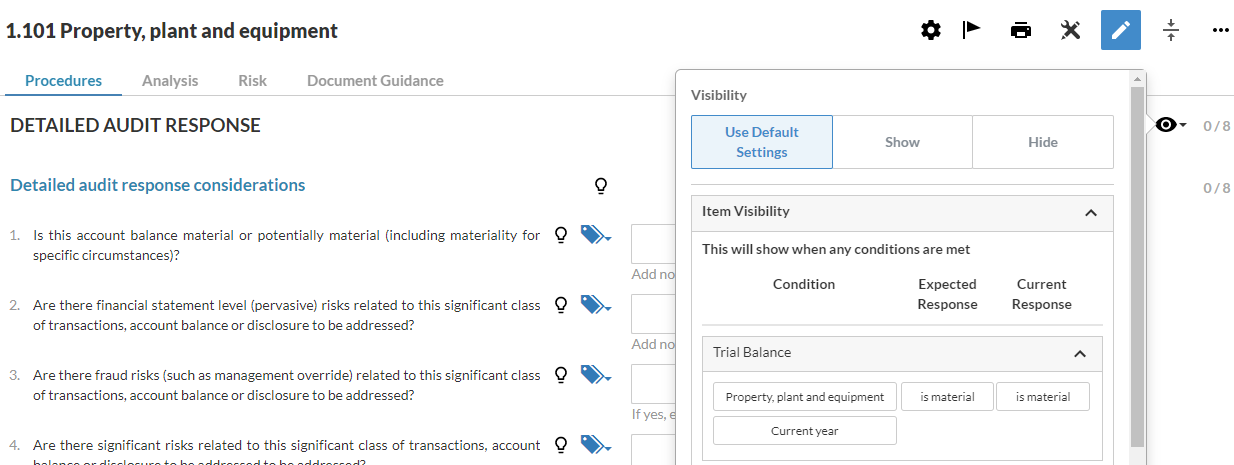Complete the plans and procedures worksheets
Each work program features an analysis section as shown in the below figure.
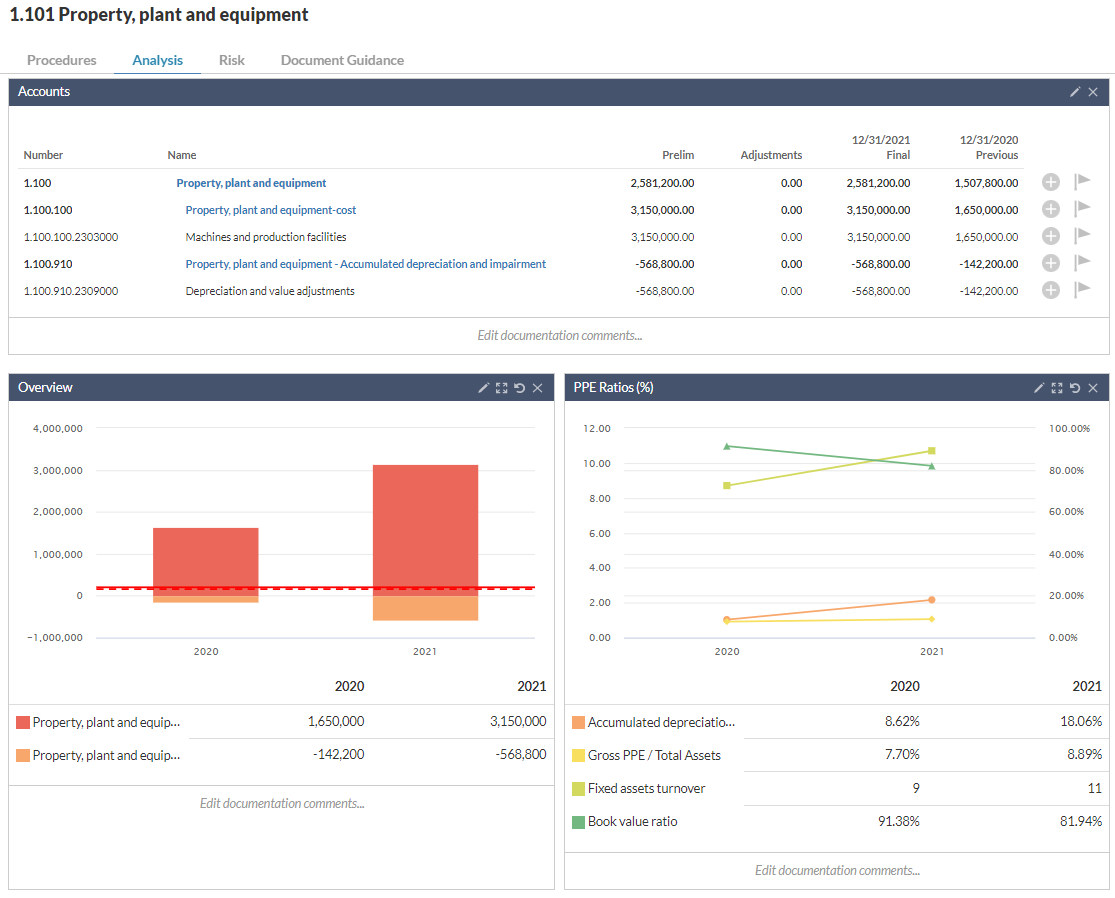
The Analysis section pulls information from the trial balance and displays it in graphs or tables. It presents data visually and it only includes trial balance information for relevant accounts and groups to help you identify potential client inquiries.
Complete the Plans and procedures work programs by selecting the appropriate response. You can also use the Add note text field at each procedure to enter any additional information.
Add assertions and annotations if needed. Select issues () to add review notes, to-do's, considerations and so on. To learn more, see Add annotations and Add, review and resolve issues.
As you complete each form, sign off procedures based on the assertions that display.
Customize checklists
You can customize checklists in a number of different ways. For example, if you need to add a procedure to a document.
To add a procedure to a document:
-
Navigate to the desired procedures and select Edit(
 ), More information (
), More information ( ).
). -
Select Add Procedure. A new procedure appears.
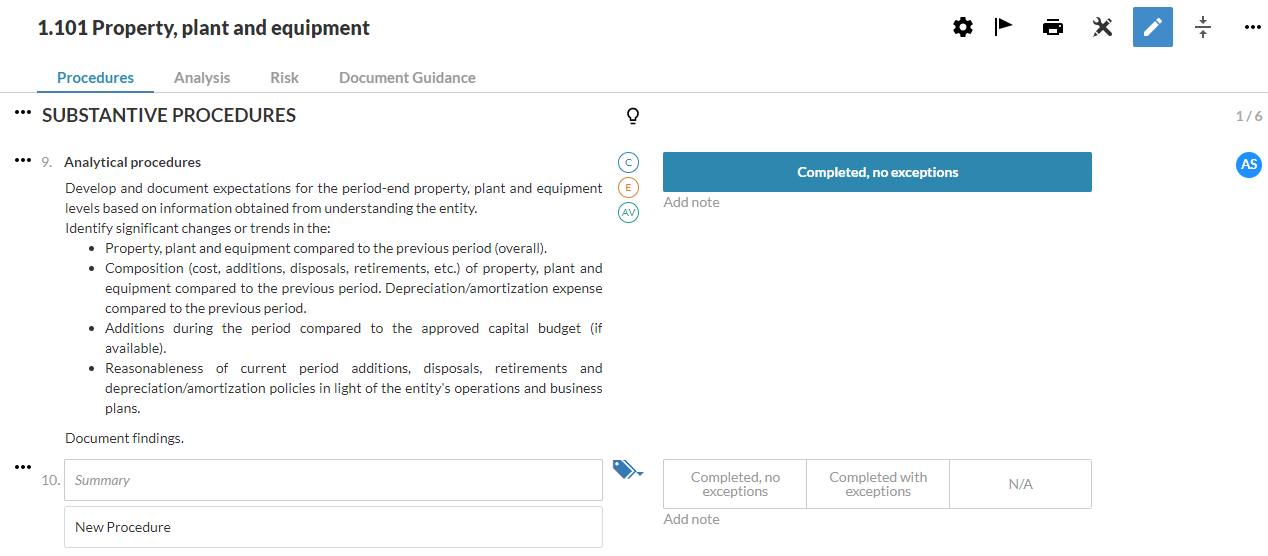
To learn more, see Add a procedure.
Visibility settings provide built-in automation so that only the relevant documents or content are available in your engagement file. You can see the conditions under which a procedure will appear by selecting its Visibility icon (![]() ).
).