What's new - OnPoint Audit Winter 2022 Release (v2.1130.0)
Here is what’s new in OnPoint Audit Winter 2022.
New controls report
To streamline your risk and controls reporting, we’ve enhanced and renamed the Risks page to the Risk & controls page. The updated Risk & controls page includes a new controls report that you can access from the Controls tab. The report allows you to easily document controls by ensuring compliance and support for audit documentation requirements are met.
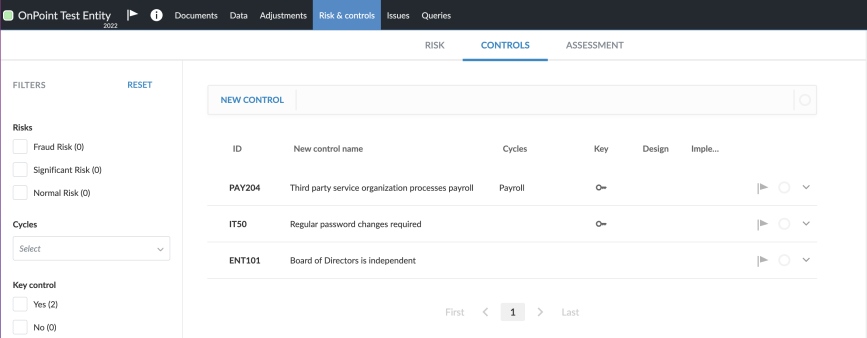
Annual tax export updates
The tax export feature now includes the updated 2022 tax exports and tax codes for the following tax vendors:
- Intuit's Lacerte© Tax
- Thomson Reuters UltraTax CS®
For a listing of changes, see Tax export codes.
Improvements to content
Minor content improvements such as updates to authoritative references, changes to procedure wording and response types and the removal of irrelevant procedures, have been made to the following checklists:
- 1-100 Engagement acceptance/continuance
- 1-400 Initial audit engagement - Opening balances
Enhancements to consolidation
A number of enhancements have been made to engagement consolidation to support more complicated consolidation hierarchies and circumstances where subsidiary entities do not require separate engagements.
In Graph View, additional enhancements include:
- A search box that allows you to easily find subsidiary entities.
- Updated designs for each subsidiary card.
- The ability to expand and collapse branches in the hierarchy.
- A link to the engagement file in the subsidiary card for subsidiary entities with its own engagement.
A new Grid View option has also been added.
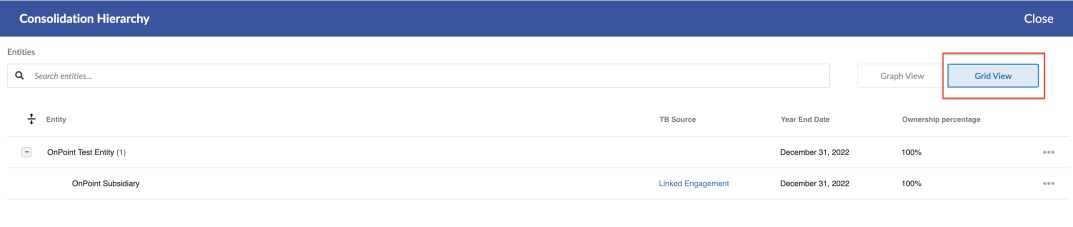
In addition to these changes, you can now use the Add imported TB option to create internal subsidiary entities for your parent entity and upload trial balance data without linking a separate engagement file for the subsidiary.
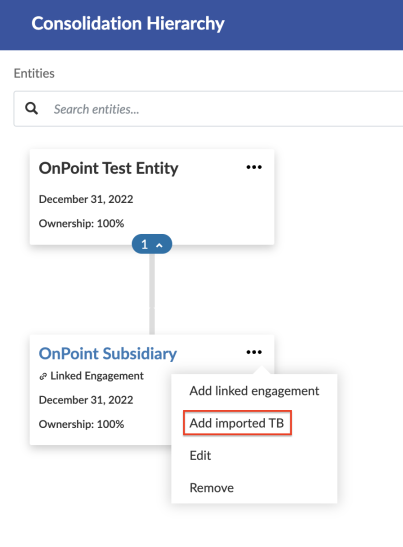
To support these improvements, the following updates have also been made:
- You can now add adjustments for internal subsidiaries.
- The Data page has been updated to support filtering trial balance data for specific entities in the consolidation hierarchy.
- When you add a calculation from the Datalink dialog, you can specify whether the trial balance data linked is for a subsidiary, consolidated or for the parent entity.
- You can now create data link formulas that determine which data to use based on whether the document is set to use consolidated or non-consolidated data.
- You can now add a Total Consolidation column to dynamic tables to display the total consolidated balance.
To learn more, see Create a consolidation engagement and View data for consolidation engagements in the Data page.
Dimensions
A dimension is a group property. An account can be assigned to one dimension within a group for sorting and categorizing.
Create and modify dimensions
You can create and modify dimension categories from the Dimensions tab in the product settings, then populate the categories with dimensions. For example, you can create a dimension category named Location, then create a dimension for each location that your client has.
You can also:
- Add third-level dimensions.
- Drag dimensions to reorder them within a category.
- Assign dimension categories to financial groups from the More actions (
 ) menu or the Group properties dialog.
) menu or the Group properties dialog.
Note that:
- Firm authors can only modify dimension categories assigned to groups by other firm authors and end users.
- End users can only modify categories assigned by other end users.
- Firm authors and end users can’t modify dimension categories for groups that have inherited categories from higher level groups.
To learn more, see Add dimensions.
Dimensions filter for financial groups
A Dimensions drop-down menu is available in the Financial Groups tab in the Data page to filter the financial groups by dimension categories.
Note that for consolidated engagements, instead of a drop-down menu, there is a separate Dimensions view for the Financial Groups tab.
Dimensions in dynamic tables
To enhance the ability to use dimensions in dynamic tables, you can also filter by dimensions:
- When inserting a trial balance row.
- When inserting a trial balance data link as part of a calculation in table cells.
Create Word and Excel documents
You can now create Word and Excel documents from within an engagement. To add a Word or Excel document, select the Add icon (![]() ) from the Documents page.
) from the Documents page.
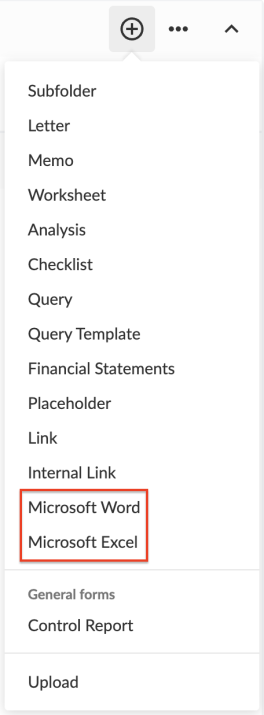
To learn more, see Add new Word and Excel documents.
Embed PDFs in financial statements
You can now embed PDFs in financial statements. Note that:
- You can add multiple Embedded PDF areas to the financial statements.
- Only one PDF can be uploaded to each Embedded PDF area.
- Once embedded, a PDF is included in the financial statement’s table of contents.
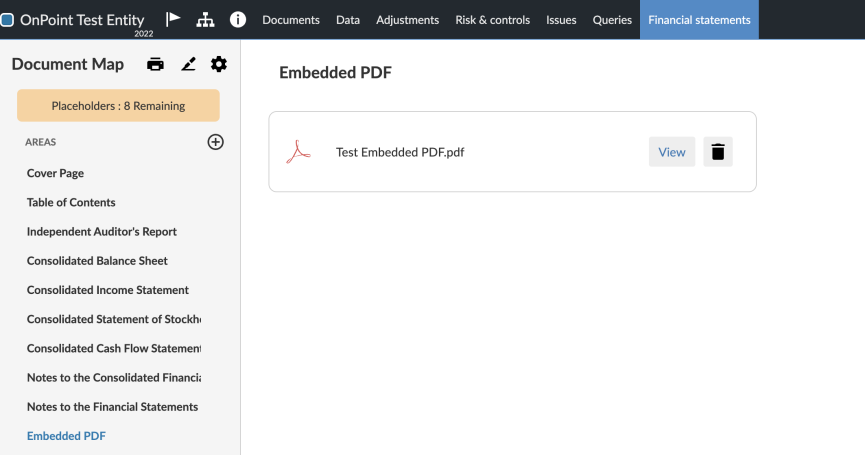
To learn more, see Embed a PDF in the financial statements.
Hide header rows for dynamic tables
You now have the option to hide the header rows for individual dynamic tables in the financial statements. When a header row is hidden, it does not display in the financial statements or in the generated PDF when you print the financial statements.
Product updates in interactive Resource Center
We’ve added a Product Updates section to the interactive Resource Center where you’ll receive the latest updates and learn about new features at a glance. The Resource Center is also where you can access the guided walkthroughs available to you.
To open the Resource Center from your engagement, select the blue information icon on the bottom right corner. When there’s a new product update, you’ll see a badge notification.
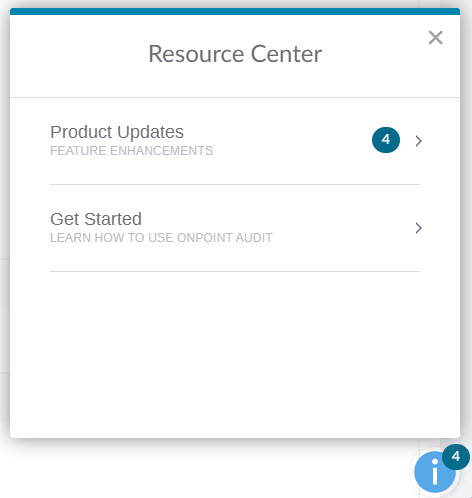
Fixes
The following list features a brief description of the issue that has been resolved in this release.
-
When you select Lock and Sign Off in the Audit Response Table, your sign-off credentials are overwritten when another staff member opens the checklist.
