Deactivate or delete client entities
If you have client entities that are no longer active you can deactivate or delete them.
Deactivating an entity preserves its data and informs members of your organization that further work should not be completed for this entity. Deleting an entity removes it from Cloud entirely, along with all activities and files.
In most cases an entity should be deactivated rather than deleted.
Deactivate an entity
Deactivating an entity labels the entity with an inactive status. This informs staff that the entity is no longer active, while preserving all files and activities.
You can reactivate an inactive entity at any time, but if the entity is deleted it must be recreated.
Note: Entities with draft invoices cannot be made inactive. Finalize any draft invoices before you make an entity active.
To deactivate an entity:
-
Ensure you have the Entities Admin role or the equivalent privileges.
-
Ensure that any interim invoices associated with the entity have been finalized. For more information on final invoices, see Create a final invoice.
-
From the Cloud menu, select Entities.
-
Select the entity you want to deactivate, then select Edit(
 ).
).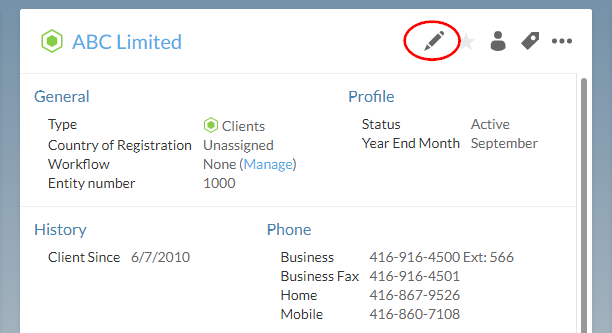
-
From the sidebar, select Profile.
-
From the Status drop-down menu, select Inactive.
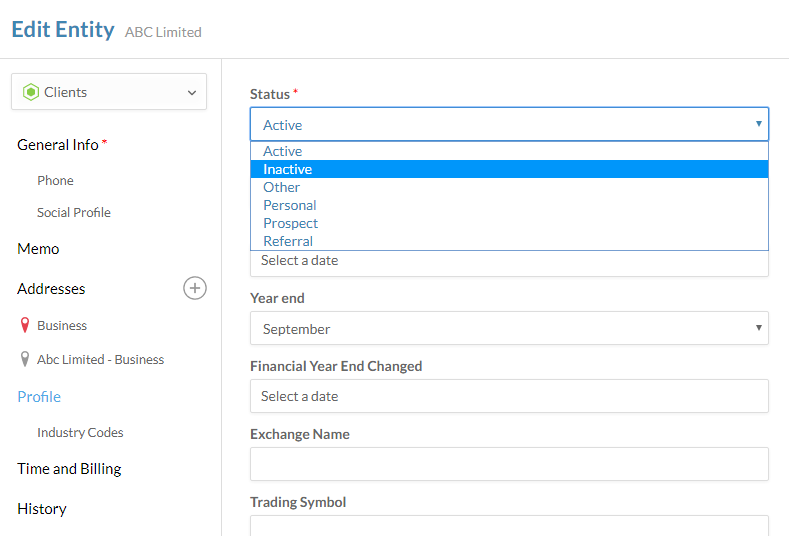
-
If the entity has associated billed or non-billable entries, complete one of the following:
-
Select Transfer unbilled…, then select Continue. For more information on transferring entries, see Track staff work during the engagement.
-
Select Delete unbilled…, then select Continue.
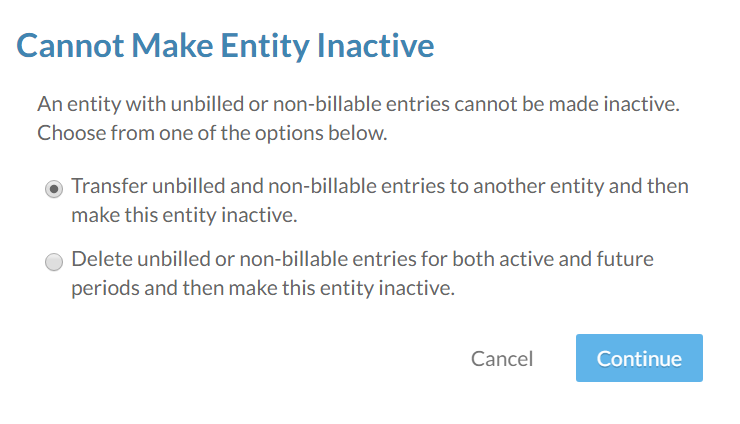
-
-
Select Save.
The entity is deactivated. If you wish to reactivate the entity later, follow the steps below.
To reactivate an entity:
-
Ensure you have the Entities Admin role or the equivalent privileges.
-
From the Cloud menu, select Entities.
-
Select the entity you want to deactivate, then select Edit(
 ).
).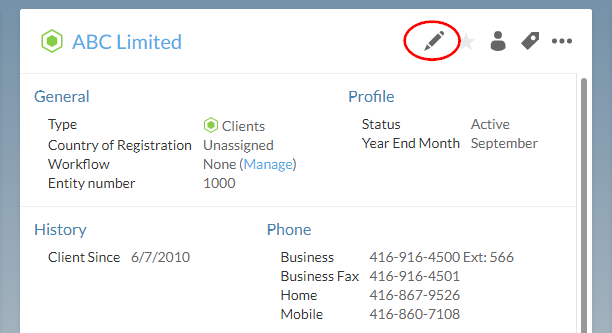
-
Select Profile.
-
From the Status drop-down menu, select Active.
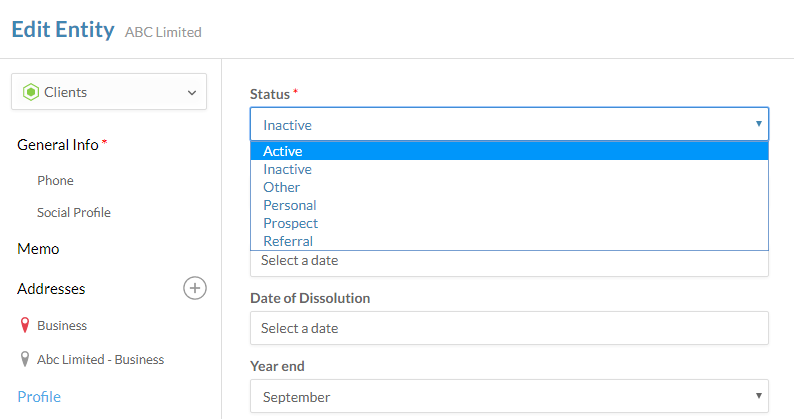
Delete an entity
Warning: In most cases, deleting an entity is not recommended. Instead, make the entity inactive. For more information, see Deactivate an entity.
In rare cases, you may want to completely remove an entity. For example, you may wish to delete an entity that was created by accident.
Note: Entities with associated invoices cannot be deleted, and should be deactivated instead.
To delete an entity:
-
Ensure you have the Entities Admin role or the equivalent privileges.
-
From the Cloud menu, select Entities.
-
Select the entity you want to delete, then select More Actions (
 ) | Delete.
) | Delete.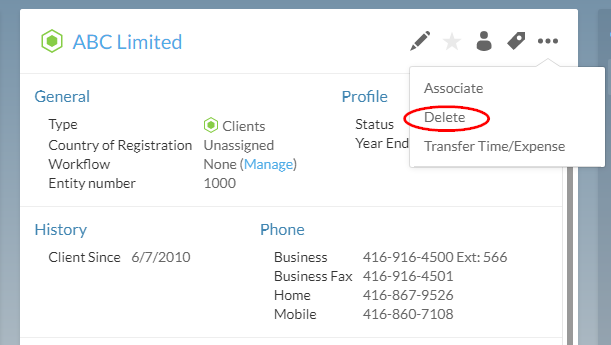
-
If the entity has associated billed or non-billable entries, complete one of the following:
-
Select Transfer unbilled…, then select Continue. For more information on transferring entries, see Track staff work during the engagement.
-
Select Delete unbilled…, then select Continue.
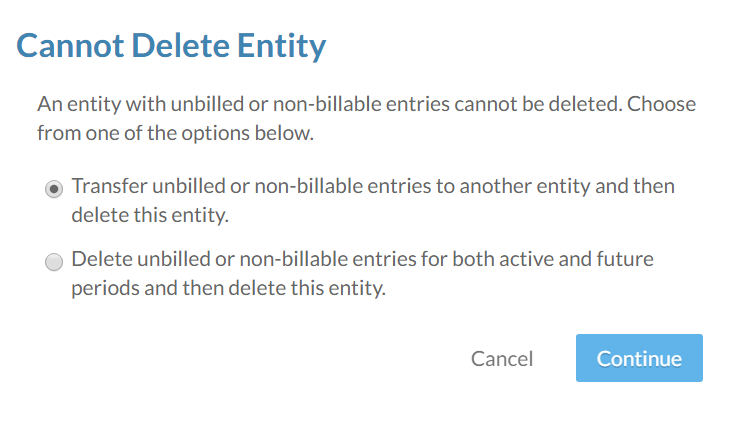
-
-
Select Yes.
You have deleted the selected entity. For information on creating and managing entities, see Create client entities.
