Firm settings - CasewareCloud Time

Content in this topic requires CasewareCloud Time.
General
Dates
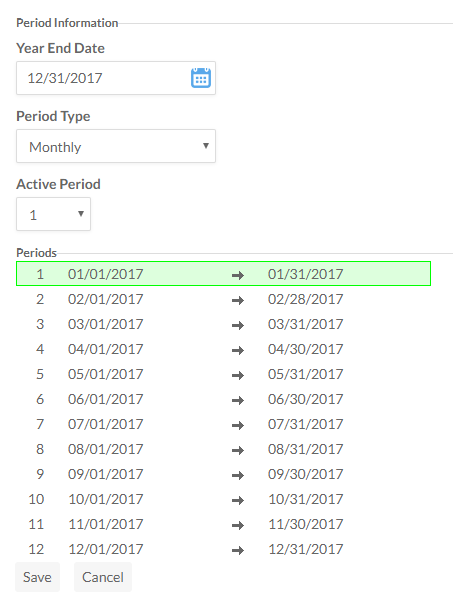
From this page, you can set your organization 's reporting dates and set the current active period. These settings will affect your Time reports.
For more information, see Set workdays, standard hours and holidays.
Workdays
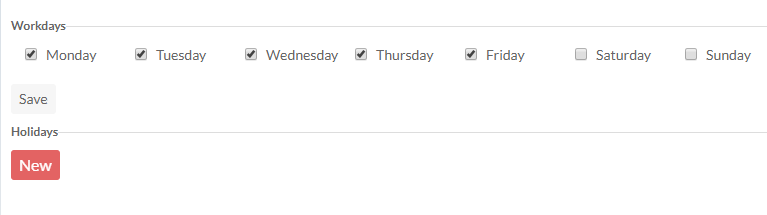
From this page, you can set your organization 's standard workdays and add holidays to the organization 's calendar. The default is Monday to Friday. Once holidays are added to the calendar, they cannot be used to schedule work entries and will appear as grayed out in the organization calendar.
For more information, see Set workdays, standard hours and holidays.
Time and Expense Settings
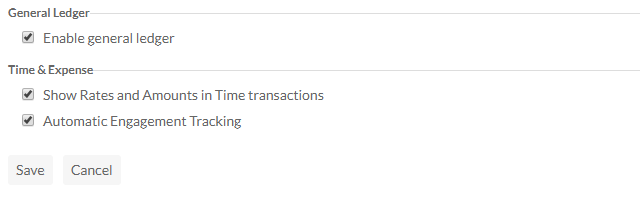
| Option | Description |
| Enable general ledger | When this option is enabled, Cloud generates general ledger information. This option is disabled by default. |
| Show rates and amounts in Time transactions | When this option is enabled, rate and amount information for Time transactions is displayed for all users. When disabled, rate and amount information is hidden, except on the Billing page, invoices, and in some Analysis reports. This option is enabled by default. |
| Automatic Engagement Tracking | Track time spent in an integrated app or Working Paper's file and generate pending entries automatically. For more information, see Track staff work during the engagement. |
Standard Hours
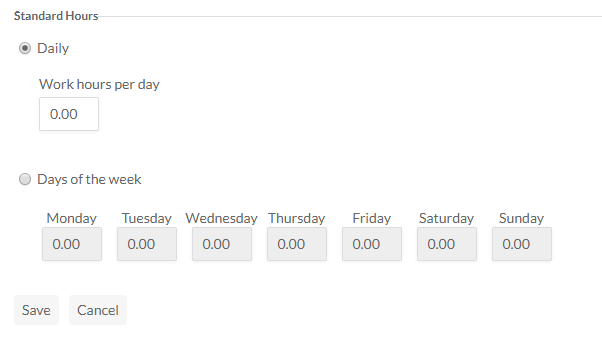
From this page, you can specify the standard number of work hours per day, either by setting a standard number for all workdays or specific numbers for specific days of the week. Productivity reports will help to detect when staff are logging below or above the number of expected hours.
For more information, see Set workdays, standard hours and holidays.
Time and Expense Entries Import
This option enables you to import both time and expense entries in bulk using a CSV file. For more information, see Import time and expense entries using a CSV file
Email Notification
Short Hours

From this page, you can set the frequency for how often (if ever) Cloud will send email notifications to your staff in the event that their previous week's timesheet has not been submitted or contains insufficient entries.
For more information, see Track staff work during the engagement.
Time Pending Entries
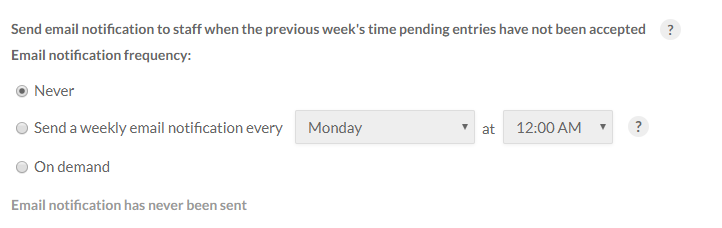
From this page, you can set the frequency for how often (if ever) Cloud will send email notifications to your staff in the event that their previous week's time entries have not been reviewed or accepted.
For more information, see Track staff work during the engagement.
Accounts
Chart of Accounts
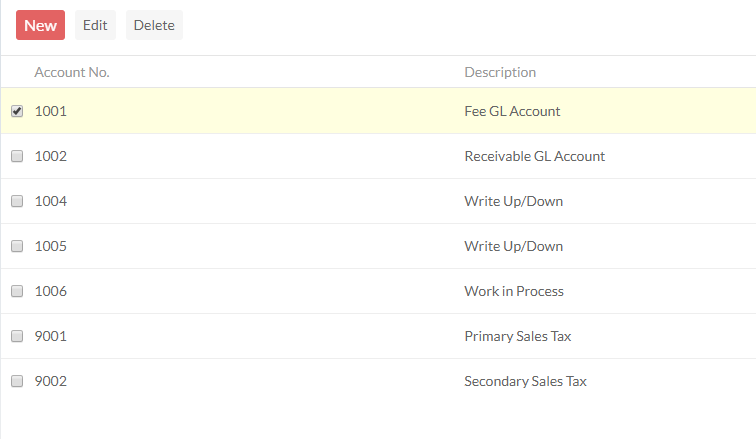
Note: These options are only available if an administrator selects Enable general ledger in Settings | Time | General | Time and Expense Settings. The general ledger is disabled by default.
This page lists all accounts currently used by your organization , and lets you add, edit or delete accounts as required.
For more information, see Set up general ledger accounts.
Default Accounts
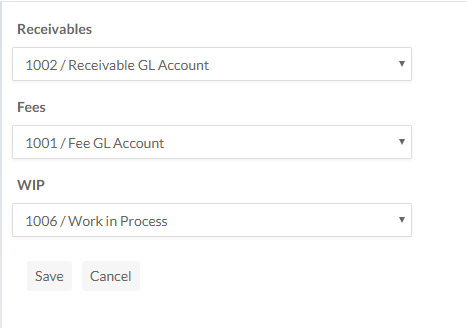
From this page, you can designate specific accounts as the defaults for Receivables, Fees and WIP type work entries. These accounts will be filled automatically when users go to submit their entries.
For more information, see Set up general ledger accounts.
Work Codes
Time
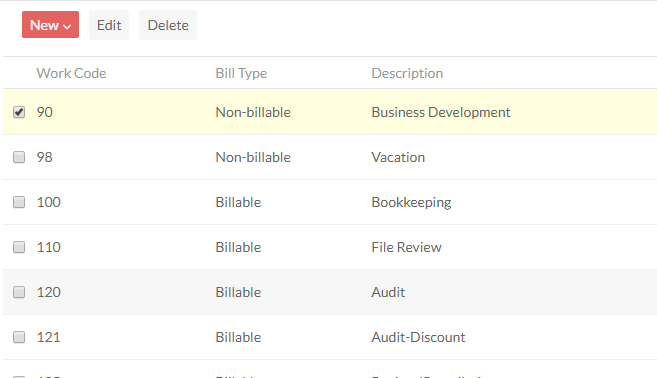
From this page, you can view the work codes currently used by your organization, along with their type (billable or non-billable), description, and other details. You can also create, edit, or modify work codes as required.
For more information about work codes, see Set staff rates and work codes.
Expense
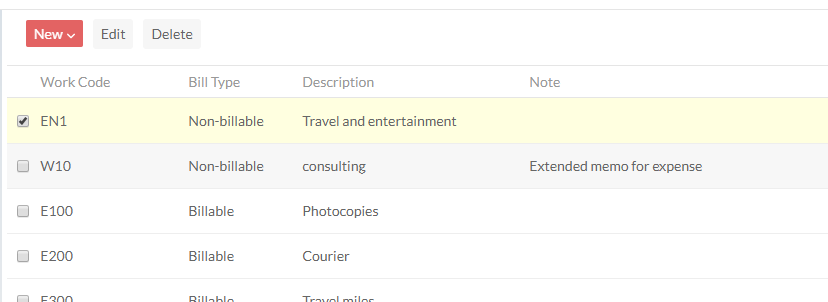
From this page, you can view the expense codes currently used by your organization, along with their type (billable or non-billable), description, and other details. You can also create, edit, or modify expense codes as required.
Inactive work codes
Users with applicable permissions can make work codes inactive to prevent staff members from using them in future entries. To make a work code inactive, go to Settings | Time, select the Time or Expense code you want to edit, select Edit, and change its status to Inactive.
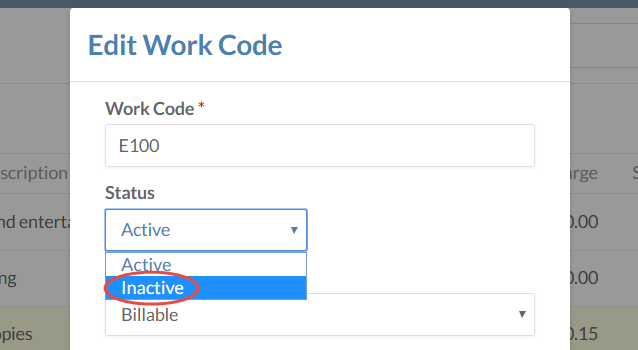
Inactive work codes have the following properties:
| Feature | Description |
|---|---|
| Time and Expense entry |
|
| Staff Work Code list |
|
| Entity Work Code List |
|
Work code properties
Work Codes are used to record work in process (WIP). Staff members can post time and expense entries against any of the established work codes in a company.
Work codes have the following properties to set:
| Property | Description |
|---|---|
| Work Code | A unique identifier for the work code. This field supports up to ten (10) characters. Note: Changing this field effects existing entries that use this work code. |
| Status | Indicates whether the work code is currently in use (Active) or not (Inactive). |
| Bill Type | Bill types enable you to specify transactions that are Billable or Non-billable. Where the default is Billable, the entity is a mandatory field on Time or Expenses. |
| Brief Description | A description for the work code. This field supports up to seventy (70) characters. |
| Memo Description | An extended description for this work code. |
| Credit GL Account | A predetermined account number in the General Ledger specified for credits. |
| Debit GL Account | A predetermined account number in the General Ledger specified for debit transactions. |
Invoice
Defaults
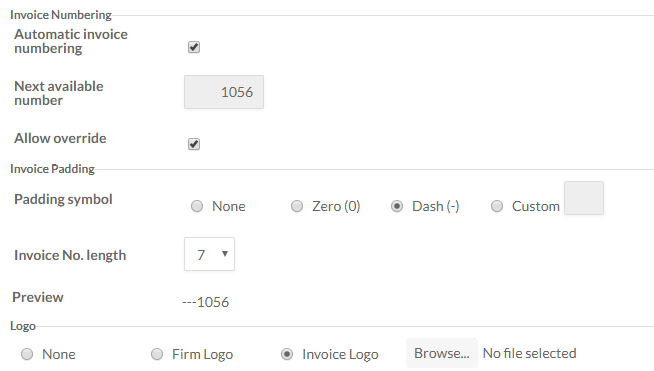
From this page, you can set the defaults to control aspects of how invoices appear. For example, you can set the number of digits in the Invoice No., and set whether you want invoice numbers to interval automatically based on the previous invoice.
For more information about invoices, see Set up client billing.
Billing Codes
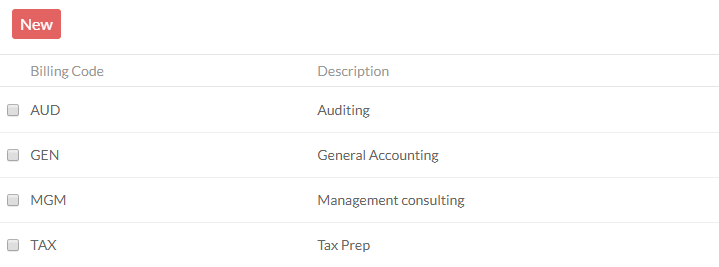
From this page, you can view the billing codes accessible to your staff, and add, edit, or delete codes as required.
For more information about billing codes, see Set up client billing.
Templates
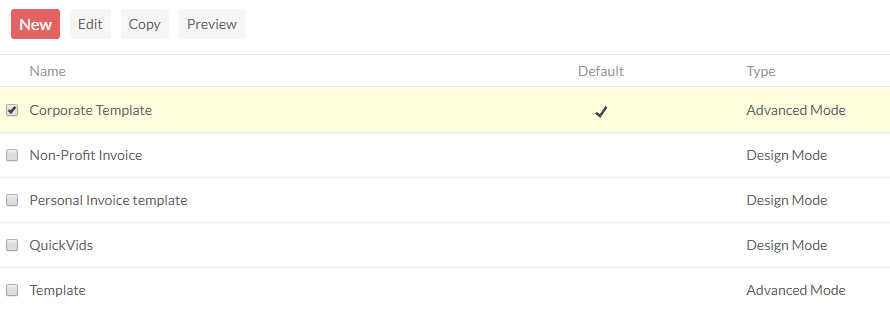
From this page, you can view, edit, and delete the invoice templates available to your staff.
For more information about templates, see Set up client billing.
Tax
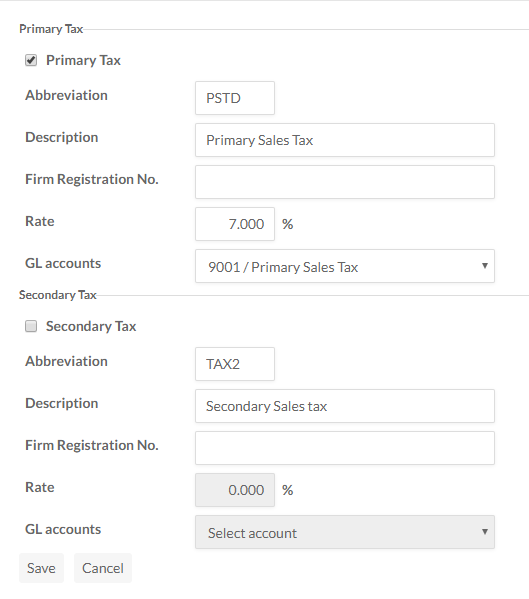
From this page, you can set a Primary and, if appropriate, a Secondary tax account, and set the appropriate Description and Rates for your region.
For more information, see Set up general ledger accounts.
