Firm settings - System
Foutenbeheer
Op de pagina Foutenbeheer kunt u een logboek van alle systeemfouten bekijken en ze beheren. Deze foutmeldingen geven ons informatie waarmee we de ervaring van uw organisatie met Cloud kunnen verbeteren. Gebruik de zoekbalk om de weergegeven fouten te filteren.
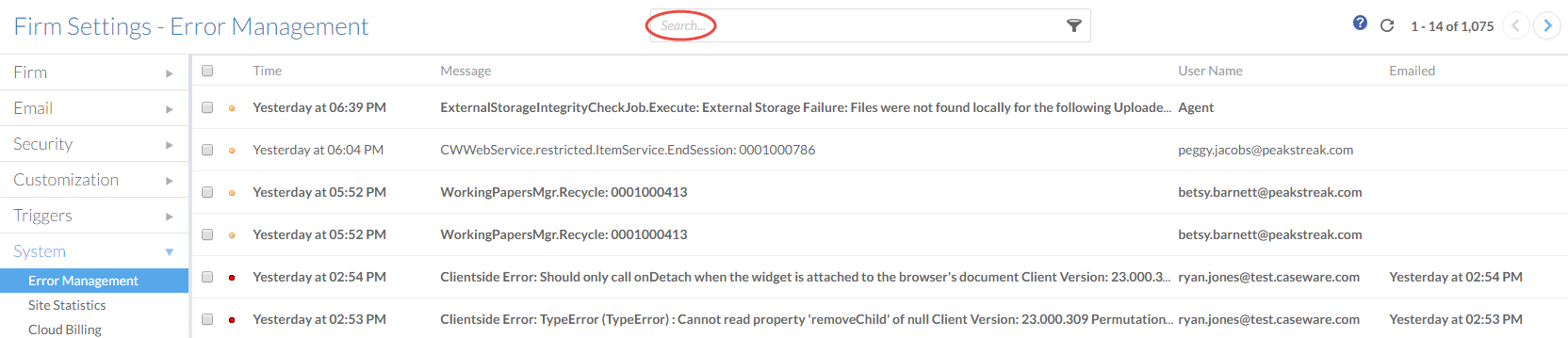
Om meer te weten te komen over een fout en om toegang te krijgen tot de opties voor foutbeheer, selecteert u de fout. Het deelvenster met foutgegevens verschijnt aan de rechterkant. U kunt het volledige foutbericht uitbreiden om de volledige tekst van de fout te bekijken of Meer acties selecteren (![]() ) om de fout te verwijderen of als gelezen of ongelezen te markeren.
) om de fout te verwijderen of als gelezen of ongelezen te markeren.
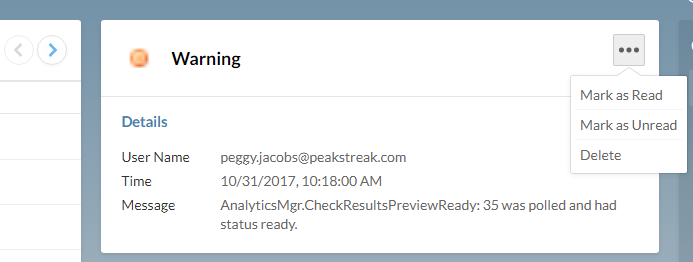
Statistieken
De pagina met sitestatistieken geeft aan hoeveel ruimte de organisatie momenteel gebruikt op Cloud. Navigeer naar Instellingen | Systeem | Site Statistieken om deze pagina te bekijken.
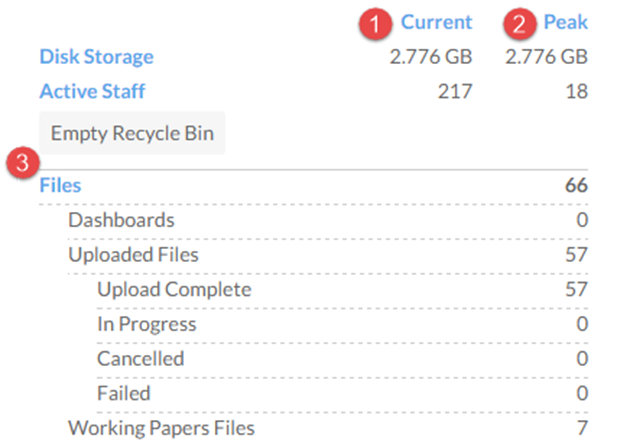
| Aantal | Statistieken: | Omschrijving |
|---|---|---|
| | Huidig gebruik | De hoeveelheid gebruikte ruimte in termen van gigabytes (GB) aan schijfopslag en het aantal actieve personen.
|
| | Piekgebruik | De hoogste (piek) hoeveelheid gebruikte ruimte voor de huidige maand in termen van gigabytes (GB) aan schijfruimte en aantal actieve personen. Dit zijn de bedragen die worden gebruikt voor facturering. Informatie over prijzen is te vinden op de Caseware Cloud site. Neem voor informatie over gebruikslimieten contact op met je Caseware-vertegenwoordiger of stuur een e-mail naar solutions@caseware.com. |
| | Lijst met cloud-items | Het aantal inhoudsitems onder elk van de volgende categorieën:
|
Cloud facturering
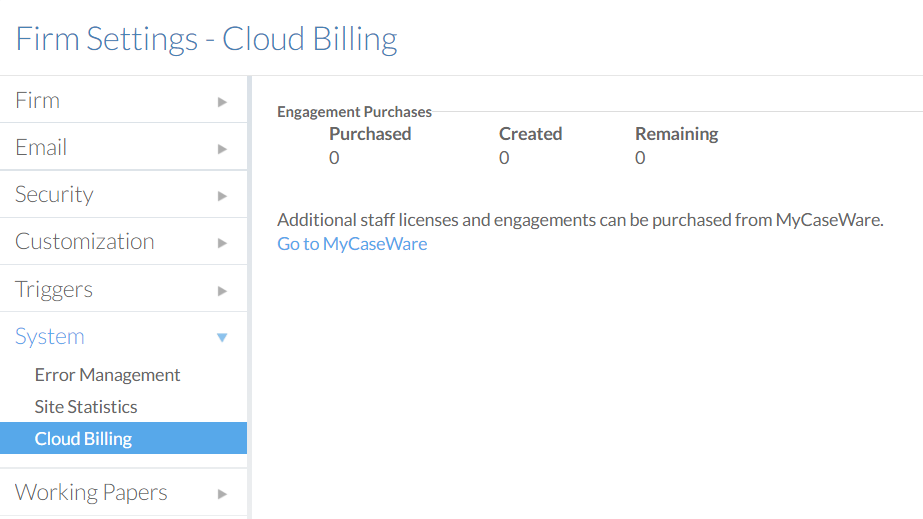
Toont het totale aantal aangeschafte en resterende licenties van je organisatie, inclusief de verlengingsdatum. Je kunt je licenties beheren via MyCaseware door op de aangegeven link te klikken. Zie voor meer informatie Uw bedrijfsaccount beheren in MyCaseware.
