Permissions
Machtigingen, toegekend door rollen en door apps, bepalen hoe gebruikers toegang krijgen tot content binnen Cloud.
Rolbevoegdheden
Elke rol heeft een set rechten die bepalen welke rechten beschikbaar zijn voor die rol. Er zijn vijf machtigingen en elke machtiging kan worden toegepast op objecten in het systeem.
Typen toestemmingen
Objectmachtigingen omvatten de mogelijkheid om te maken (C), lezen (R), bewerken (E), verwijderen (D) en delen (A & S). Elk objecttype heeft zijn eigen set objectrechten. Met aangepaste rollen kunt uw eigen unieke set toestemmingen inschakelen voor elke objecttoestemming.
| Permissions | Rechten verleend aan gebruiker |
|---|---|
| Aanmaken (C) | Object maken |
| Lezen (R) | Object bekijken |
| Bewerken (E) | Object wijzigen |
| Verwijderen (D) | Object verwijderen |
| Aandeel (A) | Een gebruikersrol toewijzen of verwijderen |
| Aandeel (S) | Eigen gebruikersrollen toewijzen of verwijderen |
Objecten
Objecten krijgen de naam van hun interface labels in Caseware Cloud, zoals Activiteiten, Contact, Entiteit en Geüploade bestanden.
De volgende tabellen geven een overzicht van alle objectmachtigingen met hun beschrijvingen (de volledige lijst van objectmachtigingen is ook beschikbaar via de interface Rollenmachtigingen op de Instellingenpagina ):
Organisatie objecten
| Type | Permissions | Omschrijving |
|---|---|---|
| contactpersoon | D | Het contact zelf, inclusief alle informatie voor Contact - Details en Contact - Samenvatting. |
| Contact - Details | R | De volgende informatie uit het contactformulier:
|
| Contact - Samenvatting | R | De volgende informatie uit het contactformulier:
|
| Contactgroep | C E D | Contactgroepen, inclusief het toewijzen en verwijderen van contactpersonen. |
| Onderneming | R | De organisatie zelf en de volgende gebieden:
Tijdsoverwegingen
|
| Personeel | D | Het personeelslid zelf, inclusief alle informatie voor Personeel - Details en Personeel - Samenvatting. |
| Personeel - Details | R | De volgende informatie uit het personeelsformulier:
Tijdsoverwegingen
|
| Personeel - Samenvatting | R | De volgende informatie uit het personeelsformulier:
|
| Personeelsgroep | C E D | Personeelsgroepen, inclusief het toewijzen en verwijderen van personeel. |
| tag | C E D | Het tag-item zelf en de volgende gebieden:
|
Entiteitsobjecten
| Type | Permissions | Omschrijving |
|---|---|---|
| Entiteit | C D A S | De entiteit zelf, inclusief alle informatie voor Entiteit - Details en Entiteit - Samenvatting. |
| Entiteit - Details | R | De volgende informatie van het entiteitsformulier:
|
| Entiteit - Samenvatting | R | De volgende informatie van het entiteitsformulier:
Tijdsoverwegingen
|
Objecten met inhoud
| Type | Permissions | Omschrijving |
|---|---|---|
| Activiteiten | C R E D A S | De volgende soorten activiteiten:
|
| Activiteit - Opmerking | C E D | Opmerkingen over de volgende activiteitstypen:
|
| Bestand | C R E D A S | De volgende objecten op de pagina Bestanden:
Voor andere Bestandsobjecten wordt toegang verleend op het tabblad Apps bij het maken of wijzigen van Personeel, Contactpersonen of Groepen. Let op: Met de rechten voor het bewerken van bestanden kunnen gebruikers ook lege mappen verwijderen. |
App-machtigingen
Elke app heeft een set machtigingen die de rechten definiëren die beschikbaar zijn voor gebruikers of groepen die toegang hebben gekregen tot die app. Zorg ervoor dat u de rol Medewerker Beheerder hebt om toegang te verlenen aan medewerkers of personeelsgroepen, of de rol Entiteiten Beheerder om toegang te verlenen aan een contactpersoon of contactgroep.
Om app-toegang in te schakelen voor een gebruiker of groep:
-
Zorg ervoor dat u de beheerdersrol voor instellingen of gelijkwaardige rechten hebt.
-
Selecteer Activiteitenin het menu Cloud.
-
Selecteer de gebruiker of groep waarvoor je de app wilt inschakelen en selecteer vervolgens Bewerken (
 ).
). -
Selecteer Appsen kies vervolgens het juiste toegangstype.
-
Niet geopend Activeer geen toegang tot de app voor de gebruiker of groep. Dit is de standaardoptie en gebruikt geen licenties.
-
Alleen-lezen: Stel de gebruiker of groep in staat om afspraken en bestanden in de app te bekijken (maar niet te wijzigen) zonder licenties te gebruiken. Alleen beschikbaar voor Cloud Engagement-apps.
-
Volledige toegang: Schakel de app in voor de gebruiker of groep. Deze optie gebruikt een licentie voor elke gebruiker die toegang krijgt tot de app.
-
-
Als de gebruiker of groep Volledige toegang krijgt tot een app, wijs dan de toepasselijke app-machtigingen toe.
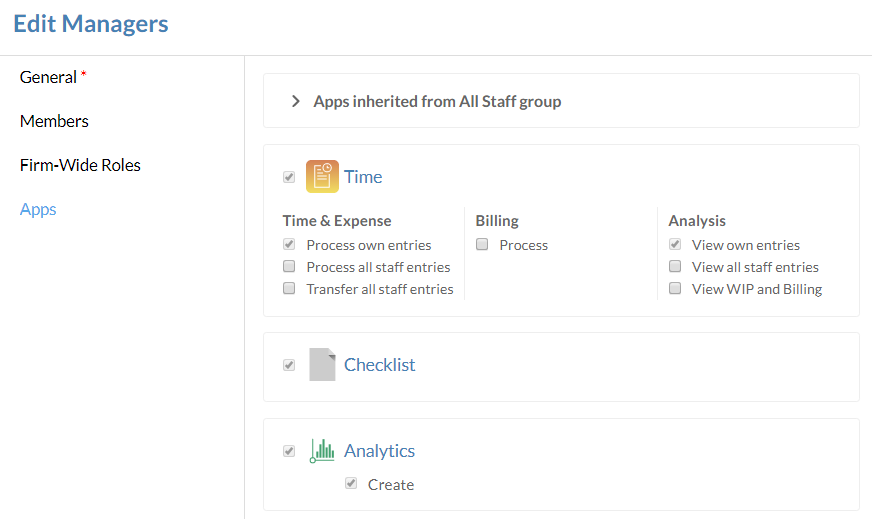
-
Selecteer Opslaan.
Tijd app machtigingen
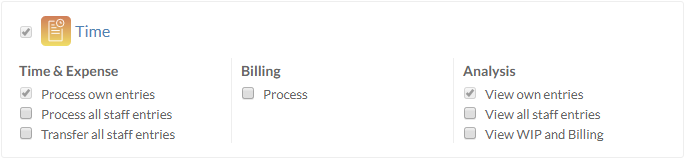
U kunt de volgende app-rechten toewijzen aan elke groep of elk personeelslid met een geldige Time-licentie.
| Permissions | Omschrijving |
|---|---|
| Eigen invoer verwerken | Persoonlijke tijd- en onkostenregistraties indienen |
| Alle personeelsgegevens verwerken | Tijd- en onkostendeclaraties indienen namens andere medewerkers. |
| Alle personeelsgegevens overzetten | Tijd- en kostenboekingen overdragen tussen entiteiten en opdrachten |
| Proces | De factureringsapplicatie openen, WIP-totalen bekijken en facturen maken |
| Eigen inzendingen bekijken | Persoonlijke tijd- en onkostenregistraties gebruiken om analyserapporten te genereren |
| Alle inzendingen van medewerkers bekijken | Tijd- en onkostenregistraties van alle medewerkers gebruiken om analyserapporten te genereren |
| WIP en facturen bekijken | WIP- en factuurinformatie gebruiken om analyserapporten te genereren |
