Export the analytics results
You can export the analysis data for audit evidence.
To download data files:
- Select the Download icon (
 ) from the top of the RESULTS page and select Download.
) from the top of the RESULTS page and select Download. - Choose one or more file formats from the Download dialog and select DOWNLOAD.
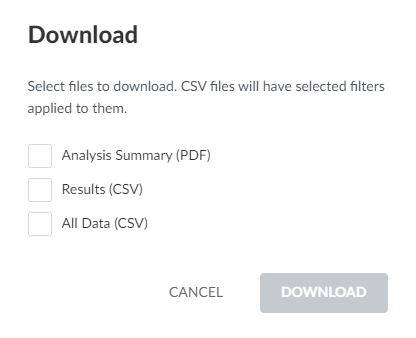
To save data files to your engagement file:
- Select the Download icon (
 ) from the top of the RESULTS page and select Download.
) from the top of the RESULTS page and select Download.
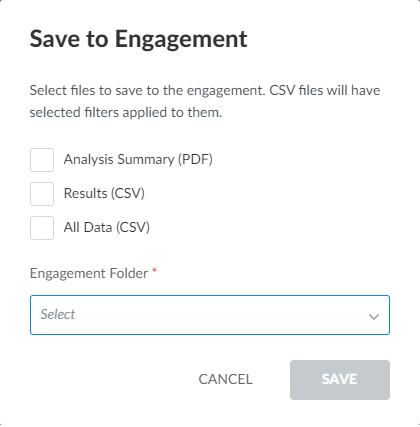
- Choose one or more file formats from the Save to Engagement dialog, select the desired Engagement Folder and select DOWNLOAD.
The files appear in the selected folder on the Documents page.
Available file formats
- Analysis Summary (PDF) — outlines the tests that were run, including their descriptions, base scores and parameters. It contains:
Time Series Graph – Risk-to-Value of Transactions
List of Tests Performed
List of Accounts Influenced
Appendix A: Descriptions of Tests Performed
- Results (CSV) — contains a list of all transactions sorted by risk score, along with total scores and test scores for each transaction line.
- All Data (CSV) — contains all the information for each transaction and its risk score. This can be used for further analysis, in Caseware IDEA, for example.
Default naming convention for exported files
The default file name formats for the exported data files are:
| Exported file type | File name format |
| Analysis Summary (PDF) | <year>_<month>_<day>_<entity>_AAi Summary.pdf |
| Results (CSV) | <year>_<month>_<day>_<entity>_AAi Audit Evidence.csv |
| All Data (CSV) | <year>_<month>_<day>_<entity>_AAi All Data.csv |
Download reports to Working Papers
When you've generated the required test results, you can download them as a report to incorporate into your Working Papers file. The report can be downloaded as a CSV, CSV ASCII or PDF file type.
You'll need WorkingPapers 2020 or higher to do this.
To download reports to Working Papers:
- In the Cloud pane in Working Papers, select Documents | 2-2 Risk Analysis (Transaction Risk). The test results display.
- At the top-right corner of the Cloud pane, select the Download icon.
- Select a file type for the report (CSV, CSV ASCII, PDF).
- In the File Download dialog, click Add to download the report to the selected folder in the Document Manager.
- The New Document Link dialog displays. Confirm the document settings and click OK.
The report is downloaded to Working Papers and added to the Document Manager. You can move, modify or delete the document as required.
