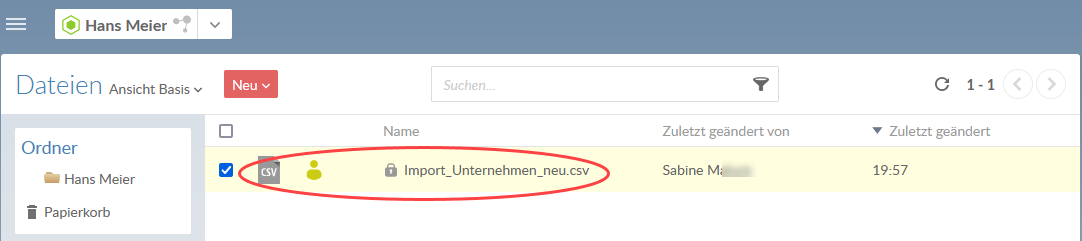Sicherheitserwägungen
Rollen und Freigabe
Eine Zugriffschutzrolle ist ein Satz von Berechtigungen, die Sie Ihren Benutzern in Cloud zuordnen können. Jede Rolle erlaubt Ihren Mitarbeitern eine oder mehrere der folgenden Rechte zu haben:
-
Inhalt anzeigen
-
Vorhandenen Inhalt aktualisieren
-
Neuen Inhalt erstellen
-
Inhalt löschen
-
Inhalt für andere Benutzer freigeben
Ihre Benutzer können basierend auf den Rollen, die Sie ihnen zugewiesen haben, auf Informationen zugreifen. Sie können diese Rollen sehr breit zuweisen und eine Sicherheitsarchitektur erstellen, die nur wenig Wartung erfordert. Alternativ können Sie diese Rollen selektiver zuordnen, was Ihnen eine bessere Kontrolle darüber ermöglicht, wer auf eine Datei oder Aktivität in Cloud zugreifen kann.
Eine systemweite Rolle zuweisen
Dies ist die umfangreichste Möglichkeit, um Zugriff auf den Inhalt in Cloud zu gewähren. Für ein Benutzerprofil können Sie Sicherheitsrollen für alle relevanten Inhalte im gesamten Unternehmen erteilen.
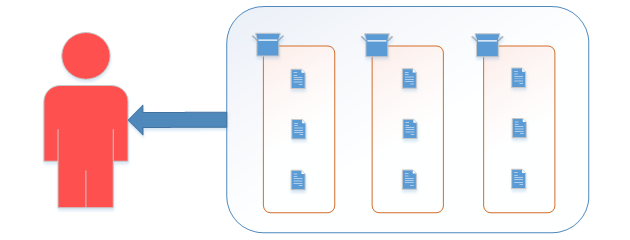
Janine Meier wurde z. B. die Rolle Einstellungen-Administrator und die Rolle Beobachter als systemweite Rolle zugewiesen.
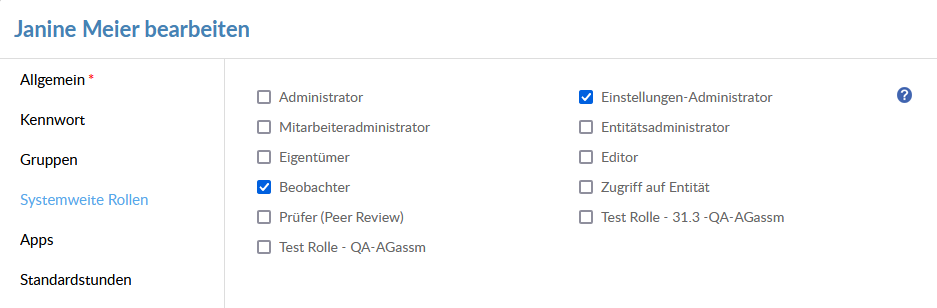
Die Rolle Einstellungen-Administrator erlaubt Janine die Seite Einstellungen zu lesen und zu ändern. Die Rolle Beobachter lässt sie die Details für alle Entitäten in Ihrem Unternehmen sehen, und er kann auch alle Dateien und Aktivitäten für diese Entitäten sehen.
Entitäten freigeben
Wenn Sie nicht möchten, dass ein Benutzer alle Inhalte in einem Unternehmen ansehen kann, können Sie stattdessen Zugriff auf Informationen auf einer Mandanten- oder Abteilungsbasis gewähren. Wenn Sie eine Entität freigeben, gewähren Sie eine Sicherheitsrolle für die Entität selbst und für alle Dateien oder Aktivitäten unterhalb dieser Entität.
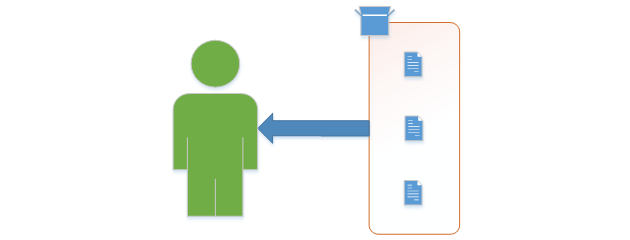
Janine Meier wurde hier z. B. die Rolle Editor für die Mandantenentität Musterdorf GmbH zugewiesen.
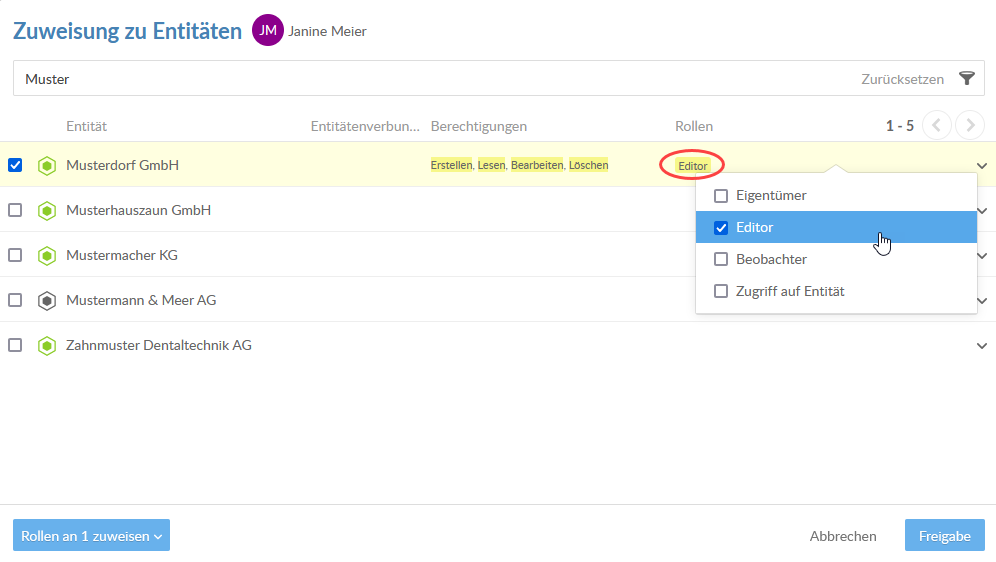
Wenn Janine auf Cloud zugreift, kann sie die Mandantenentität für Musterdorf GmbH sehen. Mit der Rolle Editor kann er die Details für diese Entität sehen und er kann auch Dateien und Aktivitäten unter dieser Entität erstellen und bearbeiten.
Dateien und Aktivitäten freigeben
Wenn Sie wissen, dass Benutzer keinen Zugriff auf alle Inhalte unter der Entität haben sollten, können Sie stattdessen individuell Zugriff auf jede Datei oder Aktivität gewähren. Dies ermöglicht Ihnen, eine sehr spezifische Kontrolle über die Informationen zu haben, auf die Ihre Benutzer Zugriff haben.
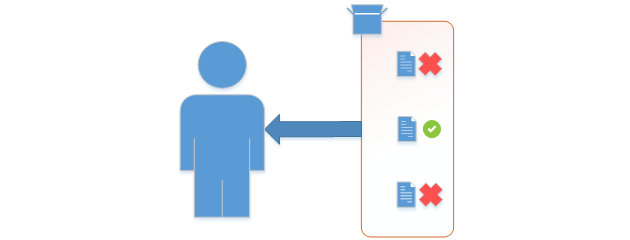
Karl Johansen arbeitet als Prüfer für Musterhauszaun GmbH. Sein Manager weist ihm einige Dateien für diesen Mandanten zu, aber er möchte nicht, dass Karl Zugriff auf alle Mandantendateien hat.
Zuerst weist er Karl die Rolle Zugriff auf Entität für Musterhauszaun GmbH zu. Dies ermöglicht Karl, die Entität zu sehen, aber es wird kein Zugriff auf Dateien oder Aktivitäten unter der Entität gewährt.
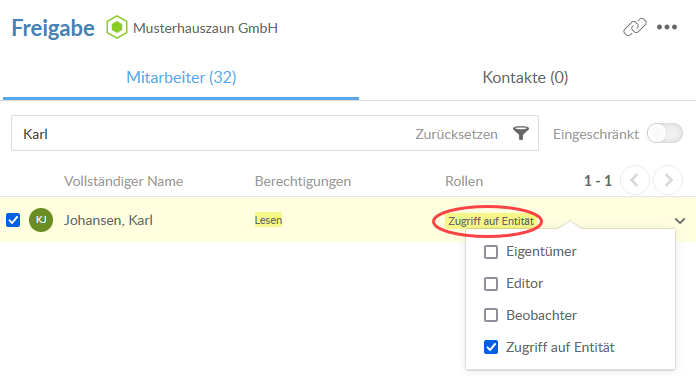
Dann teilt er die Datei VarianceAnalysis.xlsx mit ihm und weist Karl die Rolle Eigentümer zu.
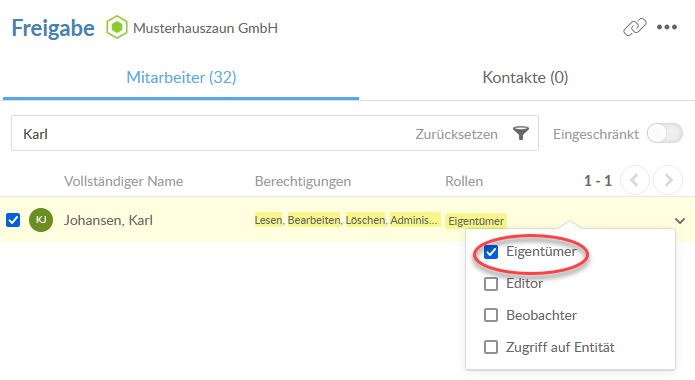
Karl hat nun Zugriff auf diese Datei in Cloud. Mit der Rolle Eigentümer kann er die Datei anzeigen, bearbeiten oder sogar löschen und sie für andere Cloud-Benutzer freigeben.
Eingeschränkter Inhalt
Wenn Sie in Cloud neue Aktivitäten erstellen oder Dateien hinzufügen, können Benutzer mit einer systemweiten Rolle für diesen Typ standardmäßig auf diese neuen Elemente zugreifen. Benutzer, die in dieser Entität für die neuen Aktivitäten oder Dateien über Rollen verfügen, können auch darauf zugreifen.
Sie können den Zugriff auf jede Datei, Aktivität oder Entität weiter begrenzen, indem Sie die Option Eingeschränkt aktivieren. Eingeschränkte Inhalte sind nur für den Eigentümer und Mitarbeiter mit der Rolle Administrator sichtbar. Der Eigentümer kann den Inhalt freigeben, indem er anderen Mitarbeitern Rollen zuweist, aber für andere Benutzer bleibt der Inhalt nicht sichtbar.
Eingeschränkter Inhalt ist mit einem kleinen Schloss-Symbol im Namensfeld gekennzeichnet.