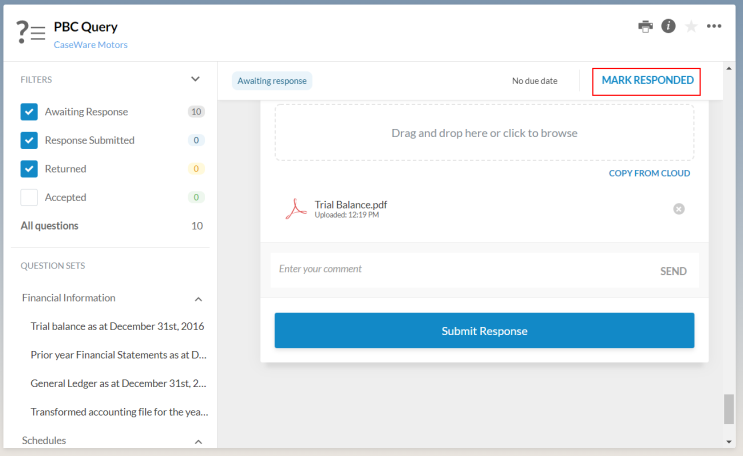Clients respond to the query

Content in this topic requires Caseware PBC Requests.
As the firm client, here how to respond to the queries assigned to you by firm staff.
To respond to a query:
-
Once you provide your response to a question. select the Submit Response button to submit your response.
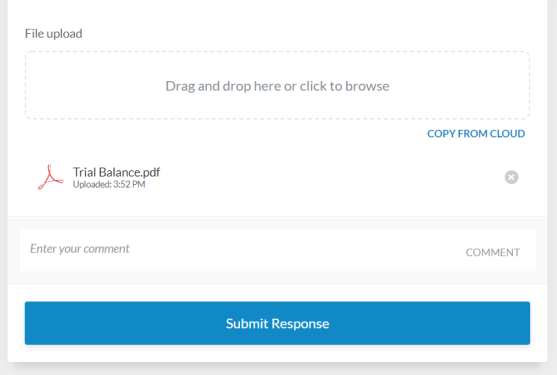
Once you submit your response, the button changes to read Response Submitted.
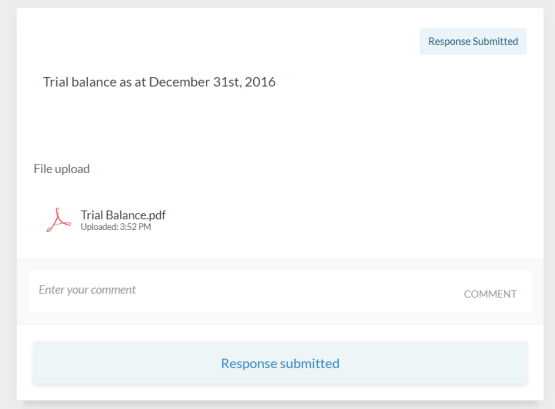
-
Add a comment to the firm staff (Optional).
Go to the question where you want to add a comment.
Enter your comment in the text field below the question.
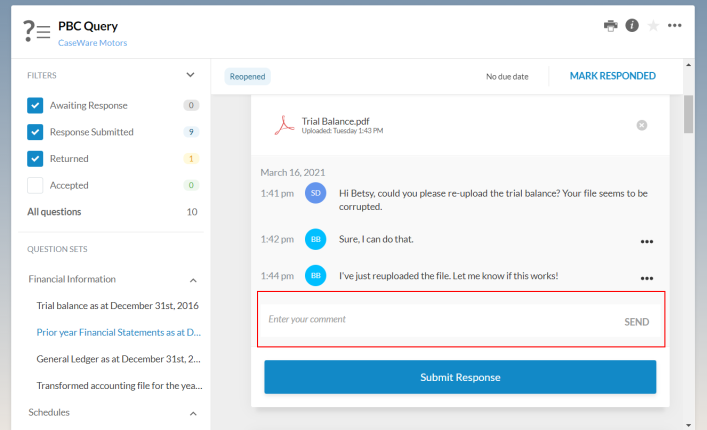
Select SEND or press the Enter key.
If necessary, you can edit or delete your comment. Select More actions (
 ) and then Edit or Delete.
) and then Edit or Delete.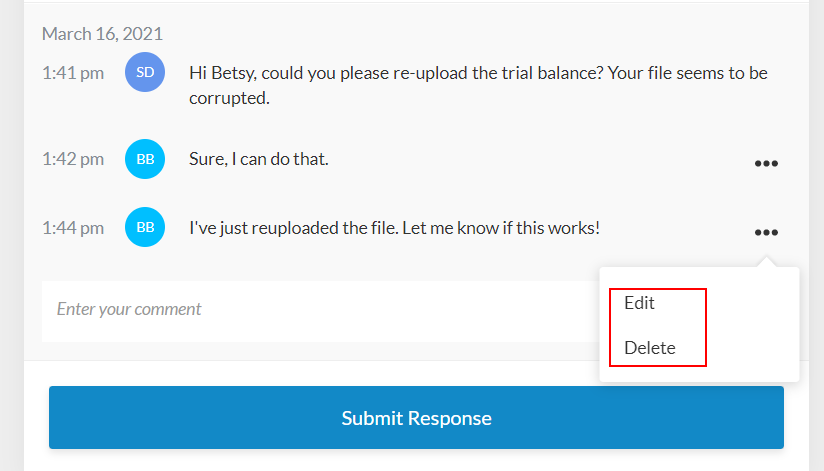
- Once you've responded to the entire list, a notification message displays with the MARK RESPONDED button. Select the button to notify the staff members that you have responded to the query.
For example, you can ask questions to request further clarifications or verify your understanding of the requested information.
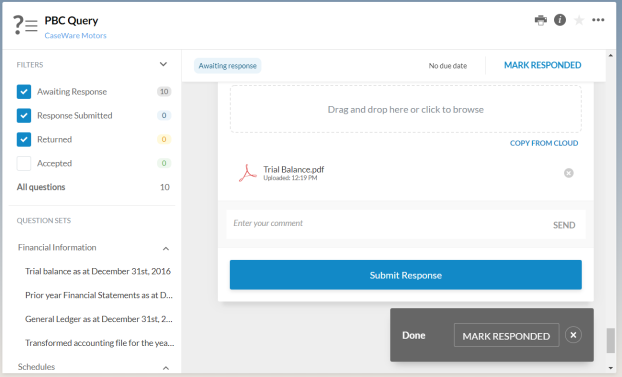
Tipp: If you miss the button at the notification, you can select the MARK RESPONDED button at the top.