Ein Engagement übertragen
Sie können ein Engagement übertragen, um Informationen aus dem Vorjahr zu kopieren, die sich nicht geändert haben, und sie im Engagement des laufenden Jahres zu verwenden. Auf diese Weise sparen Sie Zeit und vermeiden die erneute Eingabe von Informationen, die seit dem Vorjahr unverändert geblieben sind. Sie können alle Änderungen des letzten Jahres übernehmen, oder Sie können einige übernehmen und nur an den einzelnen Posten arbeiten, die sich im laufenden Jahr geändert haben.
Was wird übertragen?
Dies wird übertragen:
-
Konten und Buchungen
Hinweis: Die Salden des laufenden Jahres aus dem alten Engagement werden als Vorjahressalden im Engagment des aktuellen Jahres gekennzeichnet und die Kontenzuordnung bleibt erhalten. Aus dem Vorjahr übertragene Abschlussbuchungen können bearbeitet und gelöscht werden.
-
Referenzen
-
Vom Engagementteam im Vorjahr hinzugefügte Dokumente, die im Rahmen des Engagements erstellt oder direkt hochgeladen wurden
-
Neue und geänderte Checklistenverfahren
-
Neue und geänderte Kundenabfragen (neues und altes Abfragelayout)
-
Neue, geänderte und ausgeblendete Textbereiche in Briefen, Jahresabschlüssen und Memos
-
Neue und geänderte dynamische Tabellen in den Jahresabschlüssen
-
Antworten auf Checklistenverfahren und Kundenanforderungen
-
Risiken
-
Risikobeurteilungen
-
Risikobericht und Risiken
-
Kontrollen
Bitte beachten Sie: Das neue Risikomodul muss in Ihrem Produkt aktiviert sein.
-
Aufgaben des Typs Überlegungen für Folgejahr
-
Wesentlichkeitserklärungen
-
Verknüpfungen
-
Dokumenteneinstellungen
-
Engagementeinstelllungen
Hinweis: Das neue Risikomodul muss in Ihrem Produkt aktiviert sein.
Sie können Änderungen an Ihrer Produktvorlage nicht übertragen. Wenn zum Beispiel die Beschreibung eines Verfahrens in der Produktvorlage geändert wurde, können Sie diese Änderung nicht übertragen.
Was wird nicht übertragen?
Dies wird nicht übertragen:
-
Aufgaben, die nicht vom Typ Überlegungen für Folgejahr sind.
-
Kontrollbericht und Kontrollen
Bitte beachten Sie: Wenn das neue Risikomodul in Ihrem Produkt aktiviert ist, können die Kontrollen übertragen werden.
-
Leitfadenabschnitte in Dokumenten
-
Abzeichnung von Checklistenverfahren
-
Transaktionen
-
Berechnungen in dynamischen Tabellenzellen
-
Druckeinstellungen Jahresabschluss
Bitte beachten Sie: Dies gilt sowohl für die Druckeinstellungen des Dokuments als auch für alle benutzerdefinierten Druckeinstellungen für den Notizbereich, die Seitenumbrüche oder die Dokumentbereiche.
Ein Engagement übertragen:
Wählen Sie Datei der nächsten Periode erstellen unter Weitere Aktionen [...].
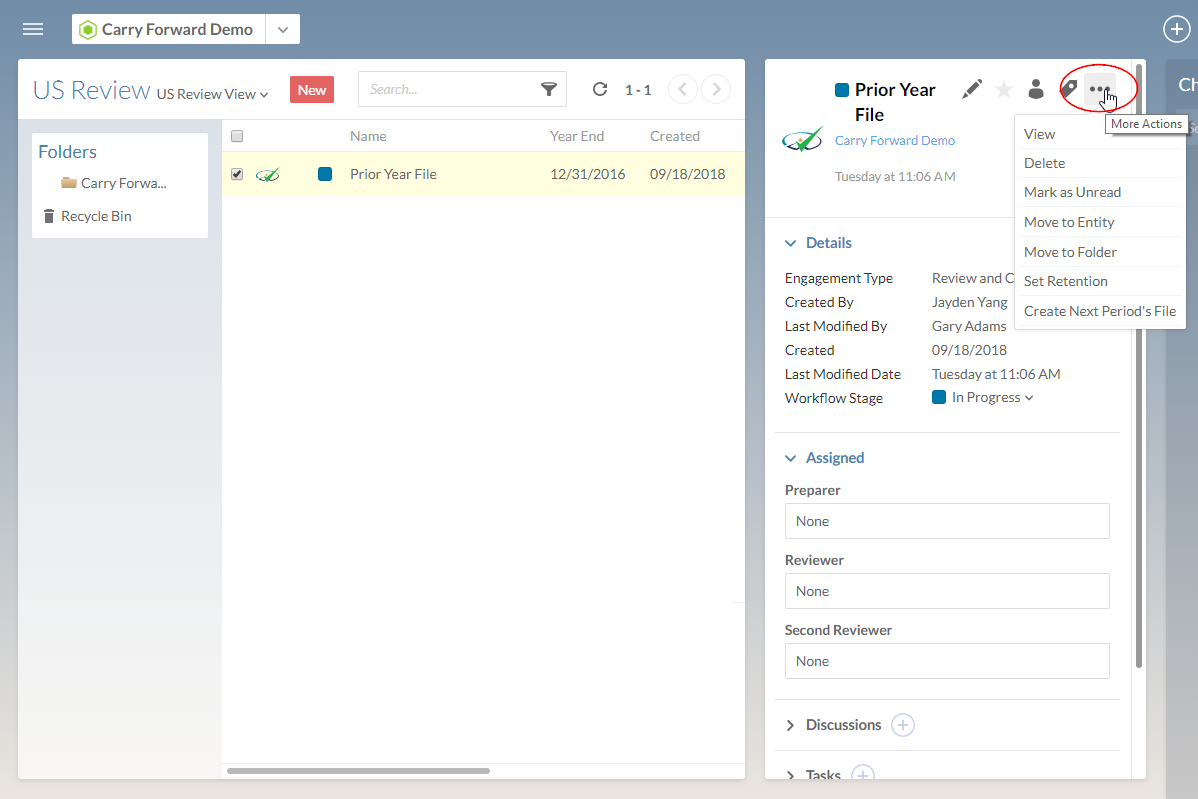
Füllen Sie den Dialog Übertrag nach Bedarf aus.
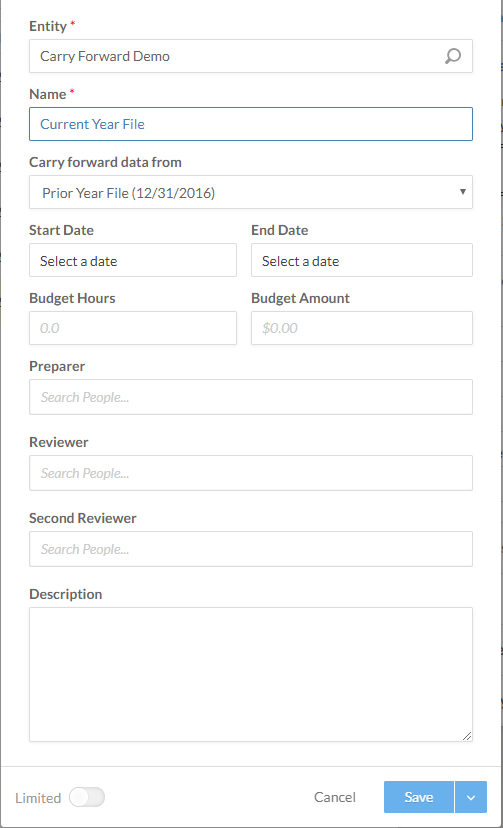
Klicken Sie auf Speichern.
Das neue Engagement wird erstellt.
Bitte beachten Sie: Wenn die Seite Daten in Ihrem Produkt aktiviert ist, öffnet sich die neue Verknüpfung zur Registerkarte Import auf der Seite Daten.
Übertragen von geänderten Verfahren, Abfragen, Schreiben und Antworten
Sie können einen Vorgang, eine Anfrage, ein Schreiben oder einen Abschnitt des Jahresabschlusses, der in einer früheren Periode geändert wurde, sowie Antworten und Abzeichnungen übertragen.
Übertragen eines Verfahrens, einer Abfrage oder eines Schreibens, das in einer früheren Periode geändert wurde:
Öffnen Sie eine Engagementdatei, die zuvor übertragen wurde.
Öffnen Sie auf der Registerkarte Dokumente eine Abfrage oder Prozedur, die während des vorherigen Einsatzes geändert wurde.
Das folgende Beispiel zeigt ein übertragenes Verfahren in Optimizer:
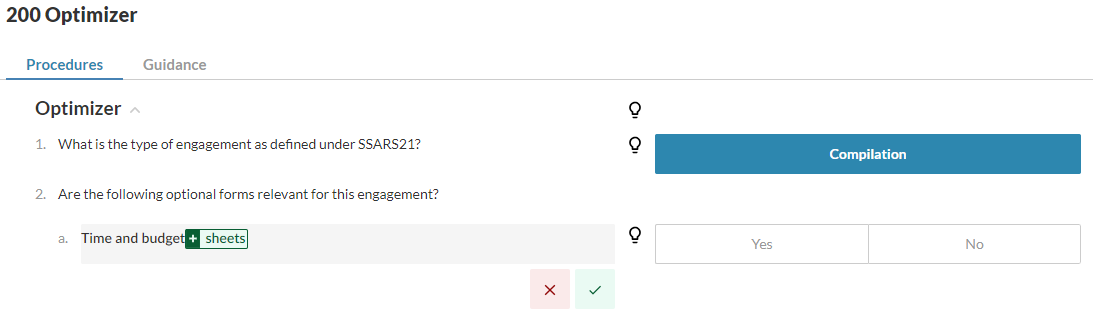
Akzeptieren (
 ) oder Ignorieren (
) oder Ignorieren ( ) Sie Änderungen nach Bedarf.
) Sie Änderungen nach Bedarf.Wählen Sie Übertrag(
 ) und entscheiden Sie, ob Sie den Massenübertrag akzeptieren oder ablehnen wollen.
) und entscheiden Sie, ob Sie den Massenübertrag akzeptieren oder ablehnen wollen.
Sie können auch Angaben auf Verfahren und Abfragen übertragen. Sie müssen die Änderungen an der Prozedur oder der Abfrage akzeptieren oder verwerfen, bevor Sie die Antworten weiterleiten.
Bitte beachten Sie: Wenn Sie einen Jahresabschluss übertragen, werden in der Belegübersicht für jeden übertragenen Bereich folgende Informationen angezeigt:
Ein Symbol, das anzeigt, ob der Bereich hinzugefügt, geändert oder ausgeblendet wurde.
Die Anzahl der für den Übertrag verfügbaren Posten.
Übertragen einer Antwort aus einer früheren Periode:
Die Übertragung von Antworten ist nur möglich, wenn eine Abfrage oder ein Verfahren über Übertragungsmöglichkeiten verfügt. Sie können eine Antwort nicht übertragen, ohne zuerst die zugehörige Abfrage oder Prozedur zu übertragen. Wenn für die Antwort eine Abzeichnung vorhanden ist, wird diese automatisch übernommen und auf der Seite angezeigt, sobald Sie die Antwort übernehmen.
Öffnen Sie eine Engagementdatei, die zuvor übertragen wurde.
Öffnen Sie auf der Registerkarte Dokumente eine Abfrage oder Prozedur, deren Antwort während des vorherigen Engagements geändert wurde.
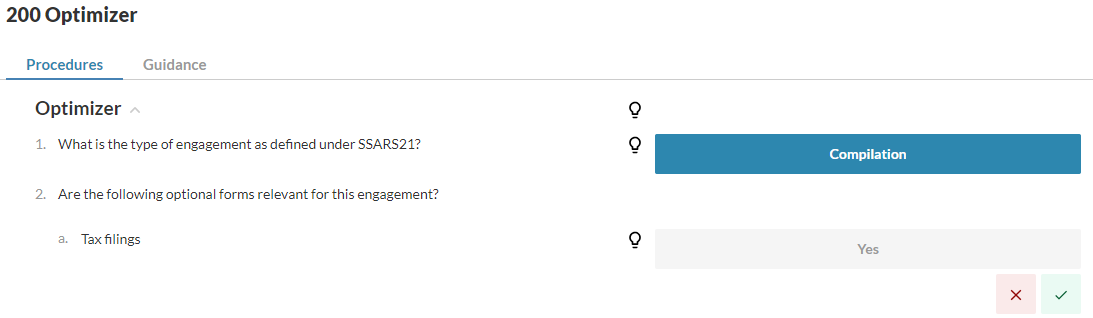
Akzeptieren (
 ) oder Ignorieren (
) oder Ignorieren ( ) Sie Änderungen nach Bedarf.
) Sie Änderungen nach Bedarf.Wählen Sie Übertrag(
 ) und entscheiden Sie, ob Sie den Massenübertrag akzeptieren oder ablehnen wollen.
) und entscheiden Sie, ob Sie den Massenübertrag akzeptieren oder ablehnen wollen.Bitte beachten Sie: Wenn die Antworten in der vorherigen Periode abgezeichnet wurden, werden die Informationen zur Abzeichnung auf der Seite angezeigt, sobald Sie die Antworten übertragen haben.
Neue Dokumente übertragen
Sie können Dokumente übertragen, die in einer früheren Periode zu einem Engagement hinzugefügt wurden.
Übertragen eines im Vorjahr hinzugefügten Dokuments:
Öffnen Sie eine Engagementdatei, die zuvor übertragen wurde.
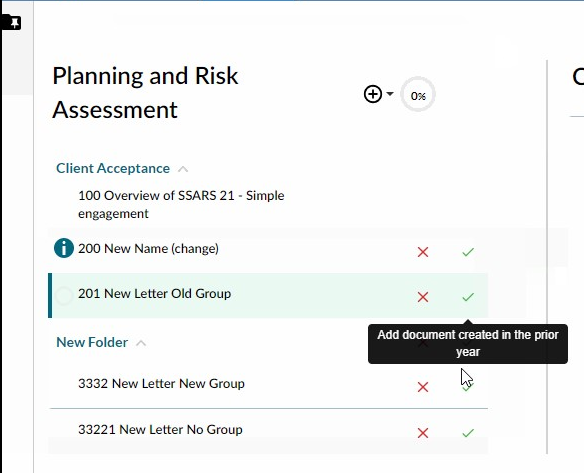
Wählen Sie das Symbol Dokument hinzufügen (
 ), um das neue Dokument zu übertragen.
), um das neue Dokument zu übertragen.Wählen Sie das Symbol Vorschlag ignorieren (
 ), um das Übertragen eines bestimmten Dokuments zu verhindern.
), um das Übertragen eines bestimmten Dokuments zu verhindern.Wählen Sie Übertrag(
 ) und entscheiden Sie, ob Sie den Massenübertrag akzeptieren oder ablehnen wollen.
) und entscheiden Sie, ob Sie den Massenübertrag akzeptieren oder ablehnen wollen.
Übertrag der Wesentlichkeit
Sie können die Werte in der Wesentlichkeitserklärung aus einem früheren Engagement übertragen.
Wesentlichkeit aus einem früheren Engagement übertragen:
Öffnen Sie eine übertragene Engagementdatei, die Einträge in der Wesentlichkeitserklärung enthält.
Wählen Sie auf der Registerkarte Dokumente die Wesentlichkeitserklärung aus.
Wählen Sie Übertrag(
 ) und entscheiden Sie, ob Sie den Massenübertrag akzeptieren oder ablehnen wollen.
) und entscheiden Sie, ob Sie den Massenübertrag akzeptieren oder ablehnen wollen.
