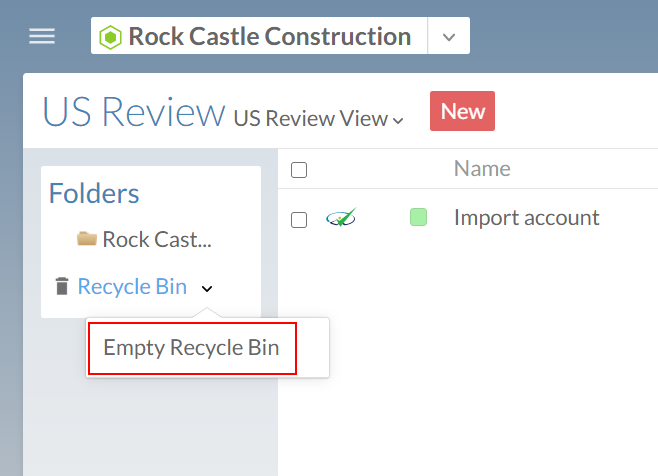Manage purchased engagements
If you use a Cloud app that is priced per engagement, you can manage your purchased engagements in Cloud.
Track your purchased engagements
You can track the number of engagements you have purchased and the remaining ones from your firm settings page.
To track your purchased and remaining engagements:
-
Ensure you have the Settings Admin role or equivalent permissions.
-
From the Cloud menu (
 ), select Settings.
), select Settings. -
Select System | Cloud Billing.
-
Under Engagement Purchases, you can view the number of purchased, created and remaining engagements left for each Cloud app you use.
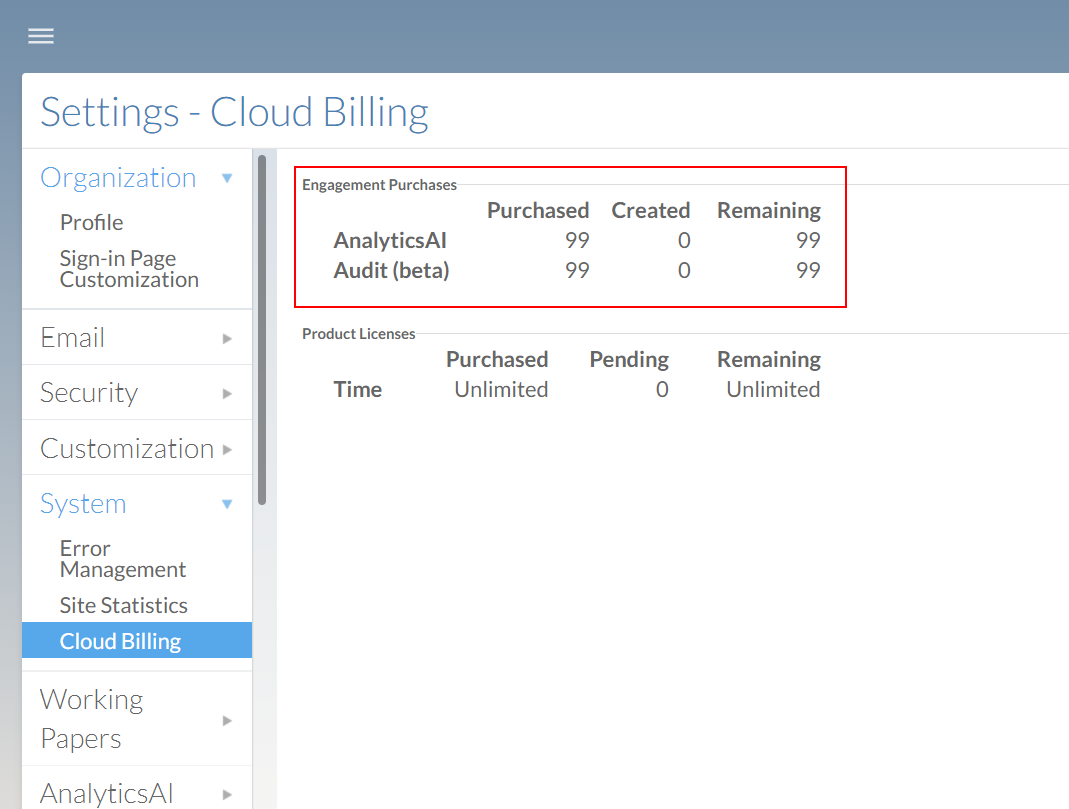
Restore engagement tokens
If you create an engagement by mistake, you can permanently delete it within 24 hours of engagement creation and restore the token.
To permanently delete the engagement, you must:
-
Delete the engagement file from your Cloud app
-
Delete the engagement from the recycle bin
The token will then be added back to the number of engagements you have remaining.
To permanently delete an engagement:
-
From the Cloud menu (
 ), select the appropriate Cloud app.
), select the appropriate Cloud app. -
Select the engagement you want to delete, then select More actions | Delete.
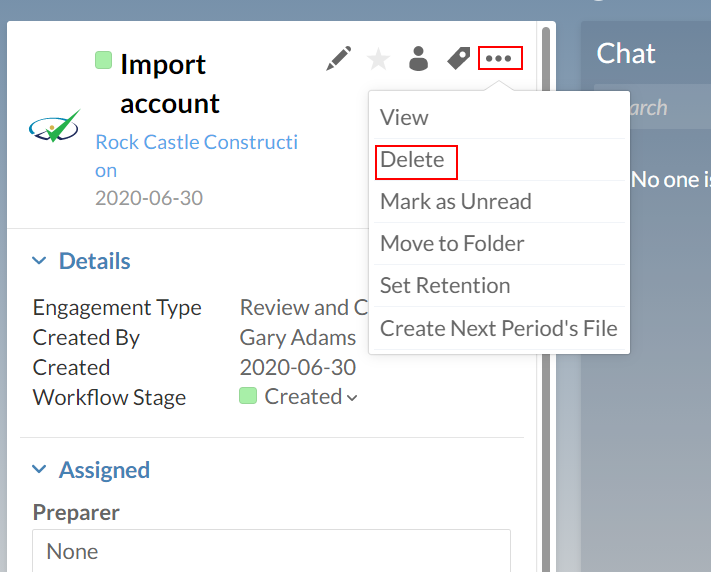
-
From the Folders menu, select the Recycle Bin.
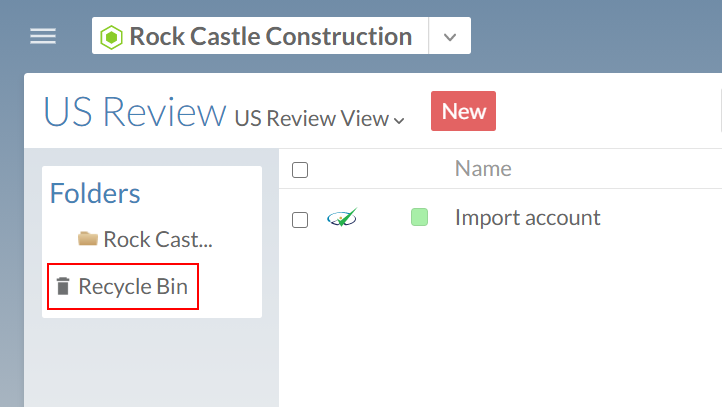
-
Select the file you have deleted, then select More actions | Delete.
You can also select Empty Recycle Bin from the Recycle Bin drop-down to permanently delete all engagement files in the recycle bin.