Create recurring invoices

Content in this topic requires CasewareCloud Time.
For regular clients, you can easily create recurring invoices by copying an existing invoice. When you copy an invoice you are creating a new invoice for the same client with the same type and amount. If you have enabled the general ledger, the invoice is also applied to the same GL account.
You can modify the copied invoice if you set it to draft status.
Copying an existing invoice
If you have clients that you invoice on a regular basis, consider creating any new invoices by copying an existing one. The invoice type, amount and the client's name will be copied to the new invoice. If you have enabled the general ledger, the new invoice will even be applied to the same GL account.
To copy an invoice:
-
Ensure you have the Owner role or equivalent privileges.
-
From the Cloud menu, select Billing.
-
Select the Invoices tab.
-
Select the invoice you want to copy.
-
Select the More Actions (
 ) | Copy.
) | Copy.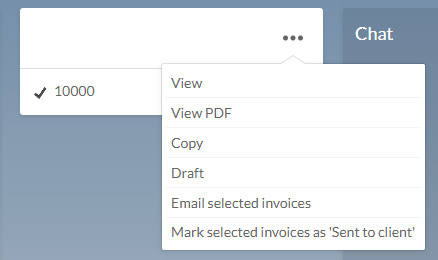
-
Input the percentage amount you wish to increase the invoice by, and select Copy. The Invoice Wizard is displayed.
-
Make any necessary changes using the Invoice Wizard.
-
Select Save to create a draft copy, or select Finalize.
You have copied an invoice. It is displayed in the Billing app.
Editing or deleting an invoice
Edit invoices to add new information, or delete invoices that are no longer required. You can only edit or delete invoices in a draft status.
Draft invoices can easily be edited or deleted.
To edit or delete a draft invoice:
-
Ensure you have the Owner role on the client entity.
-
From the Cloud menu, select Billing.
-
Select the Invoices tab.

-
Select the draft invoice you want to edit or delete, then select Edit(
 ) to make changes, or select Delete(
) to make changes, or select Delete( ) to remove the invoice.
) to remove the invoice.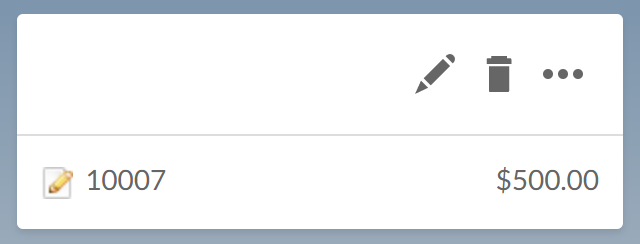
You have edited or deleted a draft invoice.
Modifying a finalized invoice
To edit or delete an invoice after it has been finalized, it must first be changed to draft status. Only invoice drafts can be edited or deleted.
To change an invoice status from finalized to draft:
-
Ensure you have the Owner role on the client entity.
-
From the Cloud menu, select Billing.
-
Select the Invoices tab.

-
Select a finalized invoice, then select More Actions (
 ) | Draft.
) | Draft.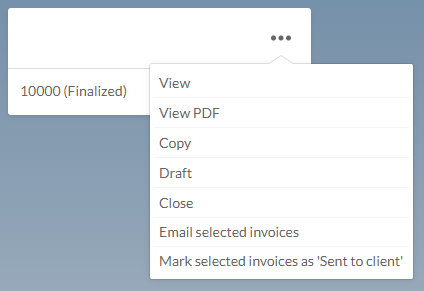
-
Select Yes. The invoice's status is changed to Draft.
