Carry forward a Caseware Taxflow engagement
Note: Caseware Taxflow supports 2022 and 2023 tax exports for C-Corporations, S-Corporations and Partnerships for the following tax vendors:
-
CCH ProSystem fx® Tax
-
CCH Axcess™ Tax
-
Lacerte® Tax
-
GoSystem® Tax
-
UltraTax CS
You can carry forward an engagement to re-use information, copying over answers from the prior year that have not changed.
The carry forward process uses answers from the prior year when making decisions again in the current year. For auditors and accountants, this is often a time-saving utility where they accept all of last year's changes or only work on the individual items that have changed.
What is carried forward
These are carried forward:
-
Engagement set-up and Tax export forms selections
-
Accounts and adjustments, including tax recurring adjustments
Note: Current year balance will be labeled as prior year balance and account assignment is retained.
-
Tax groups assignment to the accounts
-
Changes made to the Tax groups in the prior year engagement if the Tax parent group still applies for the new tax year
-
Tax Schedules information
-
Annotations
-
Documents added by the engagement team in the prior year that were created in the engagement or uploaded directly
-
New and modified checklist procedures
-
New and modified client request queries (new and old query layout)
-
New, modified and hidden text areas in letters and memos
-
Responses to checklist procedures and client request queries
-
Links
-
Document settings
-
Engagement settings
You can't carry forward changes in your product template. For example, if the description of a procedure has been changed in the product template, you can't carry forward this change.
What is not carried forward
These are not carried forward:
-
Tax adjustments that were not marked as Recurring
-
Issues that are not Consideration for next year type
-
Guidance sections in documents
-
Sign-offs to checklist procedures
-
Transactions
To carry forward an engagement:
-
Select Create Next Period's File from the More actions (
 ) icon.
) icon.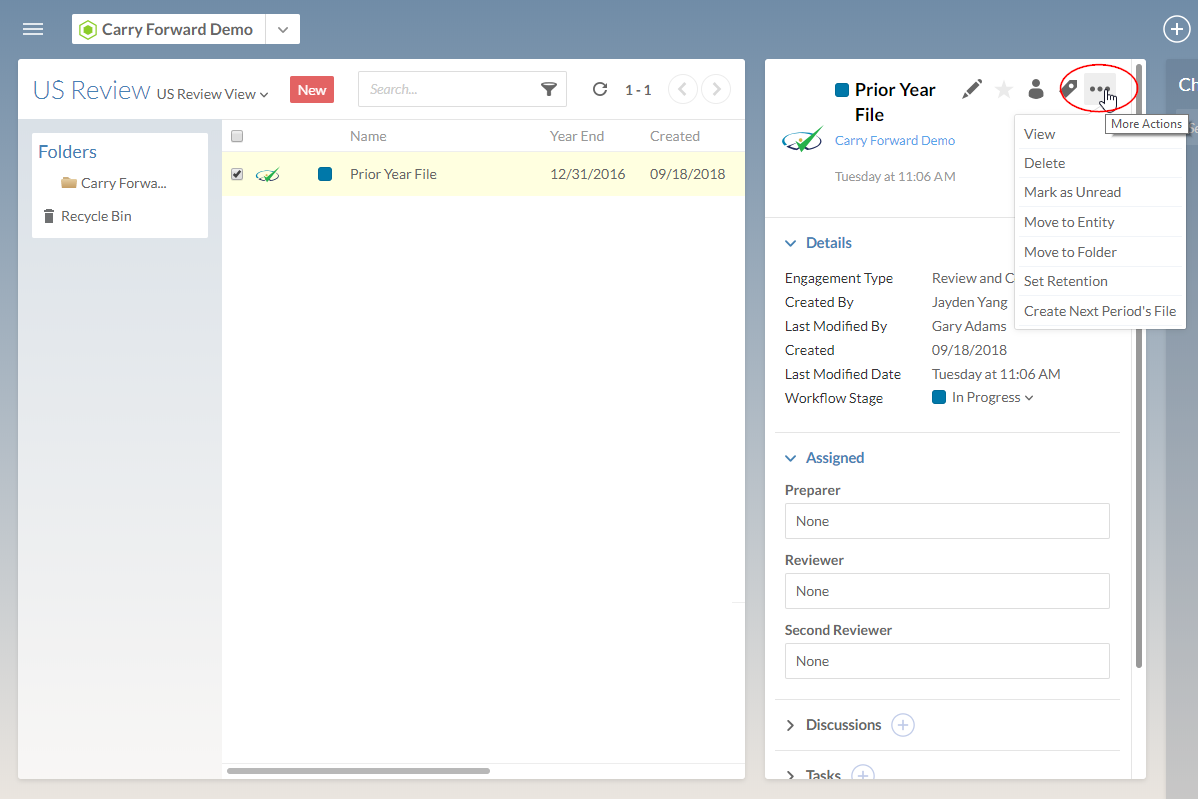
-
Complete the Carry Forward dialog as required.
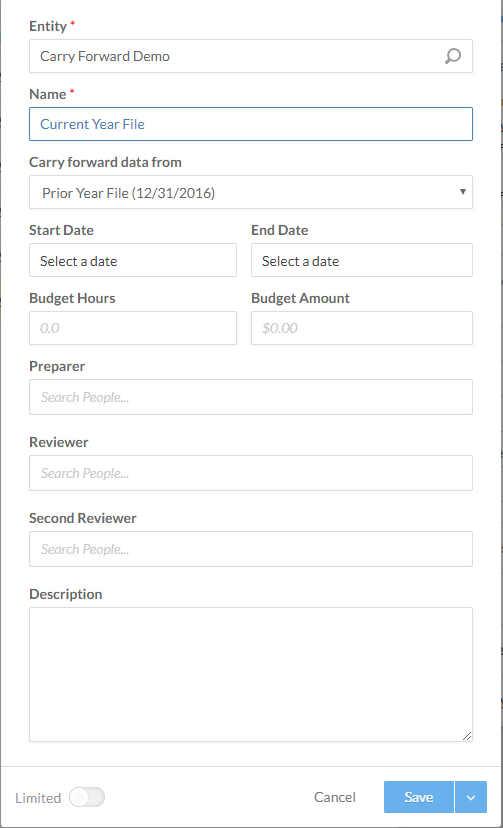
-
Select Save.
The new engagement is created.
Note: If the Data page is enabled in your product, the new engagement opens to the Import tab in the Data page.
Carry forward Engagement set-up form
Information previously documented in the Engagement set-up will be carried forward into the new engagement. Tax Year will be carried forward if new Tax Year updates are available in the file.
If changes are required for the Organization type, Tax vendor or Tax Year applicable for the engagement, ensure the Confirm your selection button is selected to load the applicable tax information into the engagement.
Carry forward tax assignment
Changes made to the Tax assignment of the accounts will be carried forward to the new year file as long as the parent Tax Groups are applicable for the new tax year.
Carry forward tax groups
Changes made to the Tax groups will be carried forward to the new year file as long as the parent Tax Groups are applicable for the new tax year.
Carry forward tax schedules
Schedule L Opening balances will be carried forward based on the previous year Final Tax Balances.
Carry forward tax adjustments
Adjustments marked as Recurring will be carried forward in the new year. Amounts will be cleared.
Carry forward modified procedures, queries, letters and responses
You can carry forward a procedure, a query or a letter that was modified in a previous period, as well as responses and sign-offs.
To carry forward a procedure, a query or a letter that was modified in a previous period:
-
Open an engagement file that was previously carried forward.
-
From the Documents tab, open a query or procedure that was modified during the previous engagement.
The following example shows a carried over procedure in Optimizer:
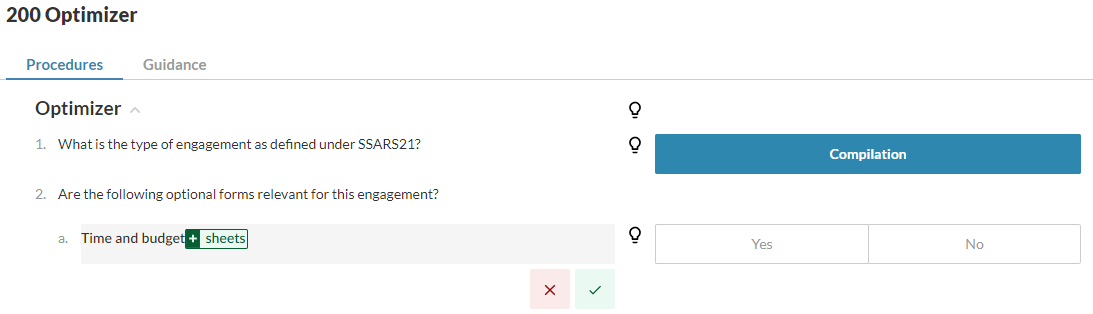
-
Accept (
 ) or Ignore (
) or Ignore ( ) changes as required.
) changes as required. -
Select Carry forward (
 ), and choose whether to accept the bulk carry forward action or dismiss it.
), and choose whether to accept the bulk carry forward action or dismiss it.
You can also carry forward responses to procedures and queries. You must accept or dismiss the procedure or query modifications before carrying forward responses.
To carry forward a response from a previous period:
Carry forward of responses is only available if a query or a procedure has carry forward options. You cannot carry over a response unless you carry over its related query or procedure first. If a sign-off is available for the response, it is automatically carried forward and shown on the page once you carry forward the response.
-
Open an engagement file that was previously carried forward.
-
From the Documents tab, open a query or procedure whose response was modified during the previous engagement.
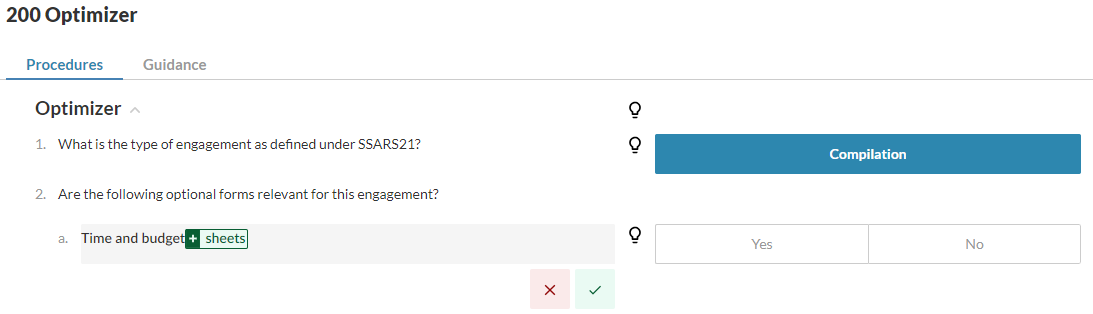
-
Accept (
 ) or Ignore (
) or Ignore ( ) changes as required.
) changes as required. -
Select Carry forward (
 ), and choose whether to accept the bulk carry forward action or dismiss it.
), and choose whether to accept the bulk carry forward action or dismiss it.Note: If the responses have been signed off in the previous period, the sign-off information displays on the page once you carry over the responses.
Carry forward new documents
You can carry forward documents that were added to an engagement in a prior period.
To carry forward a document that was added in the previous year:
-
Open an engagement file that was previously carried forward.
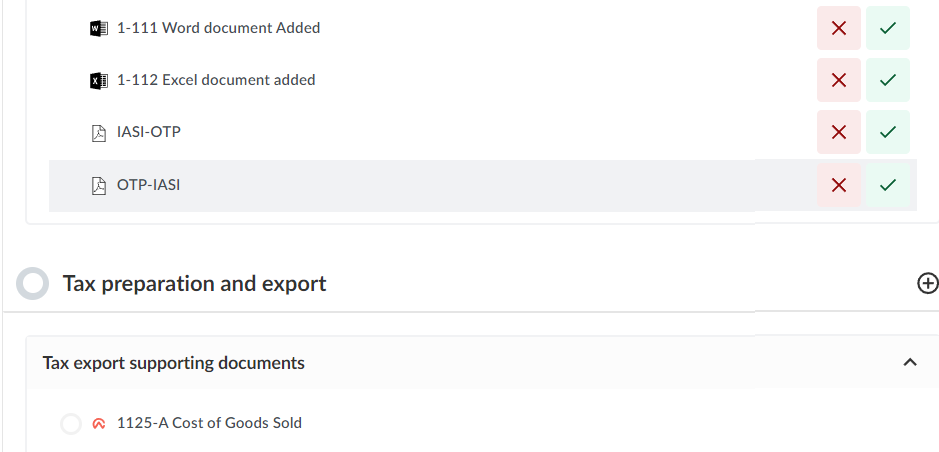
-
Select the Add document icon (
 ) to carry forward the new document.
) to carry forward the new document. -
Select the Ignore suggestion icon (
 ) to prevent carrying forward a specific document.
) to prevent carrying forward a specific document. -
Select Carry forward (
 ), and choose whether to accept the bulk carry forward action or dismiss it.
), and choose whether to accept the bulk carry forward action or dismiss it.
