Transfer data from Working Papers to your engagement

Content in this topic requires Caseware Working Papers.
After you add CLBG document to a Working Papers engagement, you can transfer your trial balance and general ledger tax data to your Cloud engagement.
Note: OnPoint CloudBridge does not support transferring adjustments posted to groups. Only account balances are transferred.
To export your engagement data to a Cloud engagement using OnPoint CloudBridge:
-
In the Document Manager, double-click CLBG. The CLBG document displays.
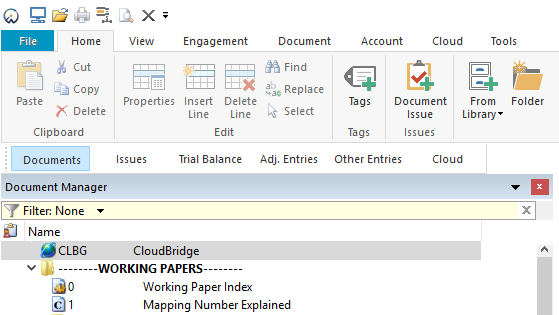
-
In the Step 1 section, choose an appropriate entity and engagement.
-
In the Step 2 section, choose the appropriate trial balance data to export.
-
In the Step 2 section, select the Use remap file check box.
The remap file is used to transfer the current account mapping structure in Working Papers to your Cloud engagement. If your engagement uses the default Working Papers mapping, use the remap file located in the folder where you installed OnPoint CloudBridge (C:\Program Files (x86)\Caseware\Scripts\cloudbridge). If your engagement uses a custom mapping structure specific to your firm, you'll need to edit the default remap file manually in a text editor (e.g. Notepad).
-
Select Choose file to browse and add the remap file.
-
Once you're done, select Transfer Data.

