Set deadlines and budgets for a new engagement
You are preparing to work on a new engagement, and you need to determine how long the engagement will take and how much it will cost. You have done some initial assessment based on the prior year's files, and you have considered the scope of this year's work.
When you have determined these timelines and costs, you will want to share that information with the engagement team. You can add this information on Cloud by updating the properties of your engagement file and by creating milestone tasks for the entity.
Setting a budget
You can enter budget information for engagement files on Cloud. By entering this data on the engagements themselves, time entries from the Time app can be counted against the budgeted total.
You can enter budget information for Working Papers files, Other Engagement files, and US Review files.
To enter a budget on an engagement:
-
Ensure that you have the Editor role or equivalent rights for the client entity.
-
Select the file for your engagement, then select Edit (
 ).
). -
Enter the budgeted time and cost for this engagement.
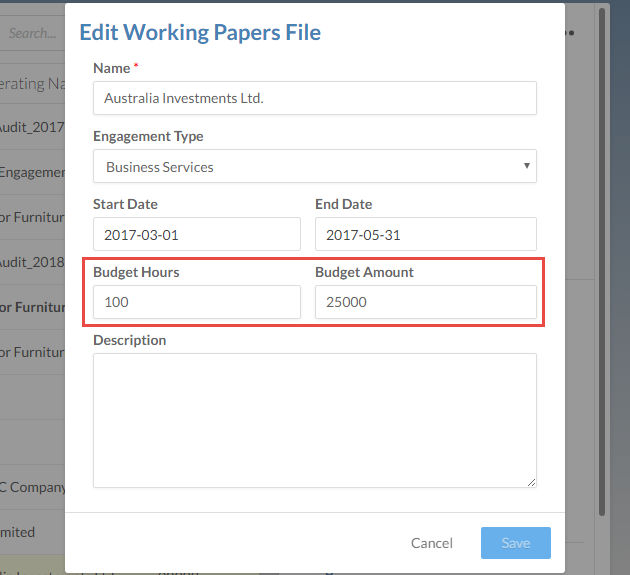
-
Select Save.
You have now added budget information to your engagement file.
Setting deadlines
As part of the planning process, you will determine the major engagement milestones and set deadlines for each of them. You can add these milestones to Cloud by creating a task for each of them.
To create a task with a deadline:
-
Ensure that you have the Editor role or equivalent rights for the client entity.
-
Select the file for your engagement. On the detail pane, select Add (
 ) beside Tasks.
) beside Tasks.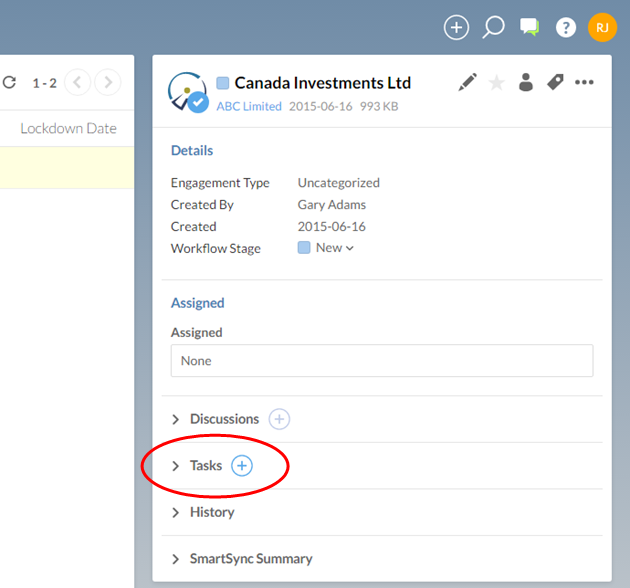
-
Enter a subject line and description for your task in the Create Task dialog.
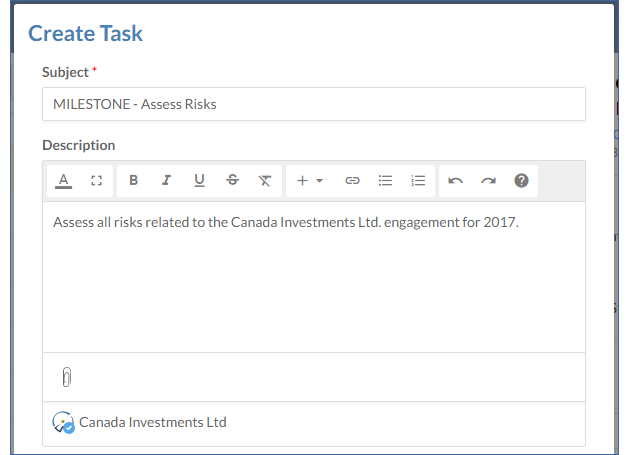
-
Choose a due date for this task.
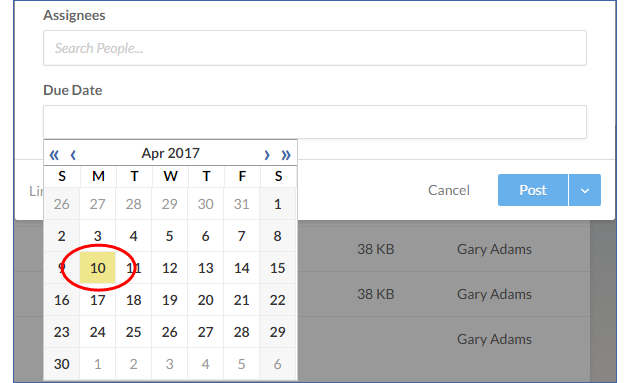
-
Select Post.
You have created a new task for your engagement milestone with a specified deadline. You can repeat this process for all of the milestones in your engagement, setting due dates for each stage.
